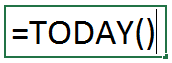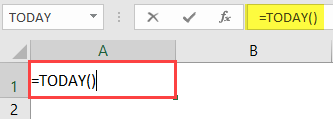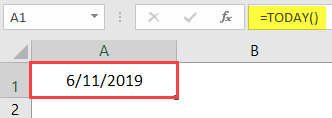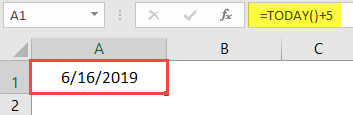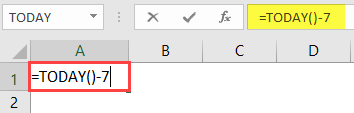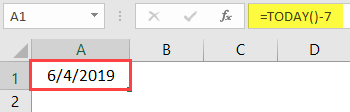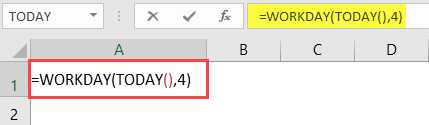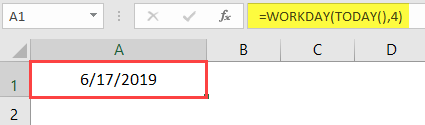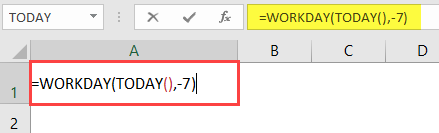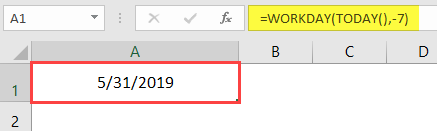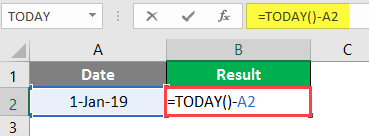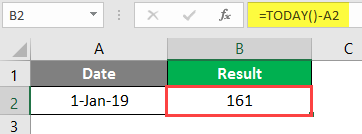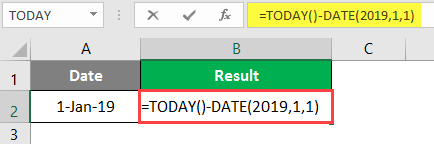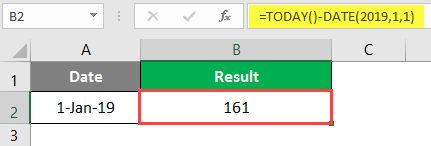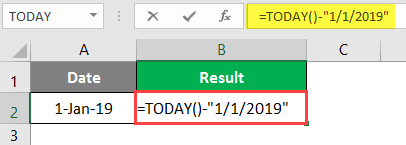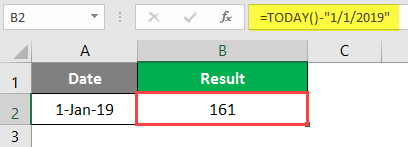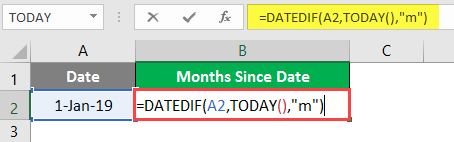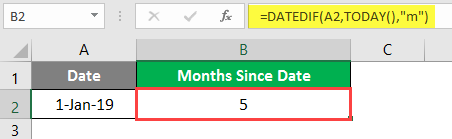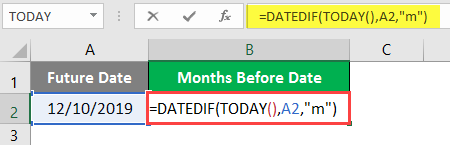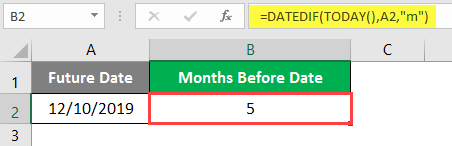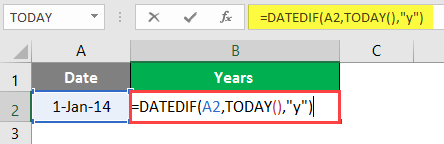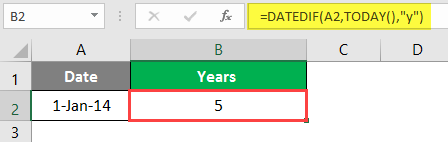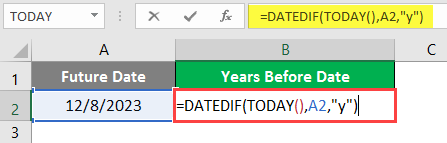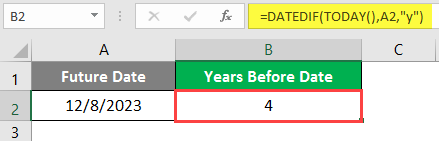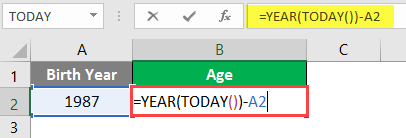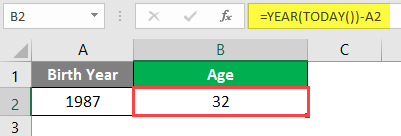Updated June 7, 2023
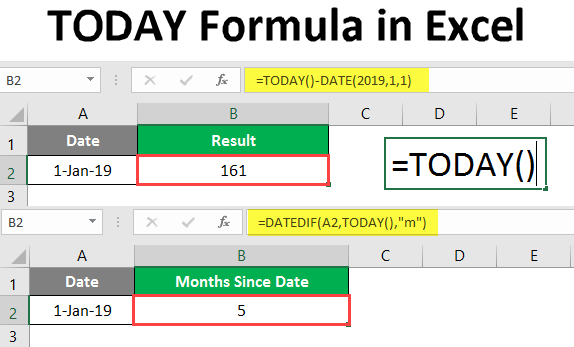
TODAY Formula in Excel (Table of Contents)
Introduction to TODAY Formula in Excel
TODAY Formula in Excel gives today’s date. The formula automatically updates the date whenever a new sheet is opened or changed. The formula is used to get TODAY’s date. This formula is categorized under ‘Date and time functions.’ It is a built-in function of MS Excel. This formula can be used as a worksheet formula. This means it can be used as part of a formula in a cell or a sheet. This formula is present in all the versions of MS Excel; it was initially found in MS Excel 2007.
TODAY formula displays today’s date in reports and calculates time intervals between dates. This formula is also helpful in calculating the age of employees until the current date.
Syntax
The Syntax of the TODAY formula is very simple, as it has no argument.
How to Use Excel TODAY Formula in Excel?
TODAY Formula in Excel is very simple and easy. Let’s understand how to use the TODAY Formula in Excel with a few examples. Apart from getting TODAY’s date, this formula can be used in calculating time intervals and other calculations based on the current date.
Example #1
To get TODAY’s date, you simply need to write the below formula.
Press Enter Key.
You will see the current date.
Shortcut to get TODAY’s Date.
You can also use the keyboard shortcut to get TODAY’s date.
- TODAY’s date: CTRL+;
With this shortcut, you can get TODAY’s date.
To get the current time, we can use the below shortcut.
- CTRL+SHIFT+;
This will get us to the current time.
Example #2
Adding specific days to/from the current date. If we want to know the date for 5 days from TODAY’s date
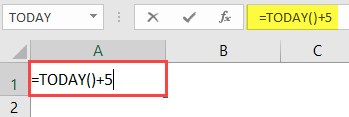
Press Enter Key to get the required date.
Example #3
You can also get to know the date by subtracting the specified number of days from TODAY’s date. Like if we want to know the date for 7 days prior to the current date.
Press Enter Key.
To calculate the number of working days from TODAY’s date, we can use the formula Workday with TODAY.
Example #4
To get the number of working days by, adding 4 days from the current date. We will write the formula below.
Press Enter Key.
Likewise, we can get the date (excluding weekends) by subtracting a specific number of days from TODAY’s date.
We want to subtract 7 days from the current date.
Press Enter Key.
To get the date properly, set Cell formats to Date. Using the TODAY formula as a part of the formula, we can also get the number of days passed before/after a certain date.
=date-TODAY()
Example #5
Suppose we want to know the number of days that have passed since 1-Jan-2019.
Press Enter Key.
You will get the number of days till TODAY from 1-Jan-2019.
Press Enter Key.
You can also use this formula to get the same result.
Press Enter Key.
Please note to apply the General format to the cell to get the correct result. To calculate the number of months before or after a certain date from TODAY.
For this, we will use the TODAY formula as a part of the DATEDIF formula, as shown below:
- =DATEDIF(start_date, End_date, unit)
- =DATEDIF(past date, TODAY(), “m”)
Here M has been used for months.
Example #6
If the past date is 1-1-2019, we will write the formula below to get the number of months between TODAY and the past date.
Press Enter Key.
We get the number of months from 1-1-2019 till TODAY, which is 5. We can also use the TODAY formula to calculate the number of months between TODAY and some future date.
Example #7
Suppose we want to calculate the number of months from TODAY till 21-11-2019. We will use the TODAY formula with the DATEDIF formula, as shown below.
Press Enter Key.
In this way, we get the number of future months from TODAY. Similarly, we can also find out the number of past years/future years from TODAY.
Example #8
We have this example of calculating the number of years passed for TODAY. Here we want to find out the number of years from 1-1-2014 till TODAY.
We will write the formula below.
Press Enter Key.
We get the number of years as 5 from 1-1-2014 till TODAY.
Example #9
We can also calculate the number of future years from TODAY to a specified future date. Let’s say we want to know the number of years from TODAY till 12-8-2023.
Press Enter Key to get the number of future years.
There are 4 years from TODAY till 12-8-2019.
Example #10
Using the TODAY formula, we can also calculate the age in years till TODAY. Suppose I was born in the year 1987. To calculate my age in years, here is the formula.
Press Enter Key.
My age would be 32 years as of TODAY.
Conclusion
Going through all the above examples, you will be able to understand the TODAY Formula and its uses in calculations depending upon the scenarios. Users of Excel commonly use the TODAY formula.
Things to Remember About TODAY Formula in Excel
- The TODAY formula automatically updates or recalculates whenever someone opens or changes a workbook. It’s a highly volatile formula.
- If you want a fixed date, then manually type in the date instead of using the TODAY formula, as the TODAY formula will update the date automatically.
- TODAY formula is volatile in nature; hence, it automatically updates itself, which increases the processing time.
- If you want the current date and time, use the NOW() function instead of the TODAY() function.
- To turn on the automatic update of the TODAY function, go to:
Formulas tab > Calculation Options, and select Automatic.
Recommended Articles
This is a guide to TODAY Formula in Excel. Here we discuss How to use TODAY Formula in Excel, practical examples, and a downloadable Excel template. You can also go through our other suggested articles –