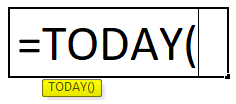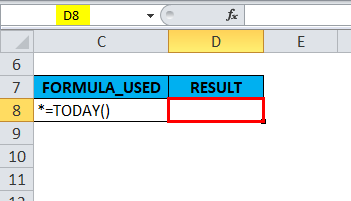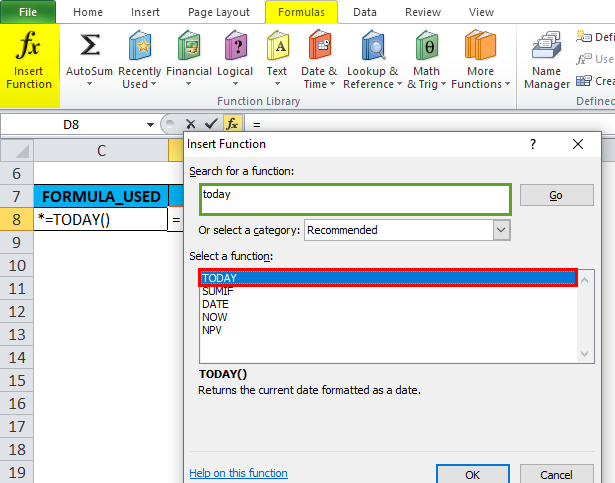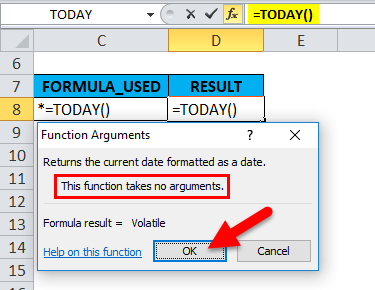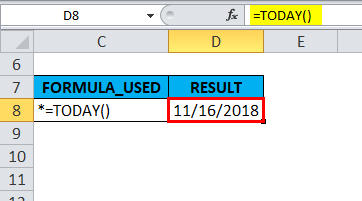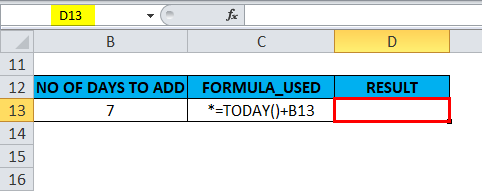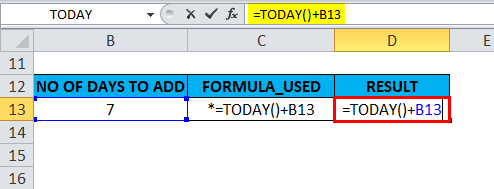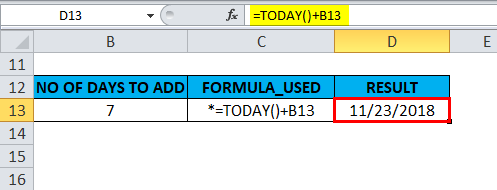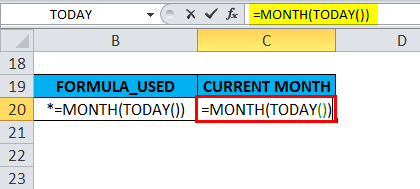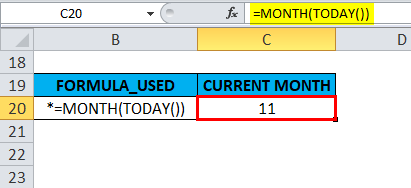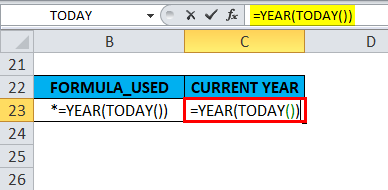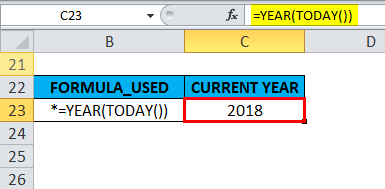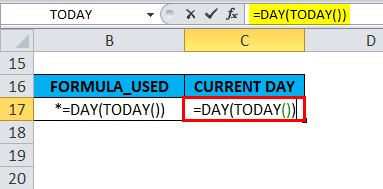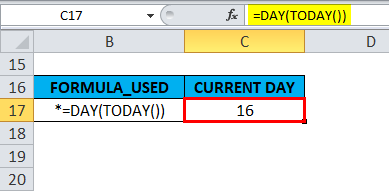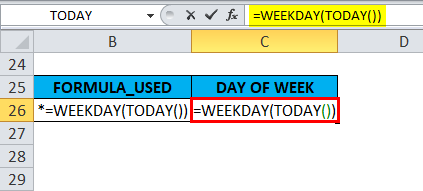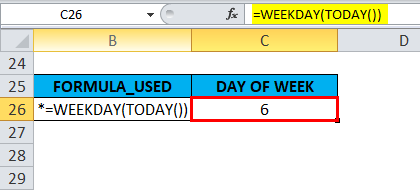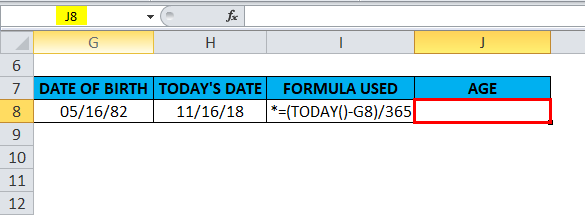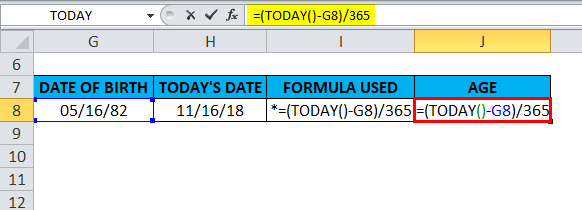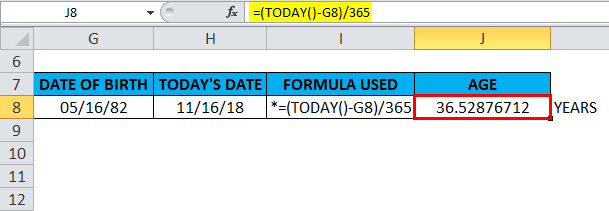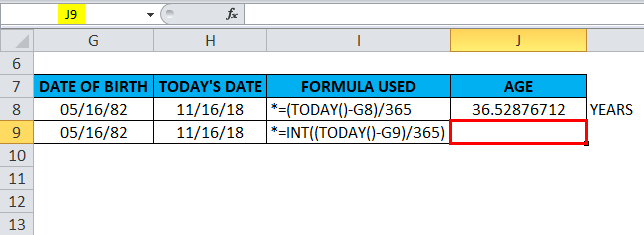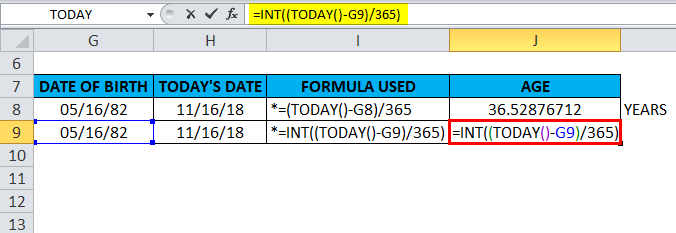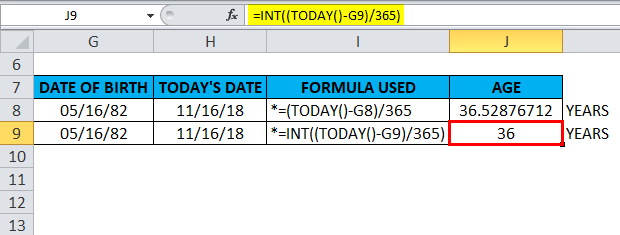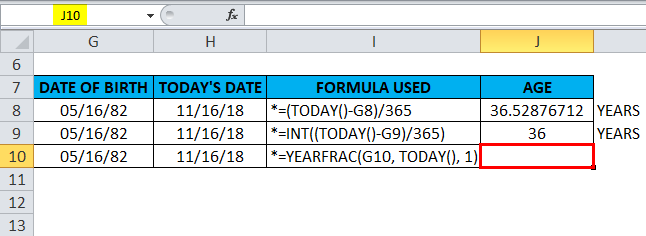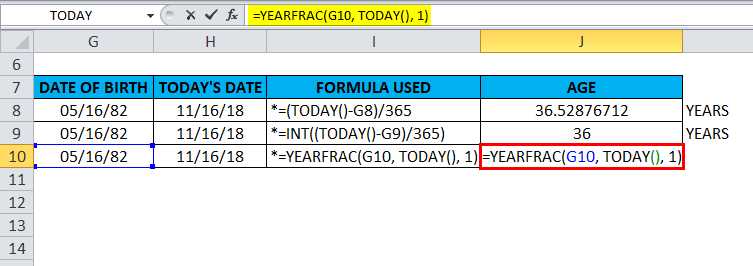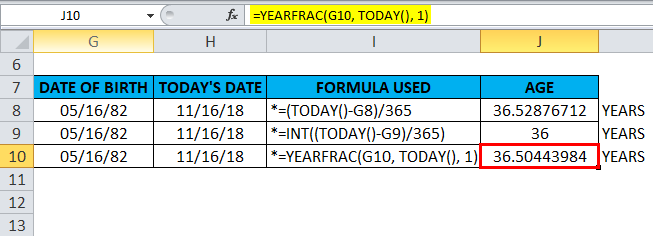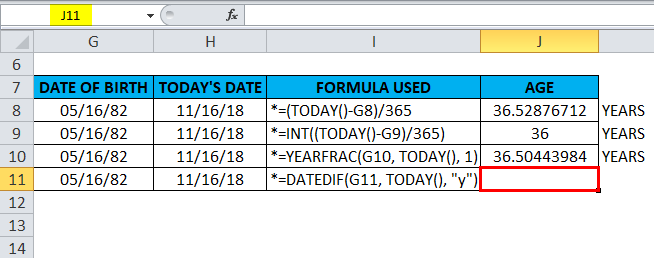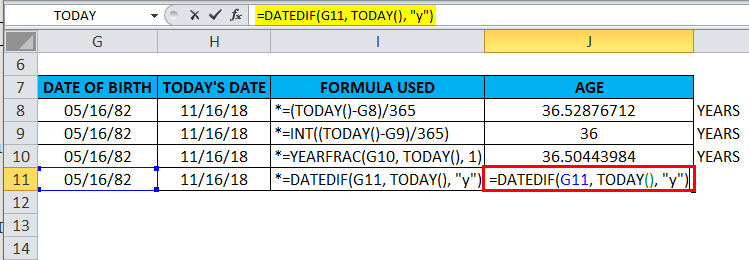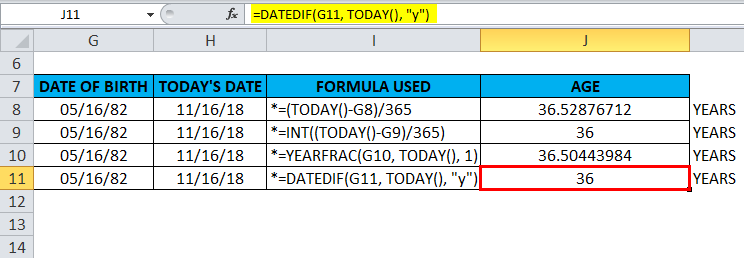Updated June 9, 2023
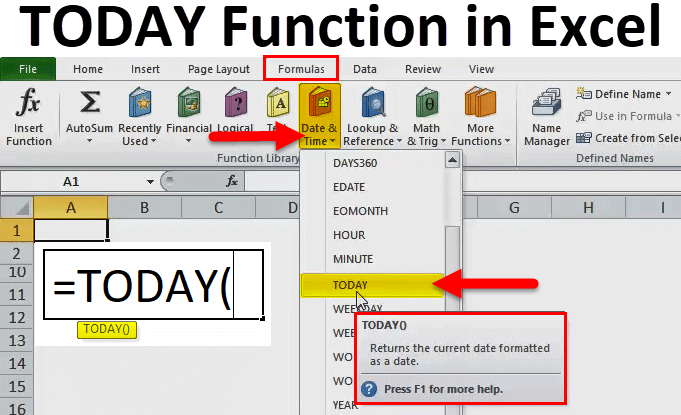
TODAY in Excel
Today’s function in Excel is the simplest type of function, which just returns today’s date in the Month, Date, Year sequence of MMDDYYYY format. It can be on any day of the year, and if we use the Today function, it will only return the date on which we perform the Today function in Excel.
Definition:
TODAY function in Excel returns today’s or the current date regardless of when you open the workbook.
TODAY Formula in Excel:
Below is the TODAY Formula in Excel:
How to Use the TODAY Function in Excel?
TODAY Excel is very simple and easy to use. Let us understand the working of the TODAY function in Excel by some TODAY Formula examples. A TODAY function can use as a worksheet function and a VBA function.
Example #1
With the help of the Today function in Excel, I need to find today’s or current date in the cell “D8”. Let’s apply the TODAY function in cell “D8”. Select the cell “D8,” where the TODAY function needs to be applied.
Click the insert function button (fx) under the formula toolbar; a dialog box will appear; type “TODAY” in the search for a function box, and the TODAY function will appear in the Select a function box. Double-click on the TODAY function.
A pop up appears saying, “this function takes no arguments”. Click OK.
=Today() function returns today’s date, i.e., 11/16/18.
Here, no need to input any arguments; it uses as or with empty parenthesis.
Example #2
To add 7 days or weeks to the current date, you need to enter the following formula in a cell:
=TODAY()+7 OR =TODAY()+B13
Here, cell reference(B13) or +7 is used along with today’s function.
=TODAY()+B13 is entered in a cell “D13”.
It returns the output value on 11/23/18. In the backend, here =TODAY()+B13 formula adds 7 days to today’s date. The dates in Excel are stored as numbers. Therefore, we can simply add +7 to return an output.
Example #3
Today’s function is also used with other functions such as a day, month, year & weekday function.
A) Today function is used along with the month function to find out the current month number
=MONTH(TODAY()) formula is used in cell “C20”.
Returns the current month of the year (1 – 12); the current month is November; therefore, it results or returns the output value 11.
B) Today function is used along with the year function to find out the current year
=YEAR(TODAY()) formula is used in cell “C23”.
Returns year number. i.e., 2018.
C) Today function is used along with the Day function to find out the current day
=DAY(TODAY()) formula is used in cell “C17”.
Returns the current day of the month (1 – 31); the current day of a month is the 15th; therefore, it results or returns the output value 16.
D) Today function is used along with the weekday function to find out the current week
In general, as we input the weekday function, It Returns the day of the week corresponding to a date. It will return a number between 1 to 7, which results in a particular day of that week.
Weekday function by default; if the day is Sunday, it returns 1. If it is Saturday, it returns 7. Let’s look at how the WEEKDAY and TODAY functions work in Excel. The WEEKDAY function is used along with the Today function to check the day of the week.
=WEEKDAY(TODAY()) formula is used in cell “C26”.
It returns the value 6, the corresponding today’s day of the week.
Example #4
In the below-mentioned example, if the person’s date of birth is mentioned, we can easily find out the person’s current age with the help of TODAY Function. To calculate the person’s current age, the Today function alone can be used, or the Today function can be merged or integrated with YEARFRAC, INT & DATEDIF functions.
A) TODAY Function – To Find out Age Using Date of Birth
With the help of today’s function, we can find out Age by subtracting the birth date from the current date.
In the below-mentioned example, Birthdate is mentioned in cell G8 & today’s date is in cell H8.
Today function is applied in the cell “J8”.
i.e. =(TODAY()-G8)/365
In the backend, the first part of the formula (TODAY()-G8) results in a difference between today’s date & birthdate, then that number is divided by 365 to get the person’s age in years.
It will return the exact age of a person. i.e., 36.52 (Year with the decimal number).
B) TODAY Function along with INT Function – To find out the Age
INT function is used along with the TODAY function to round a decimal down to the nearest integer (For age). In the below-mentioned example, Birthdate is mentioned in cell G9 & today’s date is in cell H9. The INT and Today functions are applied in the cell “J9”.
i.e. =INT((TODAY()-G9)/365).
It will return the age of a person. i.e., 36 (Year without decimal number)
C) TODAY Function along with YEARFRAC Function – To Find out Age,
let’s know about the YEARFRAC function; the YEARFRAC function returns a decimal value that represents fractional years between two dates. i.e. Syntax is =YEARFRAC (start_date, end_date, [basis]). It returns the number of days between 2 dates as a year.
Basis – Usually, 1 is used; it informs Excel to divide the number of days per month by the number of days per year.
In the below-mentioned example, Birthdate is mentioned in cell G10 & today’s date is in cell H10. YEARFRAC function and the Today function are applied in the cell “J10.”
i.e. =YEARFRAC(G10, TODAY(), 1)
It will return the age of a person. i.e., 36.50 (Year with a decimal number)
D) TODAY Function Along with DATEDIF Function – To Find out AGE
DATEDIF function and today’s function can return the difference between two dates in years. In the below-mentioned example, Birthdate is mentioned in cell G11 & today’s date is in cell H11. DATEDIF function and the Today function are applied in the cell “J11”.
i.e. =DATEDIF(G11, TODAY(), “y”)
In the backend, the DATEDIF formula with the “y” unit calculates the age in years. It will return the age of the person. i.e., 36 (Year without decimal number)
Things to Remember
Before applying the TODAY function in Excel, if the cell is in General format, we have to convert that format into date format. To enter a static or Today’s date in a cell, click on the shortcut key, i.e., Ctrl +;
Parentheses in the TODAY function are compulsory, as the function doesn’t expect any argument or parameter.
Recommended Articles
This has been a guide to TODAY Excel Function. Here we discuss the TODAY Formula in Excel, how to use the TODAY Function in Excel, and practical examples and downloadable Excel templates. You can also go through our other suggested articles –