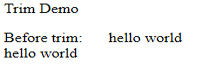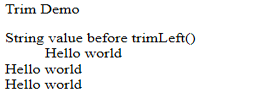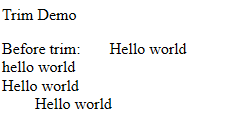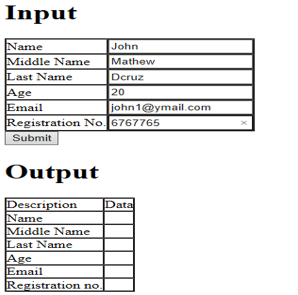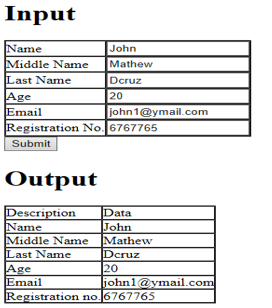Updated June 28, 2023
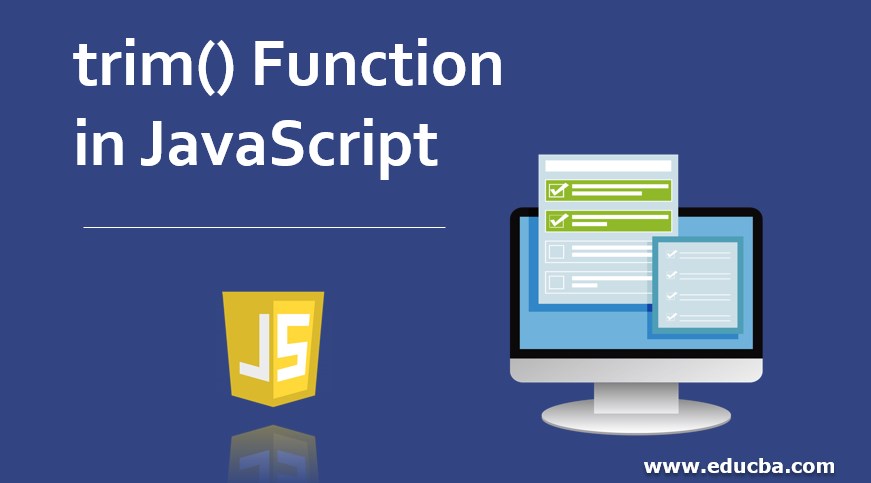
Introduction to trim() Function in JavaScript
The ‘trim()’ function in JavaScript is used to trim the white spaces from the target string variable. White spaces include blank spaces appended in a string on both the ends Left-Hand-Side and Right-Hand-Side. It also trim tab, no-break space, and all line break terminators characters like carriage return and line feed. The trim function returns a new string value which is a trimmed string. This function does not take any arguments. The trim() function does not affect the actual value of the string or string variable. Two more functions are associated with the trim() function; these functions are trimLeft() and trimRight(), use trim white spaces from the left-hand side and right-hand side, respectively these two functions are not used regularly because some browsers do not support these functions.
Syntax:
Str.trim();Str is a targeted string that has to be trimmed. It returns a new string.
Examples of implementing trim() function
Let us see some of the examples of implementing the trim() Function in JavaScript:
Example #1
This is the first basic example of implementing trim(), as given below.
Code:
<!DOCTYPE html>
<html>
<head>
<meta charset="ISO-8859-1">
<title>Insert title here</title>
</head>
<body>
<p>Trim Demo</p>
<script>
var String1 = " hello world ";
document.write("Before trim:"+String1+ "<br \>");
var String2 = String1.trim();
document.write(String2 + "<br \>");
</script>
</body>
</html>Output:
In the above example, variable String1 is assigned the value “hello world” by adding some white spaces on both sides of the string. In the next line, we applied trim() on the String1 variable, and trimmed string data is stored in the String2 variable. The next line displays the String2 value, which contains the string with trimmed white spaces.
Example #2
Below is the first basic example that implements the trimLeft() function.
Code:
<!DOCTYPE html>
<html>
<head>
<meta charset="ISO-8859-1">
<title>Insert title here</title>
</head>
<body>
<p>Trim Demo</p>
<script>
var String1 = " Hello world ";
var String2 = String1.trim();
var String3 = " Hello world ";
document.write("String value before trimLeft()<br \>");
document.write(String3+ "<br \>");
var String4 =String3.trimLeft();
document.write(String2 + "<br \>");
document.write(String4 + "<br \>");
</script>
</body>
</html>Output:
In the above example program, we applied trimLeft() to variable String3, which trims left side white spaces and stores the resultant string in String4. As shown above, we display the value of output String3 before applying trimLeft() and after applying trimLeft(). Before applying the function trimLeft(), it displayed the String3 value with added white spaces.
Example #3
Below is the first basic example that implements the trimRight() function.
Code:
<!DOCTYPE html>
<html>
<head>
<meta charset="ISO-8859-1">
<title>Insert title here</title>
</head>
<body>
<p>Trim Demo</p>
<script>
var String1 = " hello world ";
var String2 = String1.trim();
var String3 = " Hello world ";
var String5 =" Hello world ";
document.write("Before trim:"+String3+ "<br \>");
var String4 =String3.trimLeft();
var String6 =String5.trimRight();
document.write(String2 + "<br \>");
document.write(String4 + "<br \>");
document.write(String6 + "<br \>");
</script>
</body>
</html>Output:
Considering the output of the above program, we applied the trimRight() to variable String5; before applying trimRight(), the string value appended with white spaces left and right. trimRight() removes white spaces from the right-hand side and stores the resultant value in the String6 variable. You can only observe the output String6 variable displayed by removing Right-Hand-Side white spaces.
Example #4
The below example created one registration form while reading values from the textbox applied trim() method.
Code:
<!DOCTYPE html>
<html lang="en">
<head>
<meta charset="utf-8">
<title>Get Text Input Field Value in JavaScript</title>
<script type="text/javascript" src=" " charset="UTF-8"></script></head>
<body>
<form action=" " method="post">
<h1>Input</h1>
<table border="1" cellpadding="0" cellspacing="0">
<tr>
<td>Name</td>
<td><input type="text" id="sFname"></td>
</tr>
<tr>
<td>Middle Name</td>
<td><input type="text" id="sMname"></td>
</tr>
<tr>
<td>Last Name</td>
<td><input type="text" id="sLname"></td>
</tr>
<tr>
<td>Age</td>
<td><input type="text" id="age"></td>
</tr>
<tr>
<td>Email</td>
<td><input type="text" id="email"></td>
</tr>
<tr>
<td>Registration No.</td>
<td><input type="text" id="regNo"></td>
</tr>
</table>
<input type="button" onclick="show_records()" value="Submit">
<h1>Output</h1>
<table border="1" cellpadding="0" cellspacing="0">
<tr>
<td>Description</td>
<td>Data</td>
</tr>
<tr>
<td>Name</td>
<td id="print_sFname"></td>
</tr>
<tr>
<td>Middle Name</td>
<td id="print_sMname"></td>
</tr>
<tr>
<td>Last Name</td>
<td id="print_sLname"></td>
</tr>
<tr>
<td>Age</td>
<td id="print_age"></td>
</tr>
<tr>
<td>Email</td>
<td id="print_email"></td>
</tr>
<tr>
<td>Registration no.</td>
<td id="print_regNo"></td>
</tr>
</table>
</form>
<script>
function show_records(){
var sFname = document.getElementById("sFname").value;
sFname = sFname.trim();
document.getElementById("print_sFname").innerHTML =sFname;
var sMname = document.getElementById("sMname").value;
sMname = sMname.trim();
document.getElementById("print_sMname").innerHTML =sMname;
var sLname = document.getElementById("sLname").value;
sLname = sLname.trim();
document.getElementById("print_sLname").innerHTML =sLname;
var sage = document.getElementById("age").value;
sage = sage.trim();
document.getElementById("print_age").innerHTML =sage;
var sMail = document.getElementById("email").value;
sMail = sMail.trim();
document.getElementById("print_email").innerHTML =sMail;
var srno = document.getElementById("regNo").value;
srno = srno.trim();
document.getElementById("print_regNo").innerHTML =srno;
}
</script>
</body>
</html>Output:
After submitting the input, the output will be,
Conclusion
There are so many functions available in JavaScript concerning string, but the trim() function and its associated functions play an important role in dynamic HTML web pages. For example, if the web page is reading user data using a text box, there may be possibilities that the user may enter data with space or tab; in these kinds of situations, trim plays an important role. You can use the trim() function and its associated functions for trimming and various purposes. JavaScript trim() is easier to use than other web development programming languages.
Recommended Articles
This is a guide to the trim() Function in JavaScript. Here we discuss the introduction and syntax of the trim() Function in JavaScript, along with respective examples. You may also look at the following articles to learn more-