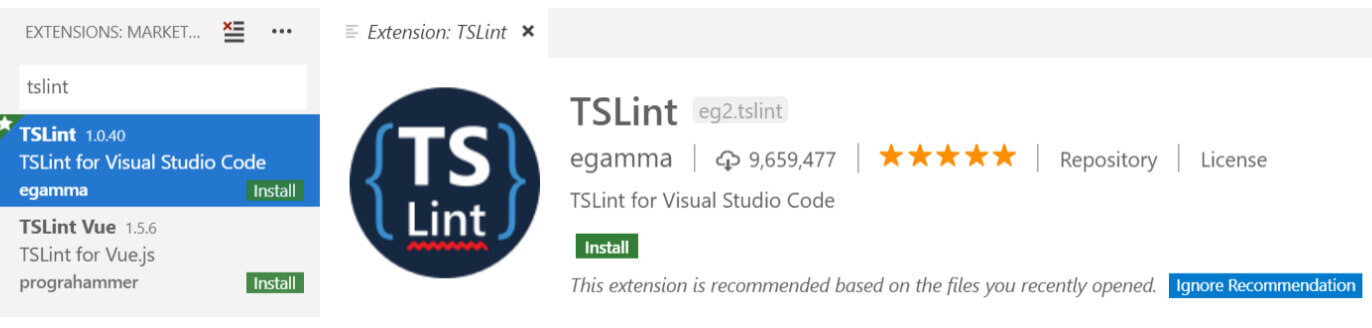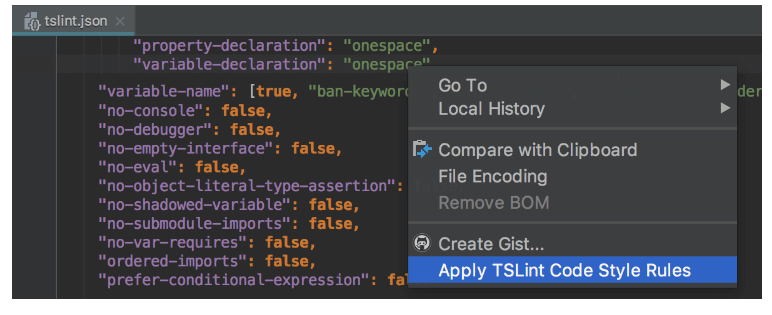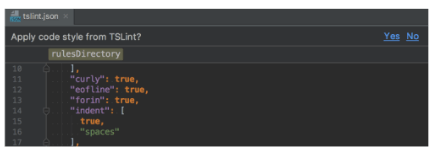Updated February 20, 2023
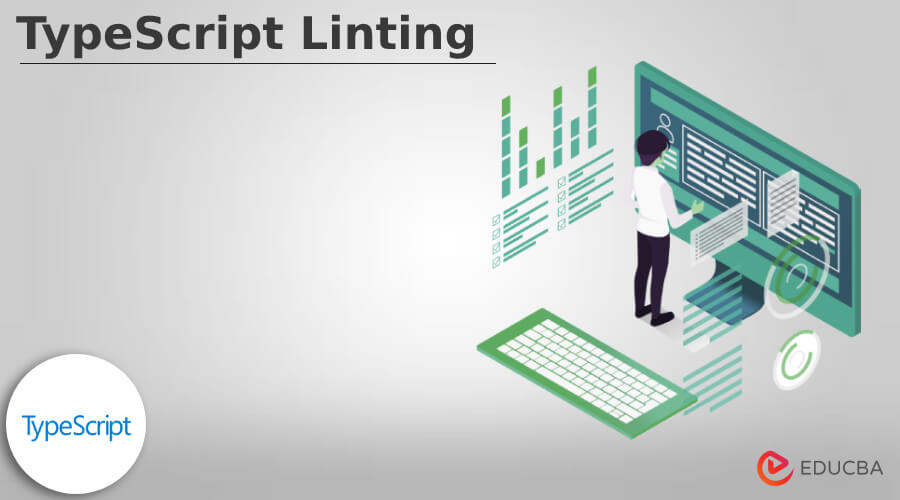
Introduction to TypeScript Linting
Typescript linting is defined as, it is an expandable and stable analysis tool that can be used to examine the typescript code for understandability, maintainability, and capability errors. It can commonly carry over the current editors and for constructing a system, and also it can be personalized by using its own lint rules, configuration, and structure. It has the most famous tool for linting which is ESLint which can scrutinize the code for finding defects as well as it can enhance the quality of the code by substituting the coding conventions.
What is TypeScript Linting?
Linter has been used for many days and now it become a pillar of modern JavaScript and TypeScript programming. So, the linter plays an important role in writing a code so we can say that when we are not using the linter is like writing a novel without checking to spell, when we code in typescript then typescript imposes to make use of the TSLint rules and then code can be formatted automatically by utilizing the prettier. In typescript, ESLint is very famous which can analyze the code for finding bugs and also for enhancing the quality of the code, in which TSLint can be utilized for typescript, whereas ESLint can hold up both JavaScript and TypeScript.
Using ESLint for TypeScript Linting
ESLint is the JavaScript linter that can allow us to carry out the set of style, formatting, and coding standards for our codebase, it can focus on our code and will tell us if we are not following the standard which we have put in it.
For using the ESLint for linting we need to configure the setting.
Code:
{
"parser": "@typescript-eslint/parser",
"parserOptions": {
"ecmaVersion": 12,
"sourceType": "module"
},
"plugins": ["@typescript-eslint"],
"extends": ["eslint: recommended", "plugin: @typescript-eslint/recommended"],
"rules": {
},
"env": {
"browser": true,
"es2021": true
},
}- oparser: This will inform the ESLint to pass the code via a parser at the time of analyzing the code.
- oparserOptions: It can describe which JS option we want for managing like the version of ECMAScript that we must utilize.
- oplugins: We can describe plugins to make use of it.
- oextends: This option will tell what configuration has been put to extend from and the order will bother as the last extend option will get overridden by the previous one which is available in any prior opposing order of configuration.
- oenv: It will tell in which environment we can be able to run the code.
TypeScript Linting Configuring
Once the installation and implementation have been done then we have to configure the system with the correct rules, in which it has a default configuration like ‘tslint.json’ and then we have to extend the recommended ruleset such as, ‘tslint: recommended’, as there is no rule can be set up by default.
The TSLint documentation can have the complete rules set such as, it has different sets of rules which can be used so we can also manually able to override the rules, let us see an example which has the recommended rule set which needs to be written in double quotes that can be managed by the quote-mark rule so if we trying to use single quotes then we can be able to override that by appending the rule such as given below as of tslint.json file.
Code:
rules: {
"quotemark": [true, "single"]
}
TSLint – ESLint rules:When we are running a typescript setup then it is noticeable that some of the rules are not supported. For example, TSLint does not have any dent rule which can apply a dip rule and the TSLint indent rule authorized us to describe the type of indentation instead of the amount, So to resolve such types of cases we have to stop using the TSLInt-ESLint package.
It can manage the standard JavaScript ESLint rules that can authorize us to utilize the TypeScript code, after installation we can easily able to add it as a basic rule set hence due to that it is easy to merge with the TSLint.
Installing TSLint
Let us see how to install the TSLint together with the Visual Studio Code extension. If we want to install the TSLint globally then by ‘npm’,
Code:
npm install -g tslintThen we have to open the visual studio code and then proceed to the extension area and let us then type the word ‘tslint’ which is in the search box that extension is called a TSLint and it has been produced by the egamma.
After that click on the install option for installing the extension of it.
Once the installation has been completed then we have to refresh Visual Studio Code for authorizing the extension of it.
Importing TSLint Configuring File
Let us see how to import the code style from a TSLint configuration file, TSLint has some rules which are defined in a ‘tslint.json, tslint. yaml, or tslint.yml’ configuration file, and that file can be understood by the Webstorm and can be applied to the code style configuration of the project.
- When we try to open the project first time then WebStorm can bring the code style from the project configuration file automatically.
- If the configuration file has been updated either manually or from the version control then try to open it in an editor and then select an ‘Apply TSLint Code Style Rules’ from the list.
- On the other hand, we just need to answer ‘Yes’ to the question ‘Apply TSLint Code Style Rules’ which we can get at the top of the file.
Conclusion
In this article, we conclude that typescript linting is a tool which is ESLint that can help to scrutinize the code to find out the bugs which can enhance the quality of the code. We have also seen the use of the typescript linting, configuration, installing, and importing of the configuration files.
Recommended Articles
This is a guide to TypeScript Linting. Here we discuss the introduction, using ESLint for TypeScript linting and importing TSLint configuring file. You may also have a look at the following articles to learn more –