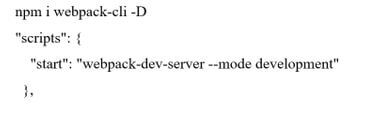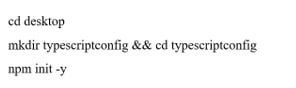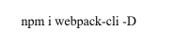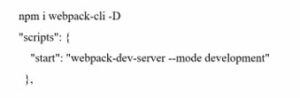Updated February 10, 2023
Introduction to TypeScript Webpack
The typescript webpack is defined as, it is an open-source, object-oriented programming language that can be invented by Microsoft corporation, and it is a superset of JavaScript in which we can say that anything which is executed in JavaScript can be implemented with the help of TypeScript and that can be changed to JavaScript code which is uncomplicated to combine into the Java projects and typescript need to configure with webpack which is a program or bundling tool that can pack with the JavaScript files. It can be used with the browser and integrated seamlessly with JavaScript.
Key Takeaways
- Initially, JavaScript evolved, which can be easy to learn and concentrate on DOM manipulation; then, typescript took place as it could add new magnifying features to JavaScript.
- It supports classes and objects, which makes it popular.
- All typescript code can convert into JavaScript for the execution of code.
What is TypeScript Webpack?
Webpack compiles a typescript file by utilizing the ts-loader package, which can ask the TSC to perform compilation, and the outcome of the collection will be the JavaScript source code which can be used for creating the bundle; at last, we can have a JavaScript bundle file having mangled import/export statements which can be yielded from the .ts file, in which we can say that Webpack is a tool which allows packing your JavaScript application. It can be expanded to manage various assets like images, fonts, and stylesheets; the webpack can be utilized with the typescript, which allows us to evolve a current project by working them together.
How to Create TypeScript Webpack?
First, we need to install webpack to create a webpack config file; let us create a webpack.config.js file; the below code needs to be put inside it.
Code:
const path = require('path')
module.exports = {
entry: './src/index.js',
output: {
filename: 'main.js',
path: path.resolve(__dirname, 'dist')
}
}Output:
The entry attribute can let us know the webpack where our source code is discovered, which can be the application’s entry point.
The output attribute can also tell the webpack what to call the output file and which property needs to be put into it.
Afterwards, we need to generate an npm script in your ‘package.json’ file.
Code:
"scripts": {
"build": "webpack --config=webpack.config.js"
}Now we can move our build constructing process by using the ‘yarn build’ command in which we need to verify which attributes we have set up. We can delete the ‘dist’ directory before running the ‘yarn build’ command to confirm that the directory has been created.
Typescript Webpack Project
Suppose we want to begin with the new project and append the webpack from the onset. In that case, we can go further to start the generation of new directory creation and initializing of the npm before installing the webpack.
Code:
mkdir demo-webpack
cd demo-webpack
npm init -y
npm install webpack webpack-cli --save-devWhen we begin arranging the project structure, we need to create an src folder inside the project root directory and then add an index.js file into it, which can be considered an entry point at which the webpack is enlightened to begin the construction of the dependency graph.
demo-webpack
|- package.json
|- package-lock.json
|- /src
|- index.js
We could add the snippet in our index.js file if we did such a setup.
Code:
function myComponent(){
const divElement = document.createELement('div');
const h2 = document.createELement('h2');
h2.innerText = 'My first webpack setup';
divElement.appendChild(h2);
return divElement;
}
document.body.appendChild(myComponent());To stop the accidental issues related to production in our code, we need to manage the package.json by eliminating the main entry and making it private.
Code:
{
"name": "demo-webpack",
"version": "1.0.0",
"description": "",
"private": true,
"scripts": {
"test": "echo \"Error: no test specified\" && exit 1"
},
"keywords": [],
"author": "",
"license": "MIT",
"devDependencies": {
"webpack": "^5.38.1",
"webpack-cli": "^4.7.2",
}
}TypeScript Webpack Setting Up
First, we have to create a new folder on the desktop then the terminal can be used.
This command can create a file on the desktop; then, we can able to utilize the ‘cd’ command for shifting into the file; the npm init -y can construct a junction bundle for us; when we run this command then, it will create a ‘package.json’ file in which we can reserve all the project dependencies.
Now we can able to utilize npm for installing a webpack and typescript.
The webpack-dev-server can help us to rotate a server that is, by default streaming on port 8080, and the TS-loader bundle is a typescript loader for webpack.
After that, we require to put the webpack-CLI as a dev-dependency.
In which ‘-D’ can able to install webpack-CLI.
So, when we installed it, we must adjust the script element in our package.json file.
Then required to suggest that our application will need to route the npm run start command, generate a .gitignore file, and append the node_modules file.
FAQ
Other FAQs are mentioned below:
Q1. What is Webpack?
Answer:
It is a module bundler that can be utilized in JavaScript applications and can repeatedly construct every module in our application. After that, all those modules can be packed into small bundles.
Q2. What is a bundle in webpack?
Answer:
It is an output file created by webpack, consisting of all of the modules utilized in the application, and the webpack config file controls the creation of the bundler process.
Q3. In which environment does webpack work?
Answer:
Webpack can able to work in a node.js environment.
Conclusion
This article concludes that typescript is an open-source, object-oriented programming language that can be used with the webpack, a bundling tool. We have also seen how to create a typescript webpack, set it up, key takeaways, FAQs, and typescript webpack projects, which help to understand the concept.
Recommended Articles
This is a guide to TypeScript Webpack. Here we discuss the introduction and how to create and set up a TypeScript webpack with the project. You may also have a look at the following articles to learn more –