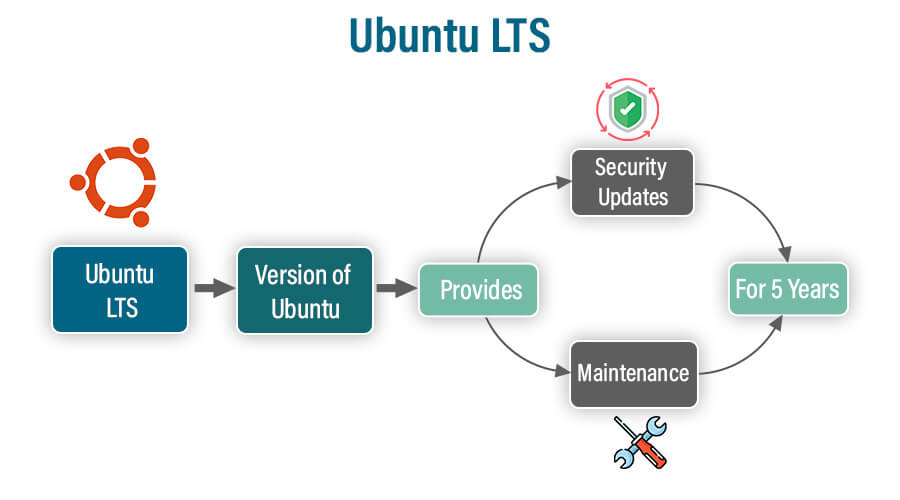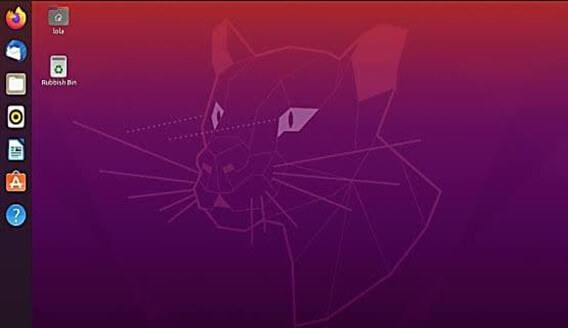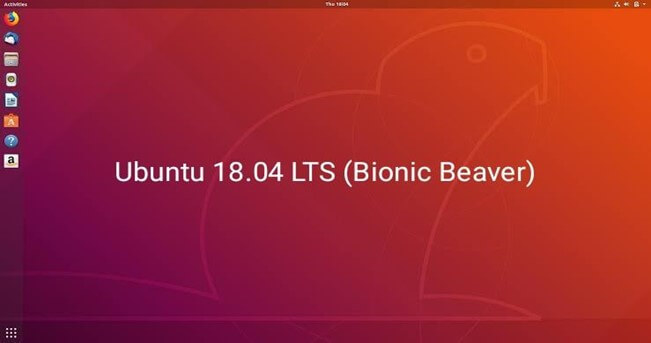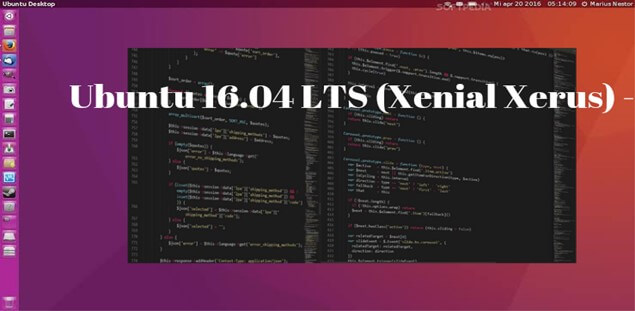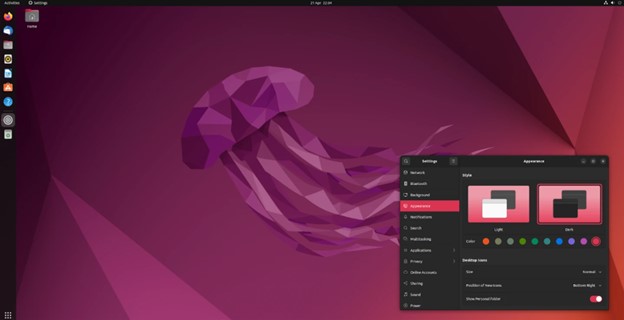Updated December 19, 2023
Introduction to Ubuntu LTS
Ubuntu LTS, or Long-Term Support, is a Linux-based operating system known for its stability and security. Designed for desktop and server environments, it provides an extended support period, typically five years, with important software updates and security patches. This reliability makes Ubuntu LTS a popular choice for businesses and individuals who seek a dependable, long-lasting, and well-maintained operating system, ensuring a consistent and secure computing experience.
Table of Contents
- Introduction to Ubuntu LTS
- What does LTS mean?
- Ubuntu LTS Release Cycle
- Ubuntu LTS Versions
- Benefits of Ubuntu LTS
- Installing Ubuntu LTS
- Ubuntu LTS Security Updates
- Ubuntu LTS Server Edition
- Ubuntu LTS Desktop Edition
- Difference between Ubuntu
- Support and End of Life for Ubuntu LTS
What does LTS mean?
LTS stands for “Long-Term Support.” In the context of software, especially operating systems like Ubuntu,
It is a software development and maintenance strategy that focuses on providing extended support and stability for specific versions of software or operating systems. In the context of software, especially open-source projects like Ubuntu, LTS releases are versions that receive an extended period of support, typically lasting five years for desktops and ten years for servers.
During this time, the software is regularly updated with security patches and critical bug fixes, making it a reliable and secure choice for businesses and users who prioritize stability and longevity in their software environments.
Ubuntu LTS Release Cycle
Ubuntu LTS (Long-Term Support) follows a specific release cycle:
Ubuntu is a Linux distribution that is released every six months. However, Canonical releases a long-term support (LTS) version of Ubuntu every two years. LTS versions are supported for five years, with security and maintenance updates released regularly. This makes them a good choice for production servers and other critical systems.
The Ubuntu LTS release cycle is as follows:
- Even-numbered years in April: LTS release
- Odd-numbered years in April: Regular release
- Odd-numbered years in October: Regular release
For example, Ubuntu 20.04 LTS was released in April 2020 and will be supported until April 2025. Ubuntu 21.04 was released in April 2021 and will be supported until January 2022. Ubuntu 21.10 will be released in October 2021 and will be supported until July 2022.
When to use an LTS release-
LTS releases are a good choice for production servers, other critical systems, and users who want a stable and reliable operating system. LTS releases are also a good choice for users who are not familiar with Linux and who do not want to have to upgrade their operating system frequently.
When to use a regular release-
Regular releases are a good choice for users who want the latest features and updates. Regular releases are also a good choice for users who are comfortable with Linux and who do not mind upgrading their operating system every six months.
Upgrade from a regular release to an LTS release-
It is possible to upgrade from a regular release of Ubuntu to an LTS release. However, it is important to note that this is a complex process, and there is a risk of data loss. It is recommended that you consult with a qualified Linux administrator before upgrading your operating system.
Ubuntu LTS Versions
Ubuntu LTS versions, along with their code names:
1. Ubuntu 20.04 LTS (Focal Fossa) – Released in April 2020.
2. Ubuntu 18.04 LTS (Bionic Beaver) – Released in April 2018.
3. Ubuntu 16.04 LTS (Xenial Xerus) – Released in April 2016.
4. Ubuntu 14.04 LTS (Trusty Tahr) – Released in April 2014.
| Version | Release Date | End of Life Date |
| Ubuntu 20.04 LTS (Focal Fossa) | April 2020 | April 2025
|
| Ubuntu 22.04 LTS (Jammy Jellyfish | April 2022 | April 2027 |
| Ubuntu 24.04 LTS (Lunar Lobster) | April 2024 | April 2029(Not Yet released) |
Benefits
Ubuntu Long-Term Support offers several benefits:
- Stability: LTS versions provide a stable and reliable platform for both desktop and server use. They are rigorously tested and designed for long-term deployment.
- Long Support Period: It is versions receive extended support, with updates and security patches for five years on desktops and ten years on servers, ensuring a consistent and secure environment.
- Security Updates: Frequent security updates are provided, safeguarding the system from vulnerabilities and threats.
- Predictable Release Schedule: LTS releases are predictable, occurring every two years, making it easier to plan for upgrades and migrations.
- Enterprise-Friendly: LTS versions are well-suited for enterprise use, offering a stable foundation for mission-critical applications.
- Versatility: It is versatile and can be used for various applications, from desktop computing to cloud-based services.
- Reduced Maintenance: The extended support period reduces the need for frequent system upgrades, simplifying maintenance for businesses.
- Compatibility: LTS versions maintain compatibility with a wide range of software and hardware, reducing the risk of compatibility issues.
- Economical: LTS is cost-effective for organizations, as it reduces the need for frequent migrations and upgrades, leading to potential cost savings.
These benefits make Ubuntu LTS a popular choice for businesses, organizations, and individuals who seek a stable, secure, and well-supported operating system for both desktop and server environments.
Installing Ubuntu LTS
To install Ubuntu LTS, you will need a computer with the following minimum requirements:
Processor: 64-bit dual-core 2 GHz or higher
Memory: 4 GB RAM or higher
Storage: 25 GB free disk space
Graphics: VGA capable of 1024×768 resolution or higher
Network: Ethernet or Wi-Fi
Following are the steps for installing Ubuntu LTS:
For a detailed, step-by-step guide on installing Python, refer to this link.
Please note that these are general steps, and the specific details may vary depending on your hardware and the version of Ubuntu LTS you are installing.
Here are some additional tips for installing Ubuntu LTS:
- If you are installing Ubuntu on a laptop computer, make sure that the laptop is plugged into AC power.
- Before beginning the installation procedure, make a backup copy of any crucial data on your computer.
- If you are unsure about any of the installation options, choose the default options.
- If you encounter any problems during the installation process, you can consult the Ubuntu documentation or ask for help on the Ubuntu community forum.
Managing Ubuntu LTS
Managing Ubuntu LTS involves various tasks to keep your system running smoothly.
Managing Ubuntu LTS involves keeping the operating system up to date with security patches and bug fixes, as well as installing and configuring new software and services.
Here are some tips for managing Ubuntu LTS:
-Keep your system up to date. This is the most important thing you can do to keep your system secure and stable. You can check for updates and install them using the Software Updater or by running the following command:
sudo apt update && sudo apt upgrade
-Install and configure new software and services. Ubuntu comes with a wide range of software pre-installed, but you can also install additional software from the Ubuntu Software Center or by using the apt command. You can use the following command to install a package:
sudo apt install <package-name>
-To configure a software package, consult the package’s documentation.
-Monitor your system. It is a good idea to monitor your system’s performance and resource usage. You can do this using the System Monitor application or by running the following command:
Htop
This will show you a list of all running processes and their resource usage.
-Back up your system regularly. It is important to back up your system regularly in case of data loss. You can back up your system using the built-in backup tool or by using a third-party backup solution.
In addition to these general tips, there are also some specific things you can do to manage Ubuntu LTS for production servers. For example, you may want to:
-Use a configuration management tool. A configuration management tool can help you to keep your servers configured consistently. A few well-liked tools for configuration management are Puppet, Chef, and Ansible.
-Use a monitoring system. A monitoring system can help you to detect and respond to problems with your servers. Some popular monitoring systems include Nagios, Zabbix, and Prometheus.
-Use a disaster recovery plan. A disaster recovery plan will help you get your servers back up and running quickly in the event of a disaster.
By following these tips, you can keep your Ubuntu LTS system running smoothly and securely.
Security Updates
Ubuntu Long-Term Support versions receive regular security updates to maintain a secure and stable operating system. The key points regarding security updates for Ubuntu LTS are:
- Regular Security Patches: The Ubuntu Security Team continuously monitors for security vulnerabilities and releases patches and updates to address them.
- Automatic Updates: By default, Ubuntu is configured to automatically install security updates. This ensures that critical security fixes are applied without user intervention.
- Unattended-Upgrades: Ubuntu provides the “unattended-upgrades” package, which automates the process of applying security updates. Users can customize its behavior to suit their needs.
- Notification: Depending on your system’s settings, you may receive notifications when security updates are installed.
- Extended Support: LTS versions receive security updates and maintenance for an extended period – five years on the desktop and ten years on servers. This ensures a secure and stable environment for a long time.
- Security Repository: Security updates are delivered through the security repository, which is separate from the regular software repositories.
- Regularly applying security updates is essential to protect your Ubuntu LTS system from known vulnerabilities and potential security threats.
Ubuntu LTS Server Edition
Ubuntu Long-Term Support Server Edition is a version of the Ubuntu operating system designed for server environments.
It is Server Edition is a long-term support (LTS) release of the Ubuntu Linux distribution that is specifically designed for use on servers. It is released every two years and receives security updates and bug fixes for five years after its release date. This makes it a very stable and reliable platform for running production servers.
Ubuntu LTS Server Edition is a popular choice for a wide variety of server workloads, including:
- Web servers
- Mail servers
- Database servers
- File servers
- Application servers
- Virtualization platforms
- Cloud computing platforms
-Many large organizations and businesses, including Google, Amazon, and Microsoft, also use it.
-Ubuntu LTS Server Edition comes with a wide range of features and tools that make it easy to manage and administer servers. These include:
- A graphical user interface (GUI) for installing and managing software
- A command-line interface (CLI) for more advanced tasks
- A wide range of software packages available from the Ubuntu repositories
- A substantial network of users and developers offering assistance and guidance.
Benefits of using Ubuntu Long Term Support Server Edition
There are many benefits to using Ubuntu Long Term Support Server Edition, including:
- It is a very stable and reliable platform for running production servers.
- It is secure and receives regular security updates.
- It is free and open-source software.
- It is easy to use and manage.
- Support and advice are provided by a large community of users and developers.
- Stability: LTS (Long-Term Support) Server Edition provides a stable and reliable platform for hosting and managing server applications and services.
- Security Updates: LTS versions of Ubuntu Server receive security updates and maintenance for ten years, ensuring a secure environment for critical systems.
- Server Applications: It includes a wide range of server-specific software packages, including web servers, databases, virtualization tools, and more.
- Minimal Install: You can choose a minimal installation option to reduce the installation footprint and then add only the necessary packages for your specific server needs.
How to get started with Ubuntu Long Term Support Server Edition
If you are new to Ubuntu LTS Server Edition, there are a few things you need to do to get started:
- Download the latest ISO image from the Ubuntu website.
- Convert the ISO image to a bootable DVD or USB drive.
- Boot your server from the bootable media and install Ubuntu.
- Once Ubuntu is installed, you can start configuring your server and installing the software you need.
There are many resources available online to help you get started with Ubuntu LTS Server Edition. The Ubuntu documentation website is a good place to start. You can also find many helpful tutorials and articles on the Ubuntu community website.
Ubuntu LTS Desktop Edition
Ubuntu Long Term Support Desktop Edition is a version of the Ubuntu operating system tailored for desktop and personal computing. Here are key features and details about Ubuntu Long Term Support Desktop Edition:
-It is Desktop Edition is an excellent choice for individuals and businesses seeking a stable, secure, and user-friendly operating system for desktop and personal computing needs
Ubuntu LTS Desktop Edition is a popular choice for a wide variety of desktop users, including
- Students
- Home users
- Small businesses
- Enterprises
It is also used by many developers and programmers, as it provides a wide range of tools and features for software development.
Desktop Edition comes with a wide range of pre-installed software, including.
- The GNOME desktop environment
- LibreOffice office suite
- Firefox web browser
- Thunderbird email client
- GIMP image editor
- Shotcut video editor
- VLC media player And many more
You can also install additional software from the Ubuntu Software Center or from the command line.
Benefits of using Ubuntu LTS Desktop Edition
There are many benefits to using Ubuntu LTS Desktop Edition, including
- It is a very stable and reliable platform for running desktop computers.
- It is secure and receives regular security updates.
- It is free and open-source software.
- It is easy to use and customize.
- There is a substantial community of users and developers that extend their assistance and knowledge to others in need.
How to get started with Ubuntu LTS Desktop Edition
If you are new to Ubuntu LTS Desktop Edition, there are a few things you need to do to get started:
- Download the latest ISO image from the Ubuntu website.
- Create a bootable USB drive or DVD from the ISO image.
- Boot your computer from the bootable media and install Ubuntu.
- Once Ubuntu is installed, you can start using your computer.
Many online resources are available to assist you in getting started with Ubuntu LTS Desktop Edition. The Ubuntu documentation website is a good place to start. You can also find many helpful tutorials and articles on the Ubuntu community website.
Difference between Ubuntu and Ubuntu 20.04 LTS
| Section | Ubuntu | Ubuntu 20.04 LTS |
| Release Cycle | Regular releases every 6 months | Long-term support releases (LTS) every 2 years
|
| End of life | 9 months | 5 years
|
| Support focuses | New features and updates | Stability and reliability
|
| Recommended use cases | Production servers, personal workstations | Production servers, personal workstations, embedded systems |
Example:
Ubuntu 23.04 is a regular release, which means it will be supported for 9 months. After that, it will no longer receive security or maintenance updates. Ubuntu 20.04 LTS is a long-term support release, which means it will be supported for 5 years. After that, it will still receive security updates for an additional 5 years.
Support and End of Life
Ubuntu Long-Term Support releases come with a well-defined support and end-of-life (EOL) cycle. Here’s an overview of how support and EOL work for Ubuntu Long Term Support:
-Release Date: LTS versions are typically released every two years, in April.
-Standard Support:
On the desktop, It receives five years of standard support.
On servers, LTS versions receive ten years of standard support.
-Maintenance and Updates:
During the standard support period, the LTS release receives regular updates, including security patches, bug fixes, and software improvements.
-Point Releases:
Ubuntu LTS may have “point releases” during its support cycle, which include accumulated updates and new hardware enablement stacks.
-End of Standard Support:
When the standard support period ends, the release no longer receives free updates.
Desktop versions that reach EOL are typically recommended to upgrade to the next LTS release.
For servers, users have options to purchase Extended Security Maintenance (ESM) for an additional five years of security updates.
-Extended Support Maintenance (ESM):
For server users who need ongoing security updates after the initial ten years of standard support, Canonical offers paid ESM support for an additional five years.
It’s essential to be aware of the support status of your Ubuntu LTS version to ensure you are running a secure and well-maintained system. Many experts often recommend upgrading to a newer LTS version to continue receiving support.
FAQ:
Q1. How much RAM does Ubuntu 22.04 need?
Answers: The minimum recommended amount of RAM for Ubuntu 22.04 is 4GB. However, for a better user experience, it is recommended to have at least 8GB of RAM.
Q2. Which version of Ubuntu is best?
Answers: The best version of Ubuntu for you depends on your needs and preferences. If you need a stable and reliable operating system for production servers or personal workstations, then Ubuntu Long-Term Support is a good choice.
Ubuntu Long Term Support releases are supported for five years, with security and maintenance updates released regularly.
The most recent release of Ubuntu is version 22.04 Long Term Support… It is a good choice for most users.
Q3. How long will Ubuntu 20.04 be supported?
Answers: Ubuntu 20.04 Long-Term Support is supported until April 2025. After that, it will enter Extended Security Maintenance (ESM). ESM is a paid support option that provides security updates for an additional five years.
Q4. Is Ubuntu lighter than Windows 10?
Answers: Yes, Ubuntu is generally lighter than Windows 10. This means that it uses less RAM and CPU resources. This makes Ubuntu a good choice for older or less powerful computers.
Q5. Does Ubuntu need antivirus?
Answers: It is generally not necessary to install antivirus software on Ubuntu. This is because Ubuntu is designed to be secure and there are very few viruses that target Linux systems. However, if you are concerned about security, you can install an antivirus program such as ClamAV or Sophos Antivirus.
Recommended Articles
We hope that this EDUCBA information on “Ubuntu LTS” was beneficial to you. You can view EDUCBA’s recommended articles for more information.