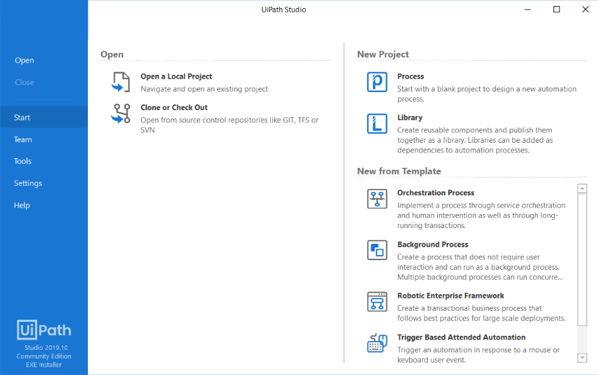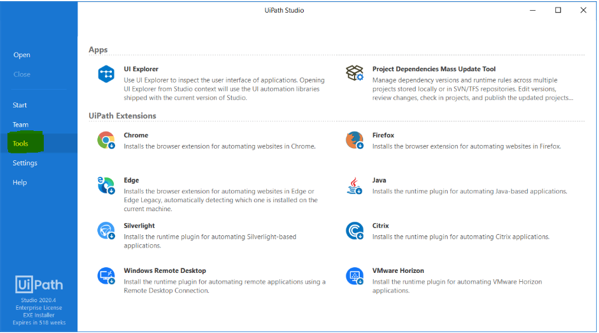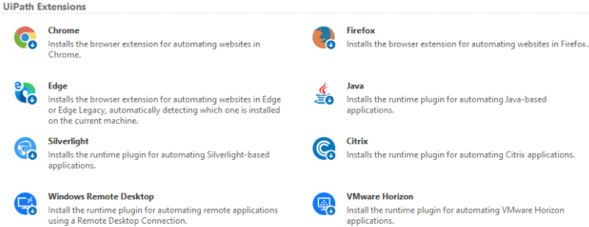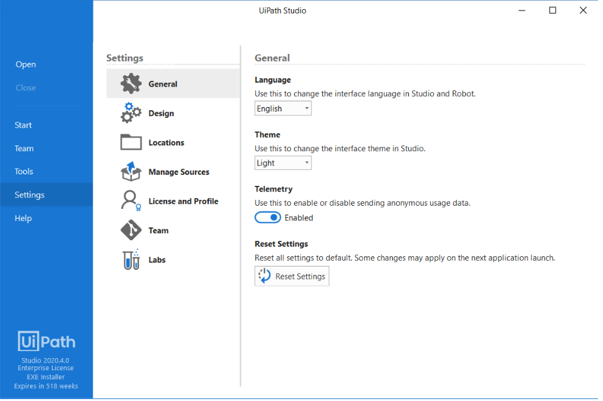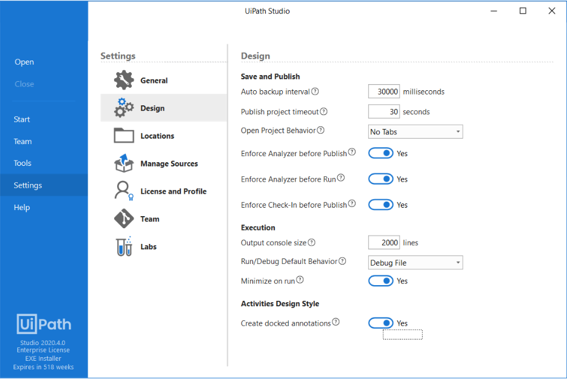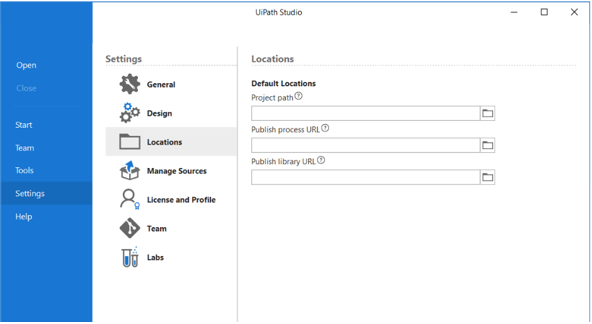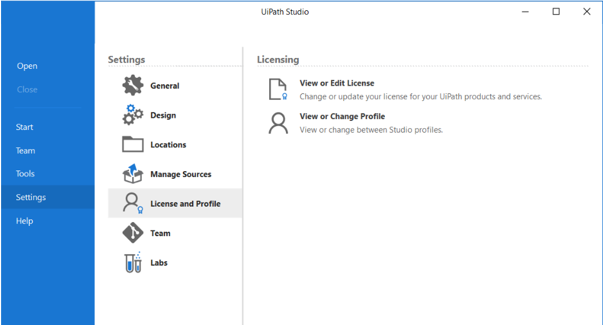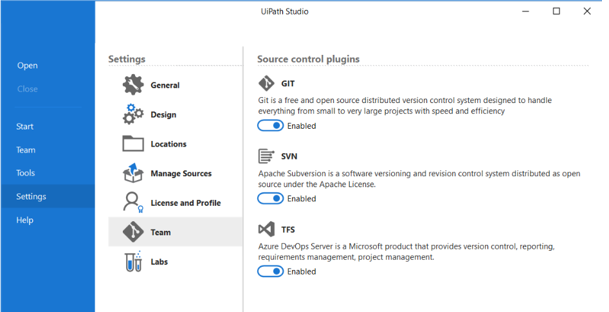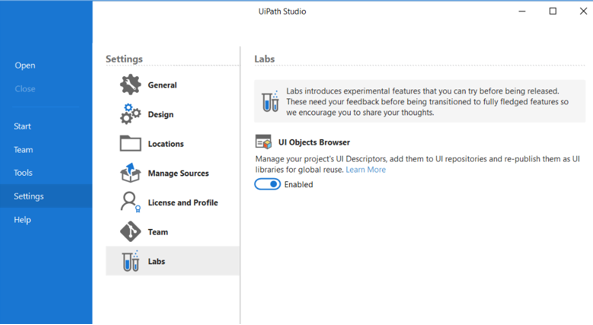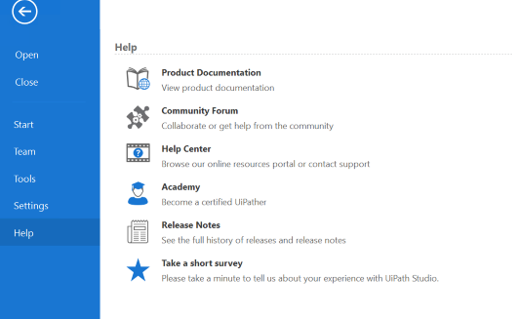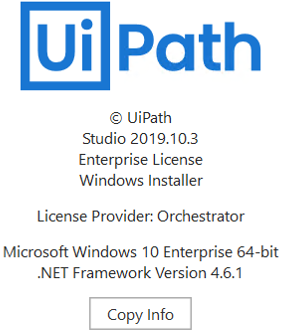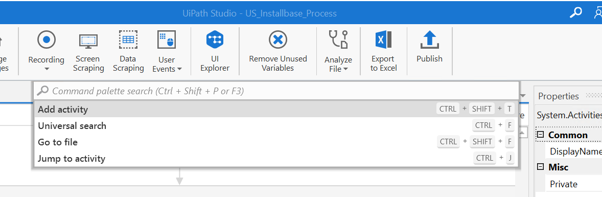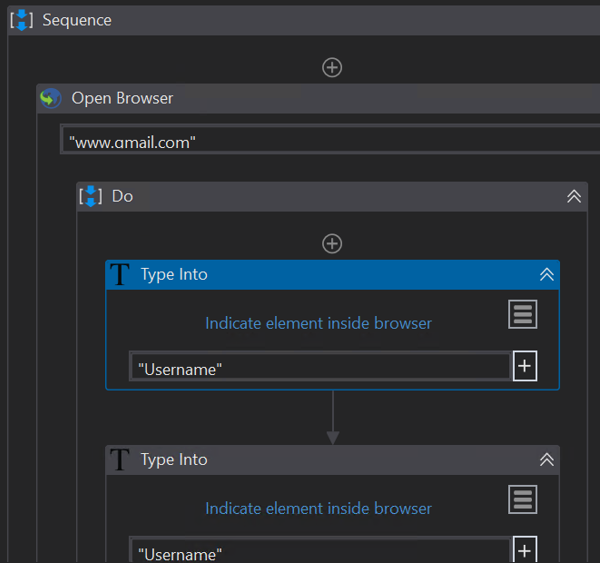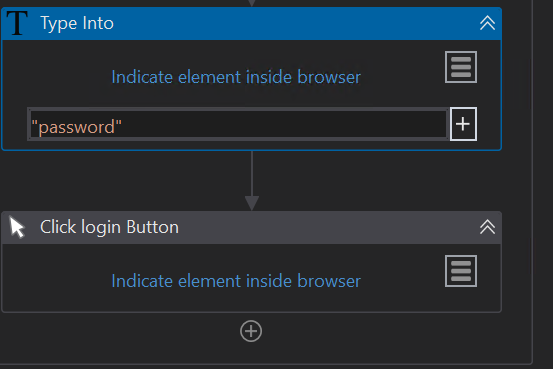Updated April 12, 2023
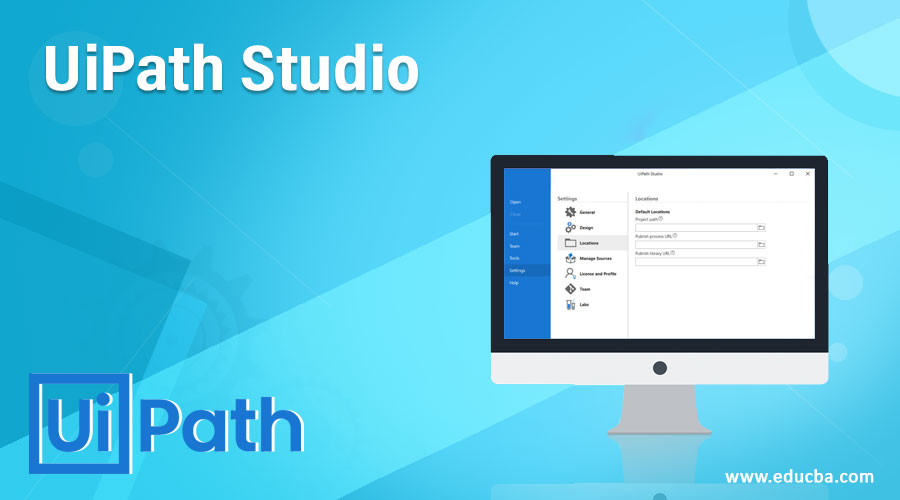
Introduction to UiPath Studio
- UiPath Studio is one of the components of the UiPath Platform, which is a Robotic Process Automation Tool.
- UiPath Studio is a Software package tool that allows you to automate the various type of processes by designing in a visual manner with the help of drag and drop functionality of activities and the design looks like a Flow chart.
- Each activity represents a certain type of work to perform.
What is UiPath Studio?
- UiPath Studio is a Software package tool that allows you to automate the various type of processes by designing in a visual manner with the help of drag and drop functionality of activities and the design looks like a Flow chart.
- Each activity represents a certain type of work to perform.
For Example: clicking the Right & Left button of Mouse, Typing in dialog Box, Etc.
- It allows us to use recorders, drag, and drop widgets to model our robotic processes.
- The studio is the main product of the UiPath. It has many various types of features that can be easily integrated with any kind of language.
- UiPath Studio has two types of profiles available for Developers and for Business users
- Studio offers a plethora of tools for designing complex and large workflows;
- StudioX is addressed to business users for automating tasks with the use of integration with Microsoft Excel application. Check out the StudioX guide.
UiPath Studio contains multiple panels for easier access to specific functionalities. They can be docked, act as floating windows, or the Auto-hide option can be enabled from the drop-down list.
How does UiPath Studio work?
Please install UiPath Studio by entering the URL-https://www.uipath.com/community in your browser before getting into the work with UiPath Studio.
UiPath has the following Tabs in the dashboard.
1. Home
Create a new Project with pre-defined templates or open a project you recently worked on. You can pin or remove the projects from the recently opened list. Default projects are always saved in “Users\documents\UiPath” Folder.
2. Design
- We have plenty of options to work around with the Design Tab.
- Add a new sequence, flowchart, or a state machine to your project.
- Install and manage the activity packages as per the need of the project.
- Use UI Explorer to customize the selectors for a specific UI
- Recording: Use Recording option to capture user’s actions on the screen and translate them into a sequence.
- Screen Scraping used to extract the data, which is hidden or covered by any other app, to extract the unstructured data, extract the data from running apps.
- Data Scraping is used to extract tabular format data.
- Publish the workflows to Orchestrator.
- Remove the unwanted variable that is created in the project.
3. Debug
- Debug the workflow by setting breakpoints.
- Monitor the flow execution of activities step by step.
- View the execution details by opening the Logs and can check if any changes are made in the design.
4. The Tools Tab
The tools tab is used for installing the extensions for Chrome, Java, Edge, and Firefox, Silver Light application, for launching the Ui Explorers, Windows Remote Desktop, and VMWare Horizon and for Project dependencies Mass Update tool.
Also, Project Dependencies Mass Tool offers a User- Interface tool for multiple Projects to update the dependencies at once which are located remote control repositories or locally.
5. The Settings Tab
The Settings tab has the below change options:
Interface Language change, theme, setting global preferences.
6. General
General is one the Subsection of the Settings tab. We can change the Interface language for UiPath Studio and Robots by using General.
Below are the default language options are available in the General tab.
- English, Japanese, French, Russian, Chinese (Simplified), German, Spanish, Spanish (Latin America), Portuguese (Portugal), Portuguese (Brazil), Korean, or Turkish.
- We can also select the Studio interface Theme either Light or Dark by using the Dropdown box and restart the Studio to apply the changes.
- The General and Design settings can be revert back to default settings by clicking on Reset Settings.
7. Design Tab
The Design Tab under Settings has a set of global settings that apply to all the projects in that version of Studio.
8. Locations
Users can change the default location of the projects just by entering the new Path in the field.
9. License and Profile
License and Profile is a section used to activate the Community and Enterprise license or license Studio through Orchestrator.
10. Team
Team is used to enable or disable Source Control plugins.
Source control plugins are nothing but Version control systems that are very helpful in developing large projects by multiple users with collaboration. Users can connect their projects to version control systems using the Team tab under Settings.
11. Labs
Labs can be accessed only with a community License only. This section has features noted as Experimental, that are under development.
Object Browser option can be enabled or disabled with the Labs tab.
12. Help Tab
The Help tab directs you to product documentation, release notes, online resources, the Community Forum and the RPA Academy.
13. Command Pallet
- Add an Activity: Keyboard shortcut to add an activity: Ctrl + Shift + T. Users can search for the particular activity in installed packages and place them after selected activity.
- Universal Search: Universal search is the tab to add any Activity to the development process, snippets, activities, project dependencies, and files within the project.
- Go to File: Users can easily search and open any file path, which is part of the current folder.xaml.
- Jump Activity: It helps find and focus on specific activities in large workflows. It is accessed by using the Ctrl + J keyboard shortcut, or by opening using the F3 or Ctrl + Shift + P shortcuts and selecting Jump to activity.
Examples
Conclusion
UiPath Studio is Heart of the UiPath platform. Users can automate repetitive tasks, large and small business projects by using UiPath Studio. It’s more fast, effective, and easy to use and humans can save a tremendous amount of time.
Recommended Articles
This is a guide to UiPath Studio. Here we discuss how does it work with explanation, and points on Tabs in the dashboard. You can also go through our other related articles to learn more –