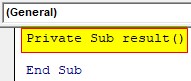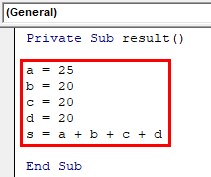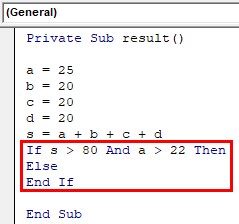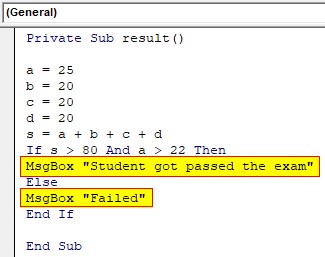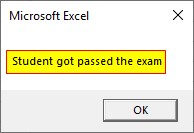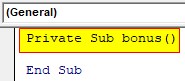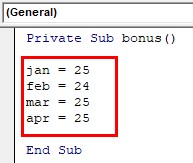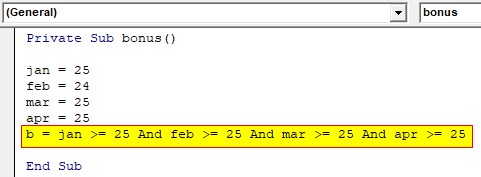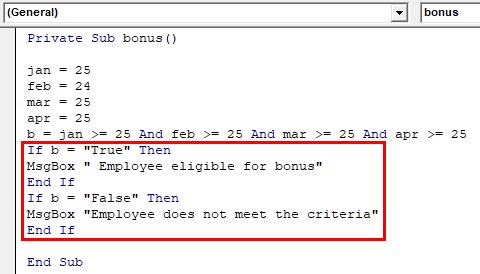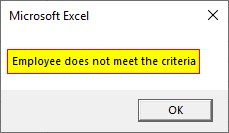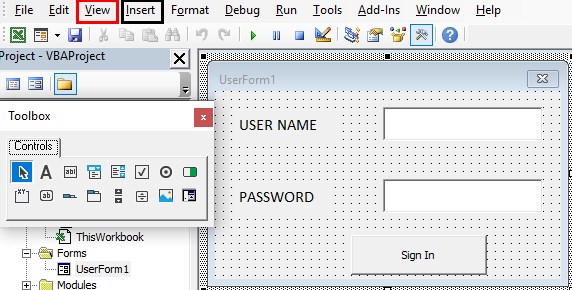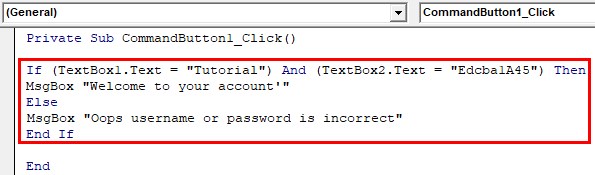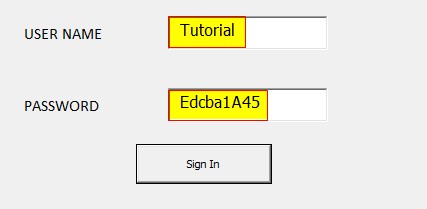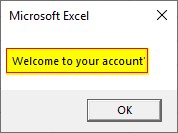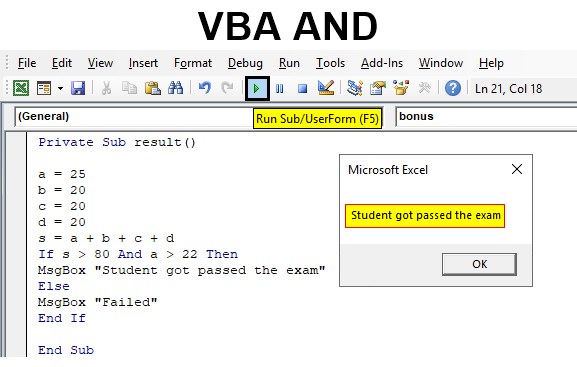
Excel VBA AND Function
VBA AND function checks the provided statement whether it is true or false. AND function also evaluates the conditions with one another. If both the statements are true, the expression becomes true. Commonly this is associated with different decision-making loops to express the conditions. Comparing to all other logical operators AND returns true only if all the supplied conditions are true.
When you want to evaluate more than one expression and take decisions according to that then logical operators are the best option. AND operators connect two or more conditions together and evaluate the entire statement as a single expression. If all the statement is true, then the total expression returns true. If any expression evaluates false, then the entire statement will return false.
How to Use the AND Function in Excel VBA?
The logical AND can be used along with comparison operators, arithmetic operators, and text, etc. Any number of statements can be connected using AND. The logic behind AND operator is as follows.
| Condition 1 | Condition 2 | Result |
| TRUE | TRUE | TRUE |
| TRUE | FALSE | FALSE |
| FALSE | TRUE | FALSE |
| FALSE | FALSE | FALSE |
When more than two conditions are used, each condition should return true to make the entire expression true.
Syntax of VBA AND:
Format of VBA AND is expressed as,
[Condition1] And [Condition 2] And [Condition 3] And………. [Condition n]
- [Condition 1 to Condition n] can be a statement expressed using text and any operators.
Example #1
In this example, you can learn how to use AND function along with comparison operators. You have the marks scored by a student in a different subject. If the total comes more than 80 and 22 marks on the main subject the student got passed in the exam else fail. For this, follow the below steps:
Step 1: Insert a new module inside Visual Basic Editor (VBE). Click on Insert tab > select Module.
Step 2: Create a function named result in VBA to do the calculation and find the total mark of all subjects.
Code:
Private Sub result() End Sub
Step 3: Give the marks for different subjects. a, b, c, d are different subjects and the marks scored for each subject is as below. a is the main subject and s is the sum of all subjects a, b, c, d.
Code:
Private Sub result() a = 25 b = 20 c = 20 d = 20 s = a + b + c + d End Sub
Step 4: Now express the conditions as two statements and connect with AND function. IF …Else loop is used to execute the two different results according to the evaluation of the expression.
Code:
Private Sub result() a = 25 b = 20 c = 20 d = 20 s = a + b + c + d If s > 80 And a > 22 Then Else End If End Sub
Step 5: Set the message to show according to the condition valuation. Where both conditions are true the entire expression becomes true and the true section of IF… Else loop will execute. Else the control will move to the false section.
Code:
Private Sub result() a = 25 b = 20 c = 20 d = 20 s = a + b + c + d If s > 80 And a > 22 Then MsgBox "Student got passed the exam" Else MsgBox "Failed" End If End Sub
So if the sum is greater than 80 and the mark for the main subject ‘a’ is greater than 22 then the message “student got passed the exam” will show else fail is the result.
Step 6: Run this code by hitting the F5 or Run button which is placed on the topmost ribbon of VBE. The marks scored in the main subject is greater than 22 and the sum of all subject is greater than 80.
Here both the condition is true so the entire logical AND expression become true and the message in true section of IF… Else loop will be executed.
Example #2
There is no limit for giving the number of conditions with VBA AND. You can use ‘n’ number of conditions and VBA AND operator within a single expression. From an employee database, you have the attendance of a particular employee. You have the number of days that he was present in the office for the past 5 months. If the employee has 25 or more than 25 days’ attendance for every month, he is eligible for a bonus. For this, follow the below steps:
Step 1: In the same module let us start with another subprocedure.
Code:
Private Sub bonus() End Sub
Step 2: To check the above conditions, start with a function ‘bonus’ and attendance for each month.
Private Sub bonus() jan = 25 feb = 24 mar = 25 apr = 25 End Sub
Step 3: Now, check each month’s attendance to confirm whether it is greater than or equal to 25. So multiple ‘AND’ operators are used to check the condition. The value of the entire expression is assigned to ‘b’ which returns a Boolean value.
Code:
Private Sub bonus() jan = 25 feb = 24 mar = 25 apr = 25 b = jan >= 25 And feb >= 25 And mar >= 25 And apr >= 25 End Sub
Step 4: According to this Boolean value, you can a loop. The value of ‘b’ should be true or false.
Code:
Private Sub bonus() jan = 25 feb = 24 mar = 25 apr = 25 b = jan >= 25 And feb >= 25 And mar >= 25 And apr >= 25 If b = "True" Then MsgBox " Employee eligible for bonus" End If If b = "False" Then MsgBox "Employee does not meet the criteria" End If End Sub
Two IF loops are set to execute according to the Boolean value of b. Here apart from Feb all month’s attendance is greater than or equal to 25. But even a single statement evaluates false the entire expression becomes false. ‘AND’ function returns false and the value of ‘b’ becomes false.
Step 5: So the second IF loop will be executed and the message within this will display as “Employee does not meet the criteria.
Here expression is evaluated as follows. First and last two conditions are true and the second condition is false. So while evaluating the entire expression, it becomes false.
Example #3
VBA AND to Evaluate User Credentials. Create a sign-in form using forms and controls in VBA which is available in the code window. For this, follow the below steps:
Step 1: Now Insert a new UserForm inside Visual Basic Editor (VBE). Click on Insert tab > select UserForm. Design a window using Toolbox with a user name, password and a sign-in button.
Step 2: Click the Sign-in button using the AND operator. Once the credentials are provided check the text value comes to both username and password textboxes, Textbox1 and Textbox 2. If the username is “Tutorial” and password is “Edcba1A45” then the credentials are correct and the user will be able to sign in and a welcome message will be displayed. Else error message is displayed.
Code:
Private Sub CommandButton1_Click() If (TextBox1.Text = "Tutorial") And (TextBox2.Text = "Edcba1A45") Then MsgBox "Welcome to your account'" Else MsgBox "Oops username or password is incorrect" End If End Sub
Step 3: Both conditions are expressed in an IF loop. AND operator evaluates these both conditions. Run the form using the run button and give username and password in the text field.
Since the username is “Tutorial” and password is “Edcba1A45” the AND operator returns a true and true block of IF loop will execute.
Things to Remember
- The logical AND function will always return a Boolean value true or false
- Commonly use with decision-making loops.
- Helps to compare ‘n’ number of expressions at a time by connecting with logical AND
- The entire statement returns true only if each statement is true.
Recommended Articles
This is a guide to the VBA AND. Here we discuss how to Use the AND Function in Excel VBA along with practical examples and downloadable excel template. You can also go through our other suggested articles –