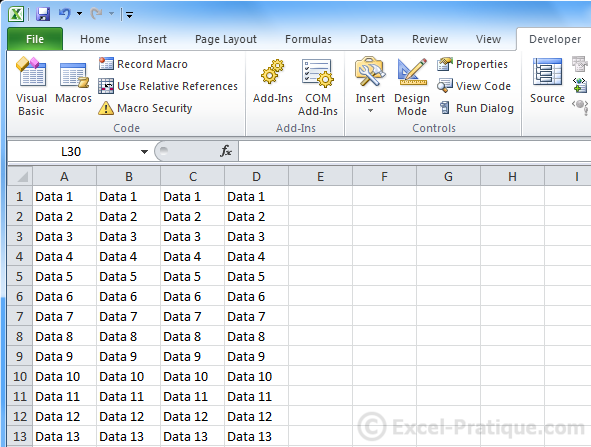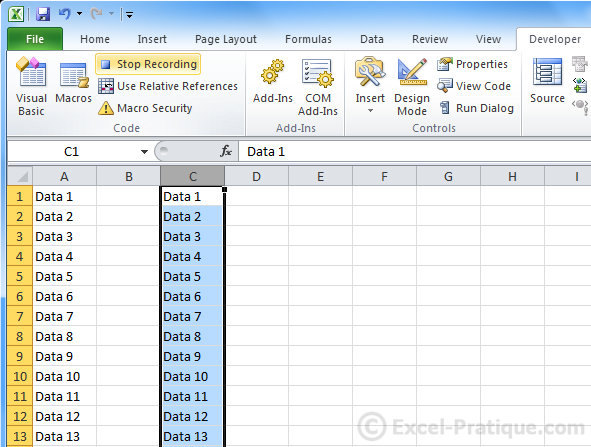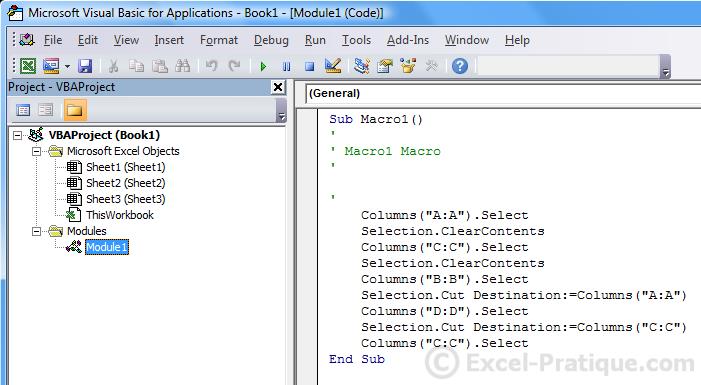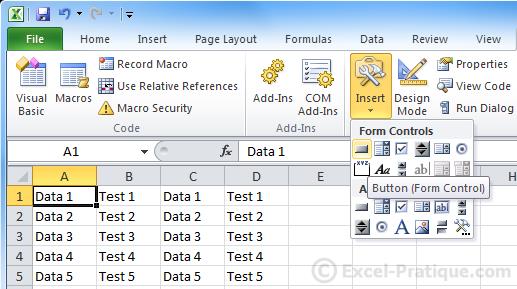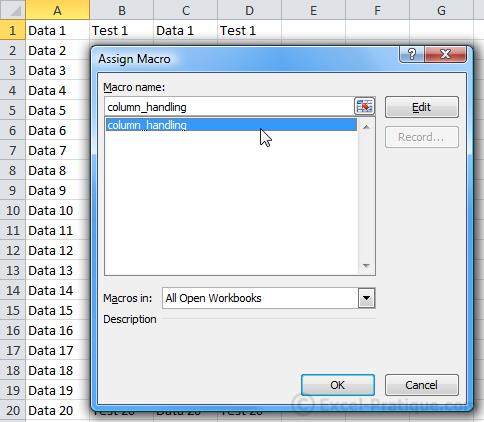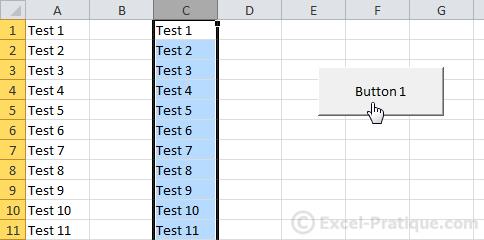Updated June 12, 2023

Introduction to VBA Excel Programming
VBA (Visual Basic for Applications) is a language associated with Visual Basic that can only run through a host application (In our case Excel). VBA Excel programming is resultant of Visual Basic 6, which was the maximum used programming language in the world until it was phased out when Microsoft presented .NET and its allied languages. Today VBA Excel programming is the last settlement of classic Visual Basic, and it is very well-matched to getting VBA Excel programming jobs done fast and effortlessly. VBA Excel programming has been distant from the main menus and transformed into an option to save beginners from being confused or intimidated by it.
By means of VBA Excel functions, we can do nearly anything conceivable with Excel.
If you are using Excel version 2007 (or a higher version), click on File > Options > Customize the Ribbon and then check “Developer”.
Different Use of VBA Excel Programming
Below is mentioned the different use of VBA Excel:
Using Code to Make Applications Do Things:
You might think writing code is enigmatic or problematic, but the main beliefs use everyday thinking and are easy to get to. The applications are shaped in such a way that they represent things called objects that can take commands. You act together with applications by sending commands to numerous VBA Excel programming objects in the application. These objects are many, wide-ranging, and supple, but they have their limits. They can simply do what they are intended to do and will only do what you train them to do.
Objects:
VBA Excel Programming objects communicate with each other methodically in an order called the object model of the application. The object model is a theoretical map of the application and its competencies. The object model coarsely reflects what you see in the user interface; for example, the Excel object model comprises the Application, Workbook, Sheet, and Chart objects, among many others.
Properties and Methods:
You can operate objects by setting their Properties and calling their Approaches. Setting a property alters some superiority of the object. Calling a method causes the object to complete some action. For example, the Workbook object has a Close method that ends the workbook and an Active Sheet property that signifies the sheet presently active in the workbook.
Collections:
Many VBA Excel function objects come in singular and plural forms—Workbook, Workbooks, Worksheet, Worksheets, and more. The plural varieties are called collections. Collection objects are used to do an action on numerous items in the collection.
We know that there is a lot of goings-on at home or Office, which can be done with the help of MS Excel.
1. Generating a list of employees’ data
2. Generating a list of students’ grades
3. Formal working report
4. Generating charts from databases
5. Generating forms and invoices
6. Budgeting, evaluating scientific data, and various other activities.
Use of VBA in Excel
Microsoft Excel is a tremendously powerful tool that you can use to operate, analyze, and present data. Sometimes though, in spite of the rich set of features in the standard Excel user interface, you may want to find an easier way to perform a routine, monotonous task or to perform some task that the UI does not seem to address. Fortuitously, Office applications like Excel have Visual Basic for Applications (VBA), a programming language that provides you the facility to spread those applications.
VBA Excel programming works by executing macros in step-by-step ways written in Visual Basic. Learning the program might seem daunting, but with some endurance and VBA Excel programming example, many users discover that learning even a slight extent of VBA Excel code makes their work easier and provides them the skill to do things in Office they did not consider were probable. Once you have learned some VBA Excel code, it turns out to be much easier to learn a lot more—so the prospects here are unlimited.
Beyond a doubt, the most mutual reason to use VBA Excel programming is to systematize repetitive tasks. For example, assume that you have a small number of workbooks, each with a small number of worksheets, and each needs alterations. The alterations could be as simple as applying new formatting to a certain fixed range of cells or as difficult as looking at some algebraic features of the data on each sheet, selecting the best kind of chart to show data with those characteristics, and then making and formatting the chart in view of that.
Both ways, you would perhaps not have to execute those tasks yourself, at best not more than a few times. As an alternative, you could automate the tasks by using VBA Excel code to write clear commands for Excel to follow.
VBA Excel programming is not just for monotonous tasks, though. You can also use the VBA Excel tutorial to build new proficiencies into Excel (for example, you could progress new procedures to analyze your data, then use the charting abilities in Excel to show the outcomes) and to carry out errands that incorporate Excel with other Office applications such as Microsoft Access. Moreover, designers use VBA Excel functions in various tasks, from data visualization to software prototyping, for all the palpable tasks containing lists and accounting. In actual fact, of all the Office applications, VBA Excel programming is the one furthermost used as something that bears a resemblance to an overall growth platform.
Despite all of the good whys and wherefores to using VBA Excel programming, it is significant to remember that the best answer to a problem might not comprise VBA Excel functions at all. Excel has a huge variety of features even without VBA, so even an authorized user is unlikely to be familiar with them all.
We can see here some important uses of macros.
- Steady Performance – assume your boss says to make month-end sales report, then you can develop a program in Excel. You can show your everyday performance and excellent work report with the help of VBA Excel functions.
- Repetitive work and custom command – if you have to perform the same or duplicate action in Excel, then use macros. You can do monotonous work in a single command, and you also can modify your command. With the help of Excel VBA macro, you can syndicate these commands into sole commands.
- Create a custom toolbar- Use macros and make your custom toolbar with your controls in Excel.
- You can make new worksheets in VBA Excel functions.
- Taking the help of macros, you can draw objects or graphs. But you must learn VBA Excel code to use Excel’s charting and drawing tools. You can modify the line weights size of an object and rescale an area.
- Excel VBA Module may contain a particular function or subroutine or several programs written by the user. It can be used for “complex “calculations. There are numerous tasks. We can use the word “module” here.
So you can see there are numerous uses of VBA Excel programming. It’s a good proficiency set for you.
Example of how to record a Macro:
The macro recorder makes it very easy to mechanize certain tasks.
We will computerize the following actions:
- Remove the contents of columns A and C
- Transfer the contents of column B to column A
- Transfer the contents of column D to column C
Click on “Record Macro” and then “Ok”, perform the actions defined above deprived of disruption (because everything you do will be recorded), and then click on “Stop Recording”.
Excel has noted your actions and interpreted them into VBA Excel code.
To view your macro, open the editor (Alt F11) and click on “Module1”:
This VBA Excel code represents the recorded actions.
Sub Macro1()
‘
‘ Macro1 Macro
‘
‘
Columns(“A:A”). Select
Selection.ClearContents
Columns(“C:C”). Select
Selection.ClearContents
Columns(“B:B”). Select
Selection.Cut Destination:=Columns(“A:A”)
Columns(“D:D”). Select
Selection.Cut Destination:=Columns(“C:C”)
Columns(“C:C”). Select
End Sub
Sub and End Sub mark the beginning and end of the macro, and “Macro1” is the name of this macro:
We want this macro to be successful at the click of a button.
Click on Insert > Button (Form controls):
Insert your button and then just select the macro that you created:
When you click on the button, your macro will be executed:
You might find that the data in this article, when pooled with some research and quality time studying the VBA Excel programming Language, gives you enough information to achieve whatever task encouraged you to start learning the VBA Excel tutorial. A good next step is to widen your possibility to a broader understanding of VBA Excel programming.
Recommended Articles
This is a guide to VBA Excel programming. Here, we have discussed the different uses of Excel and why Excel is important in our daily use. You may also have a look at the following articles to learn VBA Excel –