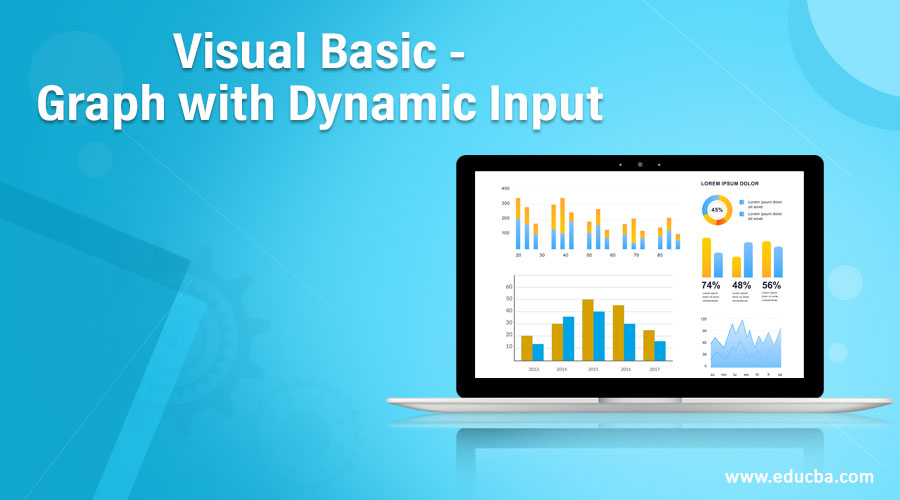Updated June 12, 2023
PART-22 – Visual Basic – Graph with Dynamic Input
Transcript for Video – Visual Basic – Graph with Dynamic Input
Video on Visual Basic – Graph with Dynamic Input – I’ll remove this original sheets and I’ll got to Developer Tab Macro Chart Sample and what does it ask for so see this is basically the input box enter the name of the worksheet so here let say I want to write something like this Google and let see what happens let click on Ok and that can see here the work sheet in found by the name of Google here so interesting here we have kind of understood and add it another level of you know way off creating the dynamic chart so lets add this kind of input box let say in the chart title itself so lets try and do that so here remember we had ask for chart title let’s do that for the chart tittle as well let say chart _ T = input box enter the chart title and this is the variable and instead of this text within the inverted comma I’ll just write this variable chart _ T ok and let see now if this goes well so I’ll go back to my book 1 go to the Developers Tab Macros run the chart sample and I’ll click on run so here it goes it ask me for the chart title so let me just change for seek of it this is the new chart tittle Google so this is what I have given as chart name ok I’ll click on Ok so what it ask me for now it ask me for the name of the work sheet so let me give this as New Google ok and let me click on Ok so let see what happen your chart tittle also get updated and your worksheet in which your chart gets moved also gets updated in the fashion you want so you can add as many dimension as possible even you can kind of change your access title as well by using the same terminology so the reason I wanted to show you this is that it’s kind of really flexible if you know were to kind of change this OK so I guess this is pretty much about for the chart which is for the column chart you can actually play with charts a lot using the column line, pie chart, Bar chart many options here but more less fundamental VBA’s Macros will remain the same and at the end please don’t forget to kind of save your file so once we try save the file you know you will note that it ask you let me do a CTRL S ok so once i do CTRL S I wanted to save this is in my VBA excel file you must remember to save this as to excel macro enable work book ok that is very important and let me name this column chart and save.