Updated June 3, 2023
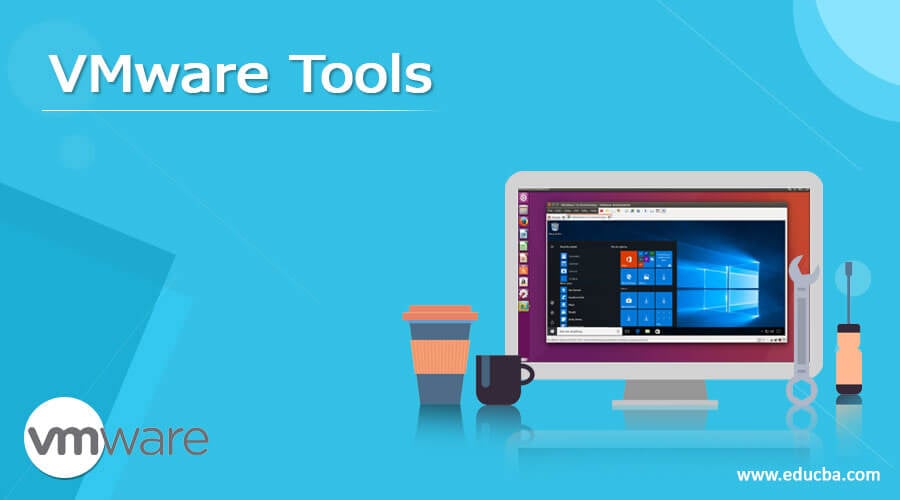
What is VMware?
VMware is providing the solution to virtualize the physical resources. On top of virtual resources, we are creating new virtual machines. In the small infrastructure, it will be easy to manage. But it will be very difficult to manage in the large and complex infrastructure. To overcome this problem, we have multiple tools for the VMware ecosystem like VMware PowerCLI, VMware Workstation, vRealize Log Insight, vCheck for vSphere, vCenter Converter, MobaXterm, VMware Workstation Player, Cross vCenter VM Mobility – CLI, Cross vCenter Workload Migration Utility, IOInsight, RVTools, WinSCP, vSphere HTML5 Web Client Fling, VisualEsxtop, vCenter Support Assistant. It will help to manage the VMware environment and make sure that there are fewer human errors.
List of VMware Tools
Given below is the list of VMware Tools:
1. VMware Workstation
Those folks are new in the virtualization world and don’t know much about the VMware environment. For those people, the VMware workstation is the best tool to start with the VMware. The VMware workstation is the essential tool or software application to manage the VMware environment. It is an excellent place to start with the new learning for VMware. It will provide detailed information on different virtual instances running on the different operating systems if we need to launch or manage the virtual machines on the VMware platform. We have different ways to connect with it, like the ESXi, VSphere, different workstation servers, etc. With the help of the VMware hypervisor, we can quickly transfer the physical hardware machine to the virtual machine. We can quickly scale up or down once the machine is available in the VMware environment.
2. VMware Workstation Player
The VMware workstation player is one of the free tools available. It comes under the workstation player category. It is straightforward to understand the VMware environment. With the help of the VMware workstation player, we can quickly get familiar with the VMware platform. It will help to run the second operating system on Linux and the Windows platform. We can create an isolated and secure working environment in the VMware workstation player. The network topology and configuration, as the privacy settings, will also be enabled on the browser level. Similarly, the VMware workstation player tool is excellent for testing and the learning front. It is also having sandbox capabilities, isolation features, etc. We can quickly test the different configurations and settings in the VMware workstation player tool before directly applying them to the production environment.
3. vCenter Converter
If we need to convert the physical environment onto the virtual platform, then we need to make sure that none of the machines should be available physically. The entire machine should be moved from the physical to the virtual environment, i.e., the VMware environment. The vCenter converter will help to convert the physical Linux or Windows machine into the VMware base image or the VMs. It will help convert or enable the simultaneous conversions of the on-prem physical machine without downtime. It will be a great help for the large-scale infrastructure. We can convert multiple physical machines at the same time and manage them from the centralized platform.
4. VMware PowerCLI
We have the VMware PowerCLI tool. It will help to manage the VMware environment from the CLI. It will install or configure on different operating systems like macOS, Ubuntu, CentOS, Windows, etc. It is nothing but a Windows PowerShell interface. It will help to manage the vSphere. The VMware PowerCLI is a powerful command-line tool that will help design automation tasks or jobs to reduce human efforts. It will include various components like storage, network, security, virtual machine management, etc. It will also reduce human errors.
5. RVTools
The RVTools are free tools. The primary use of the RVTools is to get detailed information on the virtual instances and the ESXi hosts. The RVTools stands on the Virtual Infrastructure SKD. It will provide detailed information on the virtual CPU, memory, disk, etc. It will represent the information in the specific tab. We also have the filter option. It will enable the specific tab information. Similarly, it will also print different information like the virtual environment information. With the help of RVTools, we can perform a series of administrator operations. The operations like upgrading the VMware tools, connection or disconnection status of the floppy disks or the CD-ROM, etc.
6. vSphere
HTML5 Web Client Fling: The vSphere is a supported version of the HTML5 client. From the 6.5 version, the vSphere HTML5 Web Client will fully support HTML5. With the help of the official vSphere Client, it can connect with the ESXi host and VCenter server ecosystem. The vSphere HTML5 Web Client will provide different resources like the library’s help, different options of plugins for documentation, SDK tool support, etc. It will be a great help for the UI developer. It will be compatible with the HTML5 – vSphere Client and the vSphere Web Client. Here, we can also define which elements will be visible to the users or groups.
7. VisualEsxtop
In the VMware environment, the VisualEsxtop is the most popular tool. It will help with troubleshooting and monitoring the virtual machines and ESXi hosts. When we connect the VisualEsxtop to the vCenter or the ESX host, we will get detailed information about the ESX server with a better UI interface and enriched features. We can also display the data simulation on multiple windows. It also has a separate performance statics counter. In the VisualEsxtop tool, we have the flexible channel batch output feature. It will load the batch output, and then it will replay.
Conclusion
We have multiple options for the VMware tools. We need to select the VMware tool per the requirement or need. It will reduce the efforts and maintain accuracy.
Recommended Articles
This is a guide to VMware Tools. Here we discuss what is VMware and the list of VMware tools respectively. You may also have a look at the following articles to learn more –
