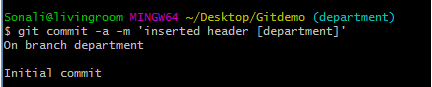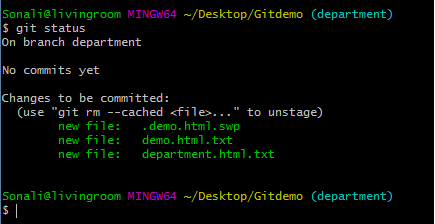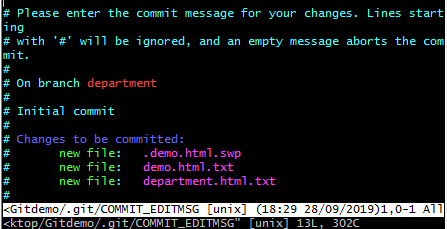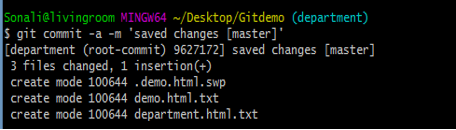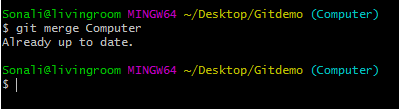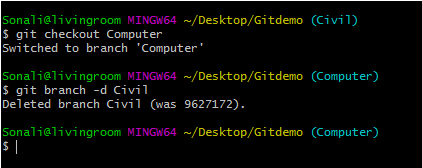Updated April 13, 2023
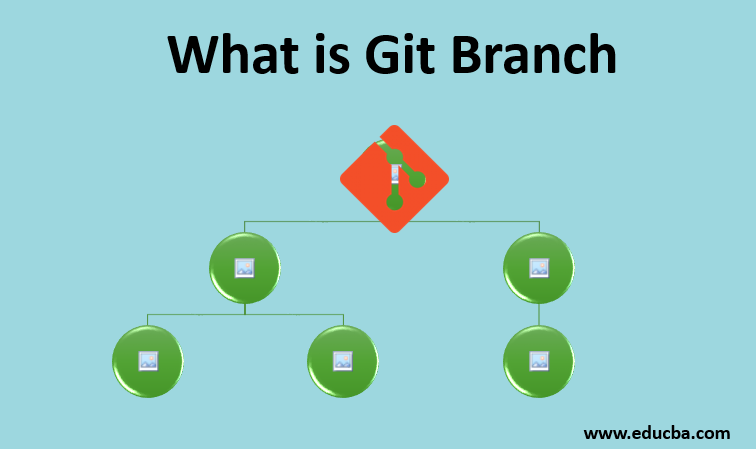
Introduction to Git Branch
Mainly in git structure, the programmer keeps their master branch clean in their git repository. They are then creating a copy of the master branch where they can easily store their last updated code, fix the bugs, commit it, and do many more things. This process is nothing but branching in git structure. Using the git Branch command, one can generate, remove, do listing, and change the name of branches. Branching is one of the latest features of git used to maintain version control of code. It indicates your recently updated code without affecting the master branch.
How to Create a Git Branch?
- Creating a git branch is a concept used to work on the latest updates without changing existing code.
- Nowadays, git and many other different versions of control tools use Branching for a more effective software development process.
- Before starting the process of creating any new branch in our code, we want to take a pull of code to have the latest updated code.
- Then one can see a list of all existing branches in git by calling the command as:
git branch- It will show all the branches present in the git repository.
- HEAD is used to show the status of on which branch currently user is working.
- So, it is totally different from HEAD. This works as a pointer to your local branch on which you are currently working.
- Git log is a simple command used to check on which branch currently the programmer is working.
- If a programmer wants to move from one branch to another, then one can hit a command like:
git checkout (branch-name)- After all this process is done, then you want to push your code on the Git repository so you can call a command like:
git push origin <newly-created-branch-name>- While you want to commit your latest updated code, you must first switch on the master branch from any other branch and then only commit your latest code using git checkout master.
How to Create a New Git Branch?
There are multiple ways to create a new branch using Git.
We will see one by one, as mentioned below:
1. A most basic way to create a new branch using the following command:
git checkout –b <branch-name>This is the most commonly used method for creating a branch to you from your recent branch, and it will change to your branch by using a single command itself.
2. Another way to create a branch is by specifying a particular branch name in command as follows:
git checkout –b new branch <branch-name>switched to branch <new-branch-name>In the above scenario, you can define different branches through which another branch will be created.
3. One of the simple way to create a branch is as shown below:
git branch <branch-name>By using this simplest command, one can easily create a new branch in git. In this case, the checkout will be done in a background process.
From the above steps, branch can’t automatically allow us to move on to a newly created branch. Initially, it puts us on our main branch like :
git branch
* master
git branch Branch_1
git branch
* master
Branch_1If you want to update manually on the newly created branch, switch on this branch using the checkout command.
git checkout Branch_1Switched to branch Branch_1.
4. Creating a branch through a Commit: This is another way to create a branch in git by defining a commit with its hash:
$ git branch <branch-name><hash>With the help of hash git, it specifies some of the characters among them.
git branch
* master
git branch commit-branch 635d5b3
git branch
commit-branch
*masterThis one command does both tasks of creating and checking out of the branch.
5. Creating a branch from a Tag: As we know, one creates a branch using a commit, the same as creating a branch using a tag.
- Its use for pointing something in the project’s code history.
- Here tags are working as an identifier.
Here is the syntax for creating a branch using the tag as follows:
git checkout –b <branch-name> <tax>
git branch tag-branch v0.2.23
git branch
tag-branch
*masterExamples
Let’s consider we are working on some projects with an updated commit, and we are on the master branch. Suppose we want to do changes in our latest code as per requirements, so we will not directly change the master branch.
We will create one new branch and switch directly to the newly created branch:
git branch departmentgit checkout departmentYou worked on the code and saved the file to the department branch.
$ git commit –a –m 'inserted header [department]'- Later, save all the changes done in a file and check status.
$ git status- All changes are saved successfully. Next, let’s commit the code.
$ git commit- As shown above code, we committed all the changes in our newly created branch department.
- Once it gets clear, everything is fine, now its time to commit all the code on the master branch.
$ git commit –a –m 'saved changes [master]'- By executing the above command, we can save all our latest code to the master branch of the git repository.
Output:
- Merging changes of branch code: It will show the latest updates.
Git merge [branch-name] = git merge Computer- Suppose we have some unnecessary branches present in our project, and we want to remove those branches from the git repository.
- So this can happen with the help of the delete branch option as follows:
git branch –d [branch-name]
git branch –d CivilConclusion
Branching in git is used to maintain code before committing it to the master branch. With its help, one can verify a list of branches, create new branches, remove unnecessary branches, and many more operations to do with this functionality. Here we have seen different ways to create a branch through checkout command, specifying the branch name, committing, creating a tag, etc.
Recommended Articles
We hope that this EDUCBA information on “What is Git Branch?” was beneficial to you. You can view EDUCBA’s recommended articles for more information.