Updated July 5, 2023
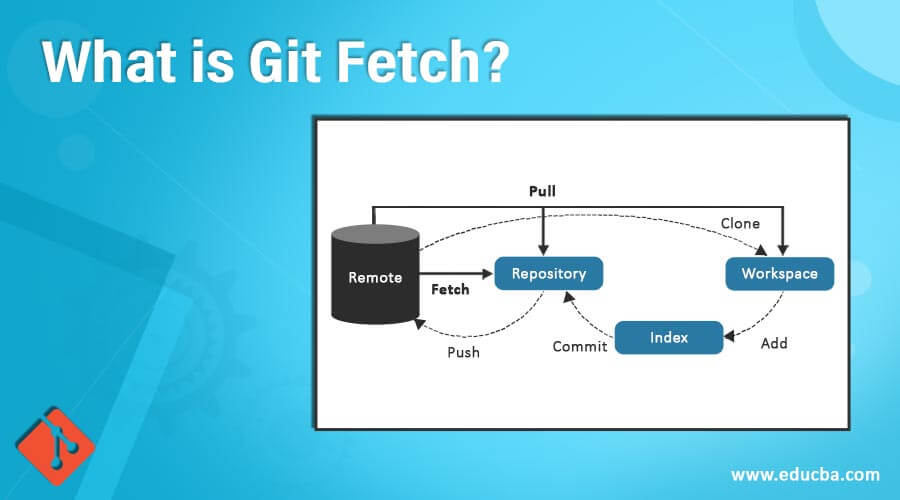
Introduction to Git Fetch
Git fetch is one of the latest features of git used to extract information of last updated commits, included branches and files from its remote repository with its related objects. This command of git is specially used to rebuild the previous history of the specific branch in which you have to do changes. One of the best things about it is it doesn’t affect your local repository. By using it, you can make all changes from your remote repository and store them by creating your own folder on the local branch and if you want to add those changes in your related branch, then use git merge.
How to Create a Fetch?
Following are the detail of how to create a fetch:
- If you use git pull, then only the current working branch is affected. This means whatever the latest changes are done in the remote repository, it gets downloaded automatically and clubbed together in the local repository. So other branches remain as it is without getting affected. In this case, before pushing your code to the remote repository, review the code and merge changes is made possible using Git Fetch. All those changes are saved in your local repository, which is also known as remote-tracking branches. A remote-tracking branch is stored as a local copy of the remote branch.
The syntax for creating Git Fetch:
git fetch <remote repository><remote branch>- In the above syntax, <remote branch> is responsible for fetching updated changes from that specified branch; in the case of parameter omitting, it then calls all the changes from all respected branches. It’s responsible for not affecting any changes to your local repository; not even your currently working changes will be lost. So it obviously can’t do any changes to your local branches. It itself is responsible for keeping your content separate from your own repository unless you do not merge all the changes into your corresponded branch. If you want to see changes from the master branch to the origin before you actually merge all the changes to your required repository, so you can use this command:
git fetch origin master- Now you are able to see all the changes whatever done with your repository, are all possible using just by check the outing branch:
git checkout origin/master- The above command will allow you to identify all the changes and all those which are not yet merged into your own branches. If you want to see all those changes immediately by looking at the commit log, so it will make possible by using just simple command of git is
git log master..origin master- This method is always considered as a more safer method than git pull because any changes made in this code doesn’t affect to your local branch. Once fetch is complete, now you are able to include newly updated commits that are updated at the remote repository.
Fetching New Branches
Here is the explanation for Fetching new branches:
- Calling a new branch at the starting point of the clone, you will access all the branches if some programmer updated code on some new branches and add them to the remote branches. So it’s time to know about those updated branches and their names so that one can pull all those branches locally. All these above things going to happen because of git fetch, which will get all new branches and corresponding changes done in them with the local repository by tracking all branches locally.
- Once all branches are fetched, By using git branch-remote, one can use a checklist of all fetched branches, and by using git checkout [branch], you can move on to any given branch. One can do Git fetch any time for getting the update to your remote-tracking branches.
Following commands are called when git fetch is used:
git fetch [<options><repository><refspec>..]git fetch <options><group>git fetch –allExamples for Git Fetch
Below are the examples below:
1. The below command will fetch all the branches from the git repository.
git fetch <remote>2. It gives output exactly like the below command with specified branch details.
git fetch <remote> <branch>3. This command is used to show all fetched remotes and their respective branches.
git fetch --all4. In the below example, we are going to create a reference to the company repository with the help of its repo URL.
git remote company_repo git@bitbucket.org : company/company_repo.git5. The next step is to pass that current repo name to git fetch for the purpose of downloading its contents.
git fetch company department_branch
fetching company/department_branch- Currently, we have contents of the company/department branch stored locally. Now we will add them to our locally stored working copy.
6. Now, we want to run the git checkout command to identify the recently downloaded remote branch.
git checkout company/department_branchIf you want to create a new branch to retain commits you to create, you can do so with the help of -b with the checkout command again.
Example:
git checkout -b <new-branch-name>- While running the above command, you can look around, make some experiments into your code, do some changes after that, commit your all changes, and discard any commits which you don’t want to push. So whatever branches you want to commit, only commit that specified branches.
- You will come across that your current state is a detached HEAD state by running the above code. It is necessary, and Head in above code ref is showing to a ref which is not actually in sequence by taking reference to local history. In the above example, Heading is showing company/department_branch ref, where we can also make our own new local branch with the help of that ref.
7. Here, the employee is a newly created local branch; its store updates to HEAD, which shows all contents of the latest remote repo.
git checkout -b employeeConclusion
So, it only downloads new data from the remote repository. Fetch is used to protect your latest code from the problem of a merge conflict. It is the best way to use git fetch with git merge on pulled code.
Recommended Articles
We hope that this EDUCBA information on “What is Git Fetch?” was beneficial to you. You can view EDUCBA’s recommended articles for more information.

