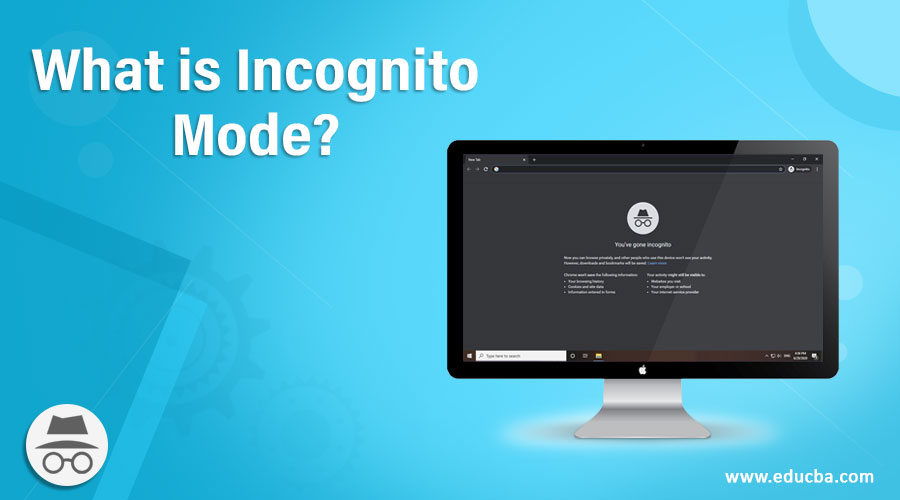
Introduction to Incognito Mode
Incognito Mode, also referred to as Private Browsing, Private Window, or InPrivate Browsing, is intended to erase all local web browsing data. It is a setting in an Internet browser that prevents the storage of browsing history. When you search for pictures, web pages, text, or music, the pages require cookies stored locally on the computer. In incognito mode, your computer removes or blocks any cookies that websites try to add, and it does not capture your browsing in your local search history. It deactivates all trackers, third-party toolbars, and temporary files.
Information entered in forms also gets deleted while Incognito mode is on. Also, When you browse, other people can not see your browsing history when using that device.
Your location might still be visible to Your internet service provider, school, company, or whose network you are using, Websites you have already logged into. Your IP address could be used to determine your location. Also, Search engines may show search suggestions based on the activity or area of current Incognito browsing. You can find and use passwords, bank, and contact information, but while using a Chrome Incognito window, you can not change your saved information.
Chrome will not save downloaded files while browsing in incognito mode. You can see and open the files, and anyone using your device can.
How to Enable Incognito Mode in Google Chrome?
The Incognito window has a dark background, and a “spy” icon is at the left of the three-dots menu. Chrome displays instructions that inform the user about what occurs when a new window is opened in Incognito Mode.
To enable the manual blocking of third-party cookies, follow these steps:
- Type chrome://flags in the address bar
- Search for Enable improved cookie controls UI in incognito mode
- Set it to Enabled.
- Restart Chrome.
Also, You can directly open a link on a webpage in Incognito.
- To open the link in incognito right, click on the link.
- Then select Open Link in Incognito Window from the resulting menus.
How to Close Incognito Mode?
Incognito mode runs off of the regular Chrome windows in a separate tab. When you have an open Incognito window and open another one, the new window will start your private browsing session. To leave Incognito mode, close all Incognito windows. When you see a number on the top right next to the Incognito button, you have more than one open window of Incognito. To close the Incognito tab, follow these steps:
- On your computer, go to your Incognito window.
- Close the window:
- For Chrome OS or Windows, click Close on the top right
- For Mac, click Close on the top right
How Safe is the Incognito Mode?
It cannot be completely anonymous on the Internet. As you have seen earlier, it is a quick way to remove browsing history or save a cache of images, files, web pages, and cookies on your computer while browsing.
- Monitoring Software: If keyloggers or parental controls are already enabled on your computer, they can monitor and capture everything that is done on the computer, regardless of whether the incognito mode is turned on or not. This software can also monitor networks. This ensures that any school or organization on the web may also capture private browsing.
- Your IP Address: Every page you visit still captures your IP address. Anyone who can know information about your PC or network, such as your IP address, MAC Address, or history for legal purposes, could use an ISP, website, and even a search engine server log to monitor your network and the pages you visit.
- Add-ons and Plugins: Add-ons, as well as plugins installed in the browser, can store data or capture browsing history. In previous versions of the Adobe Flash plugin, cookies could be stored in Adobe Flash even when using private mode.
Conclusion
So If you want complete online anonymity, you can use more secure options than the incognito mode. Virtual Private Networks (VPNs) and the Tor browser are the most secure way for private browsing. In this article, we have seen what incognito mode is, how it helps achieve private browsing, and its limitations. Please find this article helpful.
Recommended Articles
We hope that this EDUCBA information on “What is Incognito Mode?” was beneficial to you. You can view EDUCBA’s recommended articles for more information.

