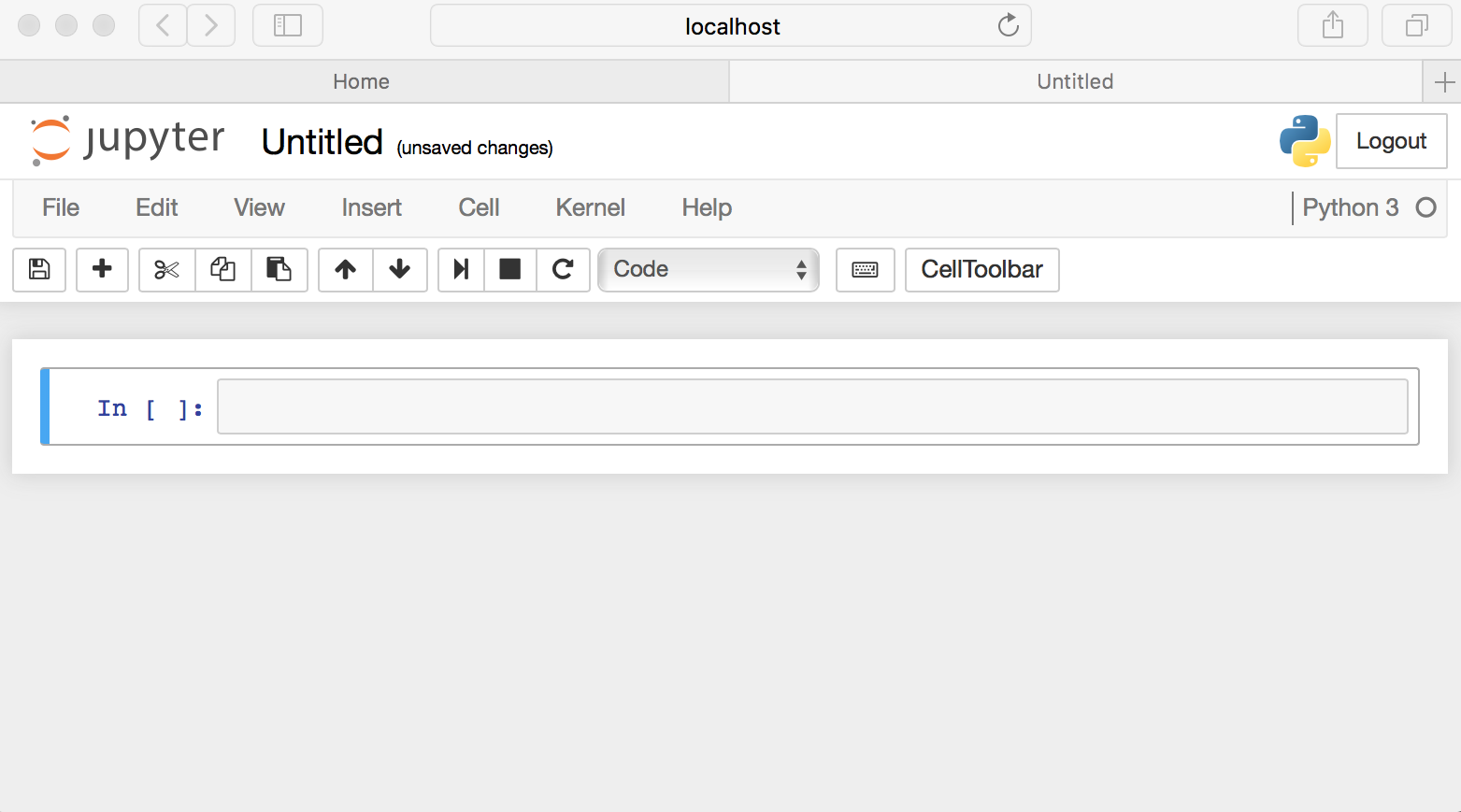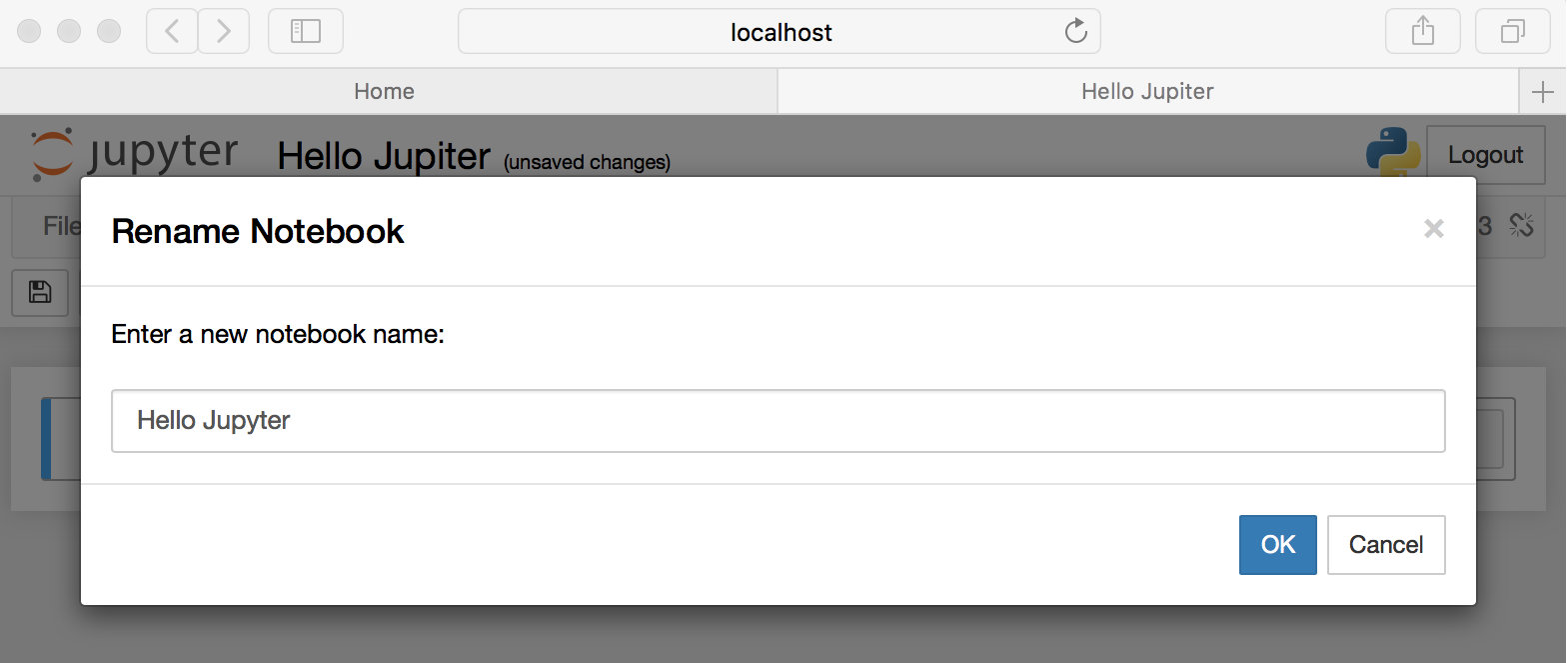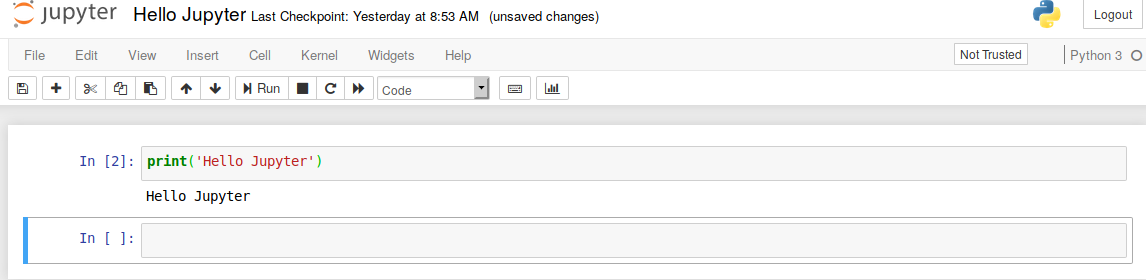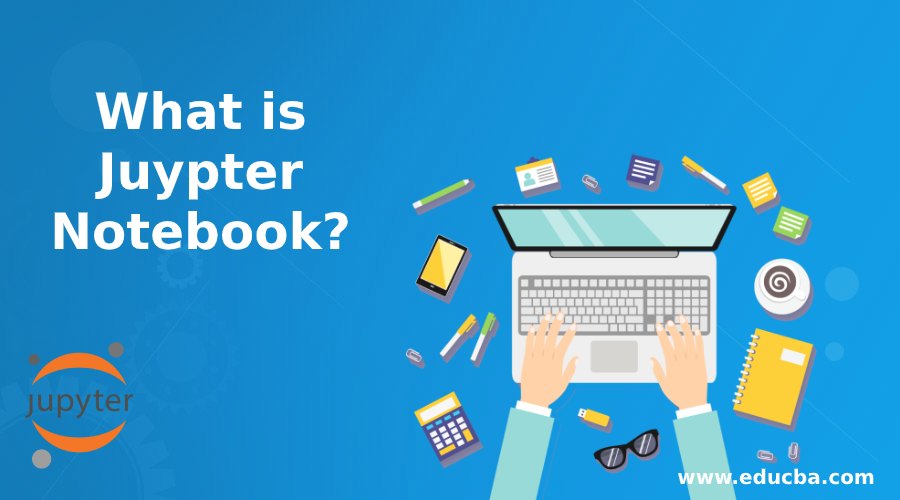
Introduction to Juypter Notebook
A web application that allows documenting sharing where these documents hold equations, text, and even live code, project juypter is responsible for maintaining a juypter notebook. The key languages supported by this language are Julia, Python, and R. Here, all these code outputs, code snippets, and other visualization elements can be wrapped in the same document itself. It is a free distribution along with an anaconda for python installation.
Understanding Juypter Notebook
Given below are some points that will help us understand the juypter notebook:
1. New Notebook Creation
By clicking on the new button, the notebook can be created. We may need to select among the available choices on the type of languages implied.
2. Naming
At the peak of the page is the word Untitled. This signifies the heading name for this current Notebook. Moving the mouse on top of the phrase Untitled and tick the text will prompt a dialog titled Rename Juypter Notebook. We could do with to mention a descriptive name here which defines the current book.
3. Running Cells
The cell of the Juypter Notebook will use code whenever it is created, and the kernel opted-in start of the notebook is considered as the execution engine. if we start our notebook with python 3 kernel, then we can write python code in it. Since the original Notebook has merely one unfilled cell in it, the Notebook can’t actually do anything.so adding contents of code to the cells and it can be executed, selecting a particular cell and clicking the run button will execute the code snippet in the cell. Even the sharing of variables and functions between two different cells can be performed. a set of braces to the left side of the cell mentions the order of the sequence in which the code was executed.
4. Menus
The key menu options which can be used to interact with the notebook are as below:
- File: This holds options to create, open, close or rename a preexisting notebook. Even checkpoints can be placed using the checkpoint option, and a rollback can be performed when needed.
- Edit: The edit is provided to perform functions like copy, paste, cut cells; also, function like delete, merge, and cell split can be performed.
- View: This option is mainly used for toggling purpose; it helps to toggle the header, toolbar, and even the line numbers.
- Cell: The Cell menu permits to scuttle one cell, a group, or even all of the cells. It also helps to change the cell type. The erstwhile useful characteristic in this menu is the capability to lucid a cell’s output. this will be very useful in circumstances where there is a need to share out a notebook with other users so that the contents of the cell will be cleared out.
- Kernel: This is used for working on the kernel, which runs in the background; this is not manipulated very often, as like other options.
- Widgets: Allows to clear the state of the widget and also save the same.
- Help: All additional details about Notebooks are provided here.
5. Exporting Notebook
There is always a need to export the results to different people; the nbconvert tool allows to export and converts the notebook to formats like Latex, HTML, PDF, etc.; the Jinga templates are used by notebook files for converting into other formats.
6. Notebook Extensions
In Juypter Notebook frontend, these extensions are loaded. four major extensions supported by the notebook are kernel notebook, notebook server, and python kernel. Even their own extensions can also be built using javascript.
Why Juypter Notebook?
Juypter notebooks are upgraded versions of MathJax. They work on web-based technology; they contain LaTeX hold up for mathematical equations by means of MathJax, a web browser improvement for the exhibit of mathematics. They allow a flexible way to a checkpoint and share them to other users in JSON format. Juypter notebooks can be sighted by means of viewer technology through which GitHub extends its support. Furthermore, since these notebook environments are for developing code, they proffer a lot of details obtainable in distinctive IDEs such as code completion and easy access to help.
Advantages of Juypter Notebook
- Individual snippets can be rerun here flexibly.
- An instant edition can be applied to those snippets before execution.
- A paradigm of literate programming.
- Helps to test ideas and snippets.
Audience for Juypter Notebook
- Audience interested to learn python.
- Professionals willing to elevate their skills in python and oriented IDE’s.
- Jupiter Notebook helps to move forward the professional aspects and technological skillset of professionals who are intended to do the same.
Conclusion
The Jupyter Notebook allows sharing data more than the salt; they play a pivotal role in teaching and learning. It allows presenting the entire notebook content as a slideshow, moreover, without any install from the users’ end.
Recommended Articles
This has been a guide to What is Juypter Notebook? Here we discussed the introduction, basic understanding, audience, along with advantages of Juypter Notebook. You can also go through our other suggested articles to learn more –