Updated June 3, 2023
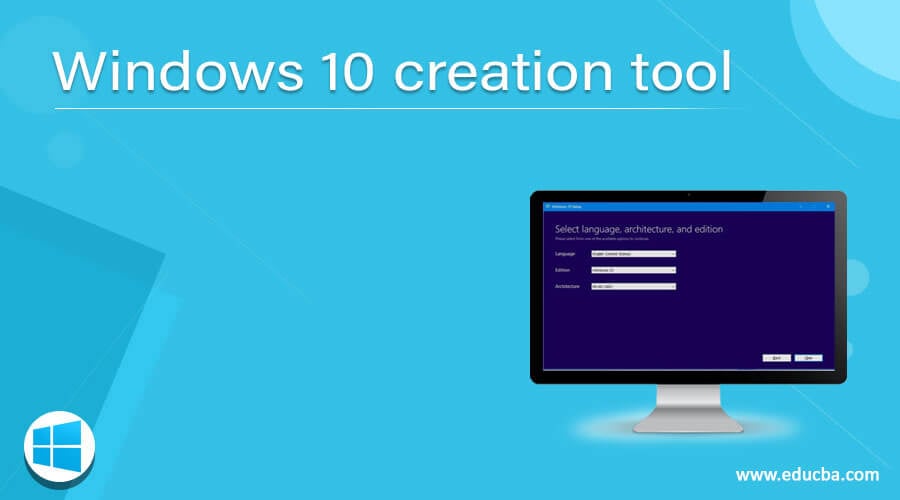
Introduction to Windows 10 creation tool
Windows 10 media creation tool is one of Microsoft’s most famous extended utilities. Windows 10 creation tool as a utility can download any software for upgrading the existing Windows 10 software with the required software and upgraded versions. This utility does not provide many obstructions to the end-user but instead simplifies the naïve user’s usage and management of hassle-free software. It creates a Windows 10 installation comprising a DVD or USB for performing a clean installation, which in turn helps repair a faulty system.
Working of Windows 10 creation tool
- Windows Creation Tools is a utility tool mainly used for upgrading the software with the correct version as per requirement.
- Once the Windows creation tool is installed on the system, it helps to make the overall system user-friendly by providing most of the features and enhancements per the requirement.
- This tool is the most demanded tool developed by Microsoft.
- Furthermore, it upgrades the software with the latest tools and requirements.
- Sometimes like other software upgrades, it might create some trouble at the time of installation; it might give an update error like 0x800707e, which is causing trouble and leading to failure at the time of upgrade.
- In the situation mentioned above, the Windows 10 creation tool is considered a savior and highly recommended due to its ability to assist in the installation quickly and simultaneous upgrades of the entire system.
- Pre-Requisites involve upgrading the current system to Windows 10 and all the Windows 10 system requirements pre-installed.
- Navigate to the Microsoft Official tool and download the Windows 10 Media creation tool from the authenticated website.
- The user must have the privilege of an administrator to run the tool seamlessly.
- Once the user acquires the administrator privilege, then the user will land on the page with the license agreement.
- Read the document and select for Accept button for it’s working.
- Need to wait for a few seconds once the user hits the accept button to make the tool ready for further usage. Once the finished, the user can continue.
- Next will appear on the What do you want to do page; the user has to select Upgrade this PC now Option and then hit Next.
- Meanwhile, the processing will take some time, and the user must wait for that to download files for updates to check in the PC.
- Again, read the license agreement properly before hitting the Accept button. Once done can accept and wait for updates.
- Windows 10 media creation tool will check for the software present within the system and should be sure that it is ready for installation.
- The pop-up screen will display a recap of the required items and provide options to select before clicking on the “Install” button once you know what needs to be installed.
- When the screen for choosing what to keep appears, then in that case, choose whether the user wants to keep personal files and apps, keep nothing, or keep personal files from anyone out of the three at the time of upgrade.
- Once you select, click “Next” to continue the scenario.
- If some of the applications are already running in the background and once the user is ready for installation can hit the select icon.
- At the time of installation, there might be times when the PC will restart a few times; therefore, it is not recommended to turn off the PC.
Advantages and Disadvantages
Below are some advantages and disadvantages mentioned:
Advantages
- It helps in simplifying the search for other tools in a single platform.
- It helps in managing all the tools without creating much chaos.
- It helps create another installation media for another PC or can download the ISO file.
- Once Microsoft selects it for an upgrade, it will instantly make all Windows 10 editions available, except for the enterprise edition.
- Once finished, the user can use that bootable file USB or DVD to install Windows 10.
Disadvantages
- It also has some disadvantages, most related to time consumption.
- The installation and preparation of the Windows creation tool consume more time.
- The system often prompts users to reread the recap versions of all the scenarios, which the end user does not desire.
- There might be a chance that the user requirement was to work on the Windows 10 enterprise edition, but due to pre-installation, the utility tool will not support the enterprise edition installation.
Usage of Windows 10 creation tool
- The Windows 10 creation tool’s primary usage is that it helps create an installation media for other PC or ISO files that can be downloaded.
- Since it is platform-independent helps with the proper Operating system selection and ISO file to burn on a different computer.
- With Windows 10 creation tool, the software can upgrade to any latest version.
- In addition, it can create a new Windows 10 installation DVD drive that you can use for repairing your Windows PC.
- The Windows 10 creation tool helps by managing other tools and fixing software issues using a single platform. That is the beauty of it for ensuring proper functioning.
- It gives users many versatile and flexible options to deal with Windows 10 creation tools to play around with according to requirements.
Conclusion
Windows 10 creation tool is an essential tool. It is quite interesting innovation by the Microsoft team as it has given users and developers the option to take care of all the upgrades and installation facilities related to Windows 10. Once installed is compatible with many other Operating Systems related to Windows 10 Creation tool.
Recommended Articles
This is a guide to Windows 10 creation tool. Here we discuss the working of the Windows 10 creation tool along with the usage, advantages, and disadvantages. You may also have a look at the following articles to learn more –

