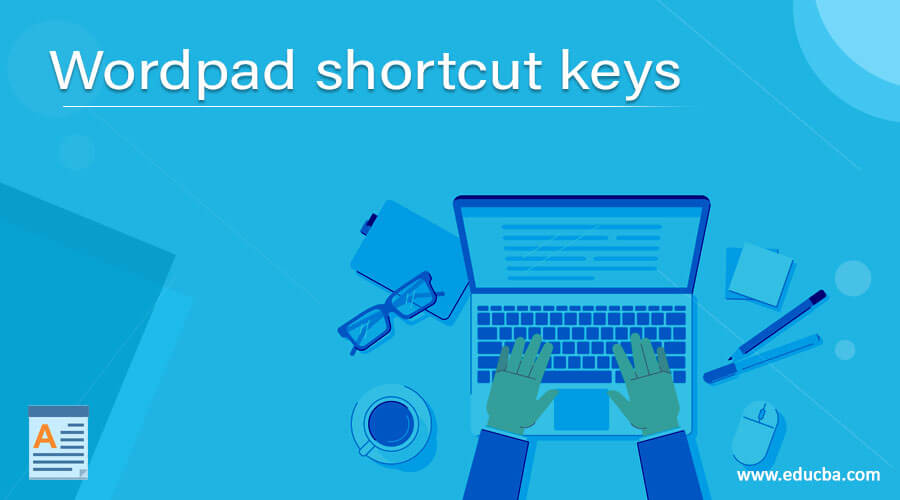Updated April 6, 2023
Introduction to Wordpad shortcut keys
Wordpad is the basic word processor which is included with almost all versions of Microsoft windows. WordPad provides various functions ranges from basic to advance to make the work easy and make the document attractive and effective. There are some shortcut keys that will help you carry out the same function easily and save your time. For example, if you want to copy the whole document, you need to select the content with a mouse’s help and need to click on the copy option, which is present in the home tab. Instead of doing these all steps, you can just click ctrl + A to select the whole content and ctrl + C to copy the same. In this topic, we are going to learn about Wordpad shortcut keys.
Wordpad shortcut keys
The list of shortcut keys used in the WordPad is as follows
- Ctrl + A: This shortcut is used to select all contents of the word document.
- Ctrl + C: This shortcut is used to copy the text selected by the user.
- Ctrl + V: This shortcut is used to paste the copied text.
- Ctrl + X: It is used to cut the selected text.
- Ctrl + Y: It is used to redo the last task performed.
- Ctrl + Z: It is used to undo the last task performed.
- Ctrl + P: This shortcut key opens the print window.
- Ctrl + B: Highlight the selected text in bold.
- Ctrl + N: This short key is used to open the new blank document.
- Ctrl + O: It is used to open the dialog box, where the user can select the file that needs to be open.
- Ctrl + I: Highlight the selected text in italic form.
- Ctrl + U: It is used to underline the selected text.
- Ctrl + F: It is used to open the find dialog box.
- Ctrl + H: It is used to replace the specific word with a defined word
- Ctrl + S: It is used to save the document.
- Ctrl + E: It is used to set the alignment of the line or selected text to the center of the screen.
- Ctrl + L: It is used to set the alignment of the line or selected text to the left of the screen.
- Ctrl + J: It is used to set the alignment of the line or selected text to justify the screen.
- Ctrl + R: It is used to set the alignment of the line or selected text to the right of the screen.
- Ctrl + Shift + A: It is used to set all the selected text letters to capital.
- Ctrl + Shift + L: It is used to add bullet points to the text.
- Ctrl + Del: It is used to delete the word to the right of the cursor.
- Ctrl + Backspace: It is used to delete the word to the left of the cursor.
- Ctrl + Left arrow: It is used to move the one word to the left.
- Ctrl + Right arrow: It is used to move the one word to the right.
- Ctrl + Up arrow: It is used to moves to the start of the line or paragraph.
- Ctrl + Down arrow: It is used to move to the end of the line or paragraph.
- Ctrl + Home: It is used to move the cursor at the beginning of the document
- Ctrl + End: It is used to move the cursor at the end of the document.
- F1: This shortcut key will open the help window.
- F12: It is used to prompt the save as a window.
- Ctrl + Shift+ <: It is used to decrease the size of the font by one point.
- Ctrl + Shift+ >: It is used to increase the size of the font by one point.
- Ctrl + D: It is used to insert the paint drawing.
- Ctrl + 5: It is used to set the line spacing to 1.5
- Ctrl + 2: It is used to set the line spacing double.
- Ctrl + 1: It is used to set the angle line spacing.
- Ctrl + Shift+ =: It is used to create the superscript of the selected text.
- Ctrl + =: It is used to create the subscript of the selected text.
- Shift +F10: It is used to show the current shortcut menu.
Conclusion
Instead of performing the number of steps, WordPad shortcut keys help users to carry out the task by clicking two-three buttons on the keyboard and saves time and makes the task easy. I hope you enjoyed the article.
Recommended Articles
This is a guide to Wordpad shortcut keys. Here we discuss the list of shortcut keys used in the WordPad, and these shortcut keys help users to carry out the task easily. You may also have a look at the following articles to learn more –