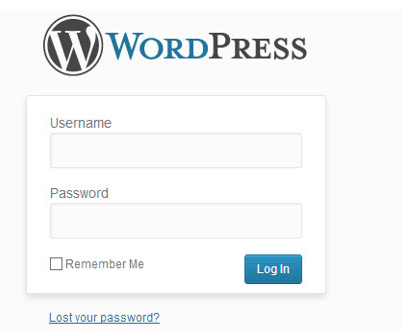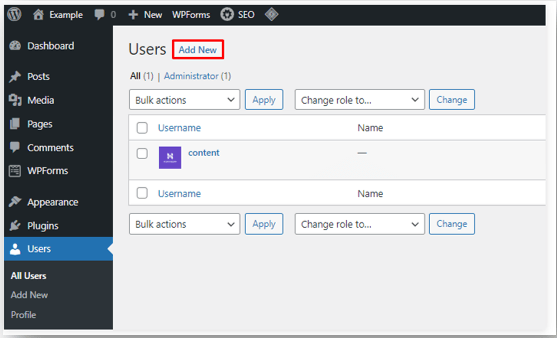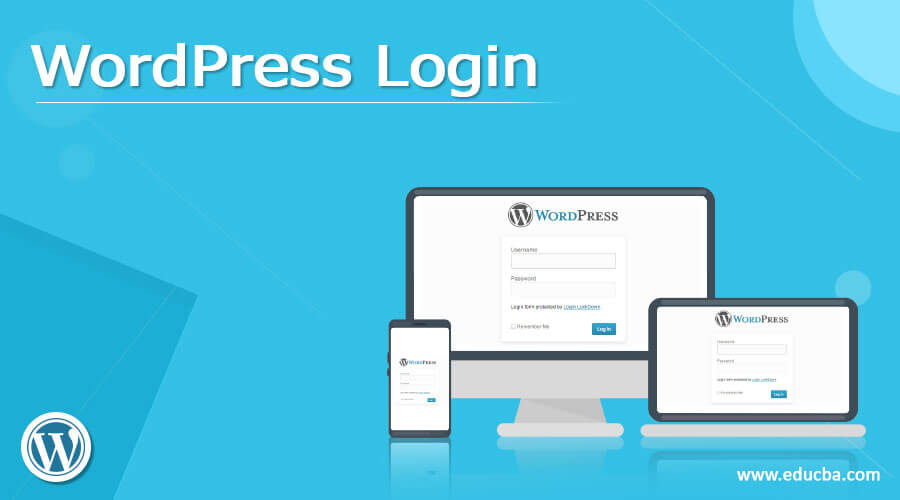
Introduction to WordPress Login
WordPress Login enables to develop the simple login form to make use of the front-end purpose of the WordPress site. We can include posts, pages, and so on. WordPress helps in various features which help to customize the website supported by website hosting company. WordPress has a variety of features. It provides depth knowledge, and it insists on navigating the WordPress dashboard.
Overview of WordPress login
WordPress is the major Content Management System in the marketplace, most websites power over using this on the internet. There is a major reason why WordPress has mostly been used on websites around the globe. WordPress has a wide variety of features that help to customize the website, and most web hosting companies sustain it, making the dashboard highly perceptive to use. However, managing and maintaining a WordPress site requires continuous attention, from troubleshooting issues to optimizing performance. This is where Unlimited WordPress Support Hours become essential, ensuring that website owners have access to expert assistance whenever needed, minimizing downtime and enhancing overall efficiency.
How to login into WordPress?
Once WordPress has been installed on the Web Server, we can use the WordPress Login page from various URLs. There are several ways to log in; let’s see the login ways,
WordPress Login through Direct Link
The initial method to access the URL will be like the below format as follow,
http:// website.com/wp-login.php
and also, we can log in through
http:// website.com/wp-admin
WordPress Login through Subdirectory
Login through the subdirectory folders. To make use of the same URL with the subdirectory, the url will be as follows,
http:// website.com/subdirectory/wp-login.php
WordPress Login through Subdomain
Same as a subdirectory, add the subdomain in the website url to access the WordPress admin login page the url will be as follows,
Subdomain.demo.com/login
Subdomain.demo.com/wp-login.php
Custom WordPress Login
On the WordPress site, there are several users who can benefit from custom passwords and usernames. It will secure your website by generating separate user login instead of several users in WordPress with similar credentials,
Just click on the user tab on the dashboard and choose Add New button as follows,
To add separate WordPress email, username, and password for every user. Verify. Send the new user an email about their account box and choose Role depending to access. Choose Add New User button to finalize the process.
How to find the URL WordPress login?
The initial step is to log into the WordPress website, which assures that you have paid for the host installed in WordPress and gets the WordPress details of Admin, including the login credentials like username and password. When installing WordPress, there are various methods by which we can log into the site, including the log in through the web hosting dashboard and through the WordPress site by accessing through the back end. Let’s see the logging through the site by backend in the easy method as follows,
- Navigate through WordPress Login Page – The backend WordPress login will be the domain name, like/wp-admin at the end. Consider one example if we have one website yourwebsite.com then the WordPress Login page will be www.yourwebsite.com/wp-admin.
- Include Bookmark URL to the browser – It includes the WordPress Login page to the browser’s bookmark bar, so there is no need to enter the login url every time. It helps to protect from incorrect login links. Every browser has its desired process for bookmarks.
- To Add Login URL on website menu – Another method to find login method is through the WordPress admin area to include login to url menu. It will be avail on the WordPress site directly. Look at the image as follows,
Dashboard Appearance Menus
To include the url in the custom Links and add the link text as follows, add it to the menu and click on the save menu.
- By Entering WordPress Credentials – Once we see the login page on the website, it is ready to enter the credentials like username and password. Make a note of it while setting up your username and password when you sign up for a web hosting account and install WordPress. It will email the login credentials, so it is easy to search in the email box if you forgot the credentials.
- To store Login Credentials – Sometimes, it is difficult to remember the credential when it’s complicated but a secured password.
- Hit Login – Once we enter the login credentials, just hit the login button and also can log in with a WordPress account. Remember that specified WordPress dashboards will differ depending on our account and installed plugins. When logging in the very first time, there will be a welcome message like “Welcome to WordPress” near that the “Get Started” avails.
WordPress login Dashboard and Tips
Most of the entire login methods have access to the WordPress dashboard; a few features help optimize the WordPress site. They are as follows,
- Posts – It is used to add the new blog post to the WordPress website.
- Pages – These pages include the add and managing the various pages on the WordPress Site
- Media – The media is the gallery for entire media types, from videos and images to audio files.
- Comments – The comments are to manage the comments you have received from the visitors of your WordPress site.
- Appearance – It is used to customize the WordPress website design and features.
- Users – It is used to control the various users who access your WordPress website.
- Plugins – It is used to get the extra tools and features while using with the WordPress plugins.
- Tools – Tools are used to check the information about the WordPress website it is a healthy approach, and also it is used to import and export the data.
- Settings – It is used to alter the settings of the dashboard and the WordPress website.
- Accessing the WordPress Dashboard – There are a variety of things to the WordPress dashboard; let’s see the basic elements of the dashboard, which help in getting it set up and executed as follows,
Customize the Site
When clicking on the “Customize Your Site” button, initially log on to the WordPress dashboard, which redirects to another window. The left side of the screen enables to customize the different visual elements of the Website, which include as follows,
- Site identity – This site identity is the name of the WordPress site, your favicon(a small icon that appears on the browsers tab), and your tagline.
- Colors – Color is used to modify any colors in the WordPress design theme that matches the brand.
- Theme Options – in this option only, we used to choose the themes for our site.
- Widgets – Widgets makes modifications to the WordPress widgets
- Cover Template – The Cover template chooses the background image and customizes the opacity, colors, etc.
- Homepage Settings – In this, we can choose our desired home page from the menu list.
- Background Images – These are used to upload the background images for the website.
- Menus – This menu was used when we added the menu here.
Conclusion
This article has explained the WordPress Login, which is used to access the WordPress dashboard with various features to create, manage, and customize content on the WordPress website. Hope the article helps you to understand.
Recommended Articles
This has been a guide to WordPress Login. Here we have discussed the Introduction, overview, how to login to WordPress login, how to find? You can also go through our other suggested articles to learn more –