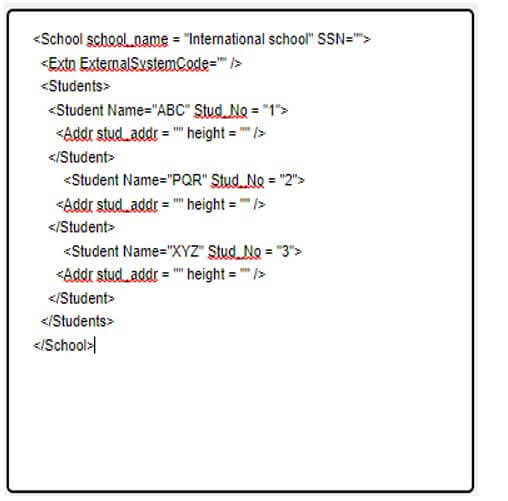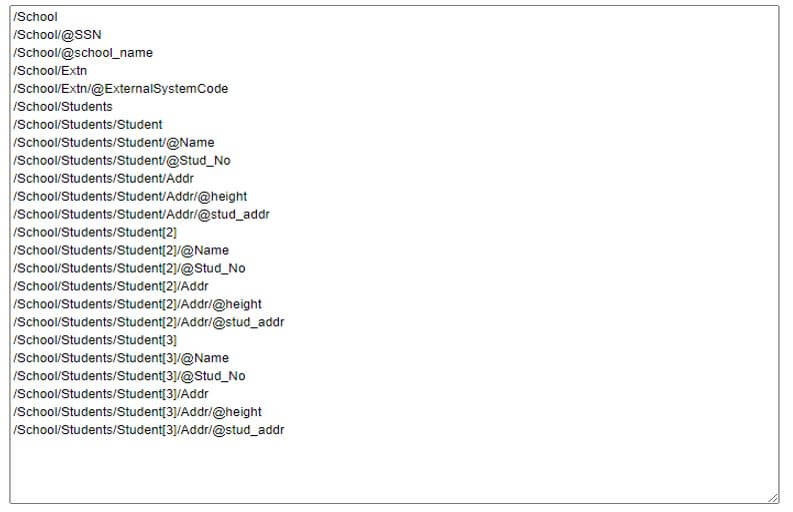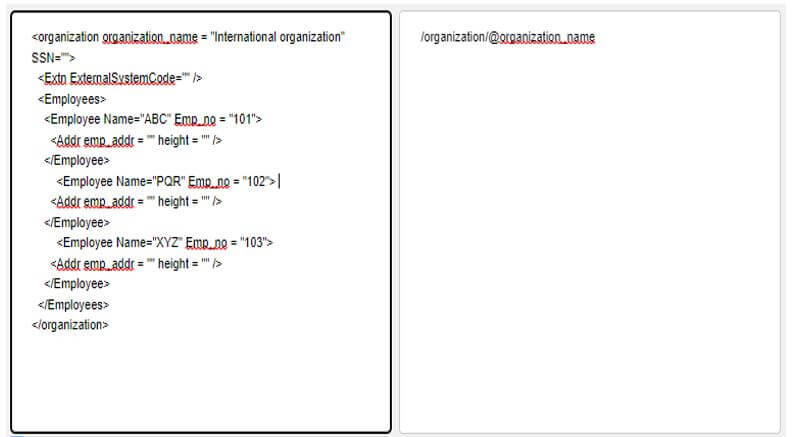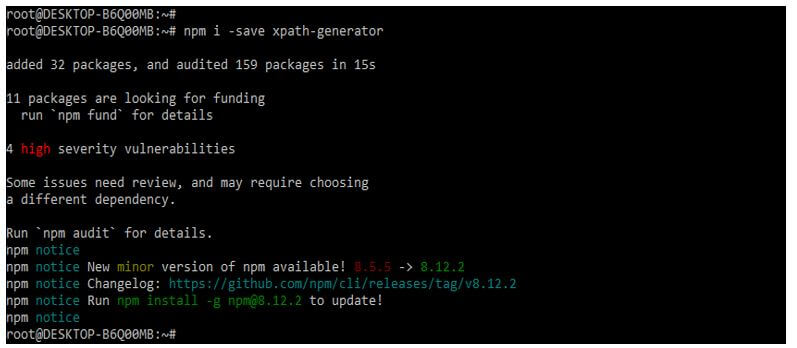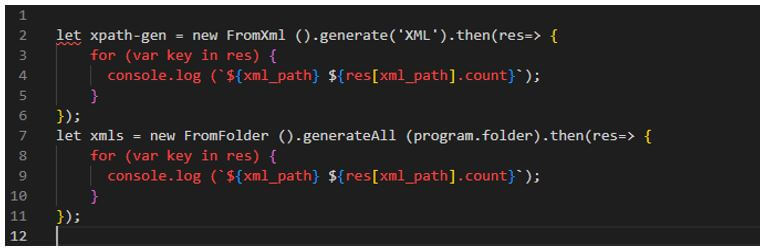Updated March 13, 2023
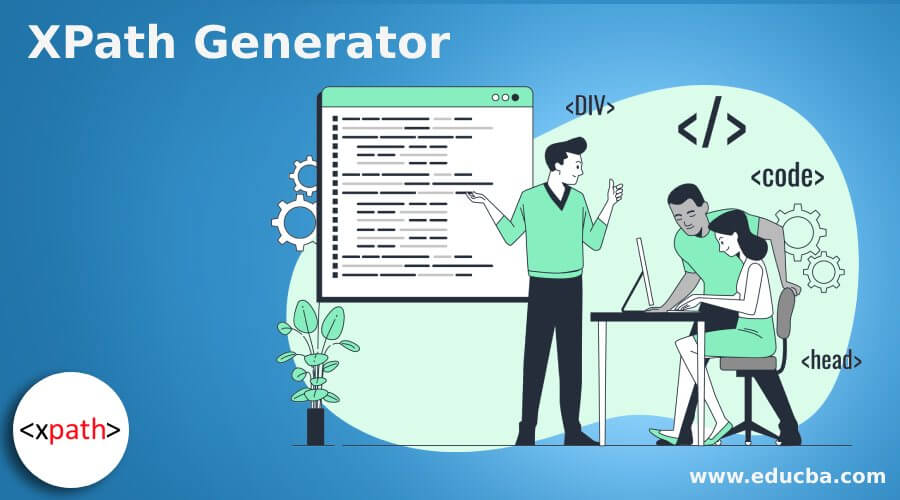
Introduction to XPath Generator
XPath generator is used to refer to any attribute or element in documents whose format contains xml. Basically, it is used for retrieving the value from the xml to evaluate the XPath or to know the XPath is a very common requirement. The utility is developed for generating the xml documents XPath, for providing the content of xml documents. While providing the xml content, it will generate the list.
What is XPath Generator?
It generates the xml namespace tester supports. While using it, the declaration of namespace xml does not need to be explicit or onto the root element of xml. While defining xml namespace into the document anywhere then, it will also support the default namespace. It is used to create the expressions of XPath; in stylus studio, for generating an expression, we need to open xml document in view of the tree. Tree view in stylus studio allows us to collapse and expand the node of the document of xml.
How to Use XPath Generator?
- At the time of finding xml attribute or element on which we are constructing the expression, we need to choose an XPath query to clipboard from the menu bar in stylus studio.
- We need to add the plugin for the XPath generator to use it in the chrome browser. To add the XPath generator plugin first, we need to open the XPath generator website. In the below example, we are opening the XPath generator plugin URL.
- After opening the website now, we are adding the extension into our web browser by clicking on to add to chrome button. After clicking on this button it will show pop up that we have successfully added the extension to the chrome browser. After adding the extension will show the remove from the chrome button after adding the extension. So we can say that this extension is already added to the chrome browser.
- We can also remove the extension by clicking on the remove from chrome extension button. After removing the extension, it will show add the extension to the chrome.
- We need to create xml file; after creating the xml file, we also need to provide an XPath. XPath is a very important parameter while using generator. The below example shows to create xml file. Suppose we are creating the text XPath, then only we need to provide the XPath, if suppose we are generating XPath on the basis of xml file by using the generator, then we have no need to provide the XPath. The below example shows to create xml file as follows. In the below example, we are generating without providing the XPath value.
Code:
<School school_name = "International school" SSN="">
<Extn ExternalSystemCode="" />
<Students>
<Student Name="ABC" Stud_No = "1">
<Addr stud_addr = "" height = "" />
</Student>
<Student Name="PQR" Stud_No = "2">
<Addr stud_addr = "" height = "" />
</Student>
<Student Name="XYZ" Stud_No = "3">
<Addr stud_addr = "" height = "" />
</Student>
</Students>
</School>Output:
- While executing the above xml code, it will create the below output as follows.
- In the below example, we are generating the test XPath. We are providing the XPath with xml file to generate the XPath by using the generator as follows.
Code:
<organization organization_name = "International organization" SSN="">
<Extn ExternalSystemCode="" />
<Employees>
<Employee Name="ABC" Emp_no = "101">
<Addr emp_addr = "" height = "" />
</Employee>
<Employee Name="PQR" Emp_no = "102">
<Addr emp_addr = "" height = "" />
</Employee>
<Employee Name="XYZ" Emp_no = "103">
<Addr emp_addr = "" height = "" />
</Employee>
</Employees>
</organization>XPath
/organization/@organization_nameOutput:
Generator Service
- Node script is used to generate an XPath for xml files attribute and list values. We need to install generator in our system to use the service. In the below example, we are installing the XPath generator by using npm command as follows.
Code:
npm i -save XPath-generatorOutput:
- We are using generator as a service. We need to save the generator. After saving, we need to load it. The below example shows to load service as follows.
Code:
const xml = require ('XPath-generator').xml,
folder = require('XPath-generator').folder;Output:
- The above example shows that we have finished loading by using the form folder and xml. Now we are using the same in our code. The below example shows to use the service as follows.
Code:
let XPath-gen = new FromXml ().generate('XML').then(res=> {
for (var key in res) {
console.log (`${xml_path} ${res[xml_path].count}`);
}
});
let xmls = new FromFolder ().generateAll (program.folder).then(res=> {
for (var key in res) {
console.log (`${xml_path} ${res[xml_path].count}`);
}
});Output:
- XPath generator tool is used as a service, this tool is run well as compared to other tools which were supporting the XPath functions like a number, name, and string, and it not work against the nodes. The service supports the specification of 2.0 and 3.0. The service is fully supportive of the namespaces of xml. As we know that XPath and xml languages are used to select nodes from the xml documents, the generator service is used in XPath language.
Conclusion
XPath generator is used for retrieving the value from the xml to evaluate the XPath or to know the XPath is the very common requirement. It is used to create expressions of XPath; in stylus studio, for generating XPath expression, we need to open xml document in view of tree.
Recommended Articles
This is a guide to XPath Generator. Here we discuss the introduction, how to use XPath generator? and the service for better understanding. You may also have a look at the following articles to learn more –