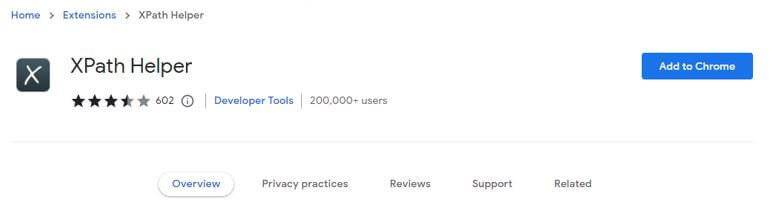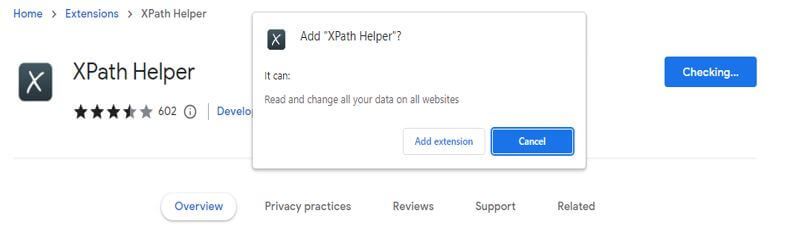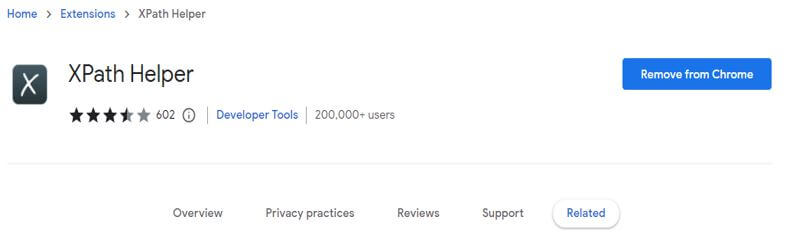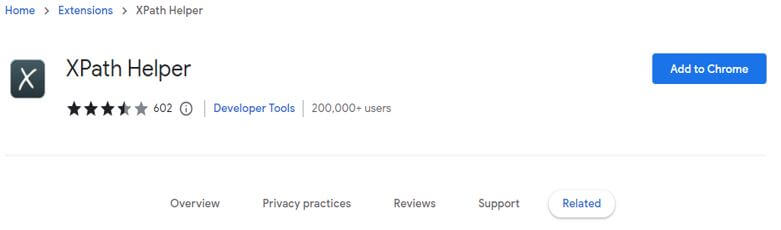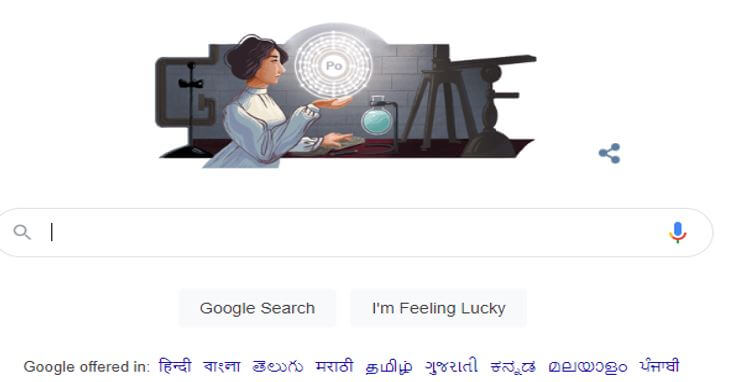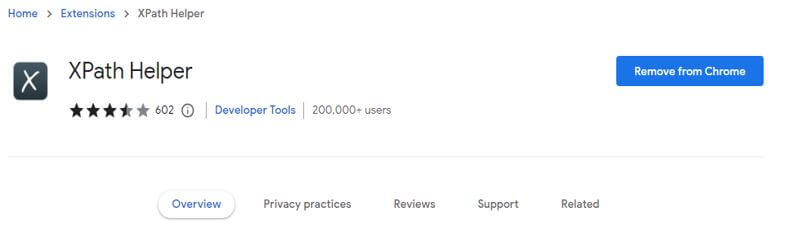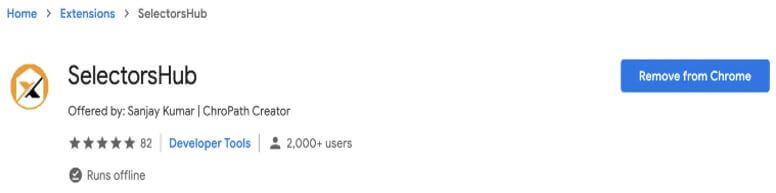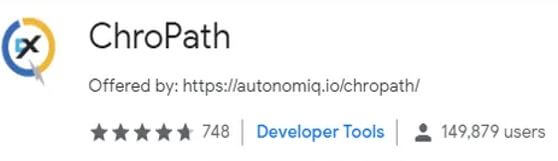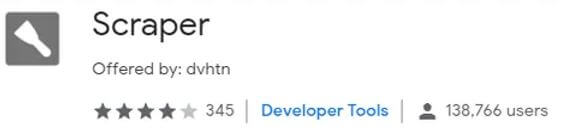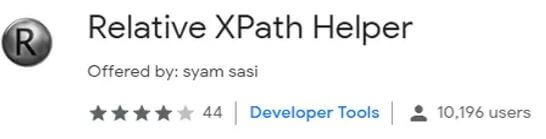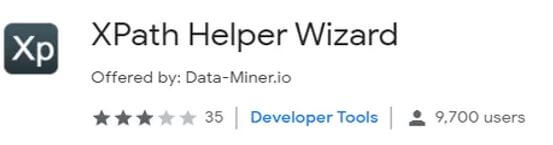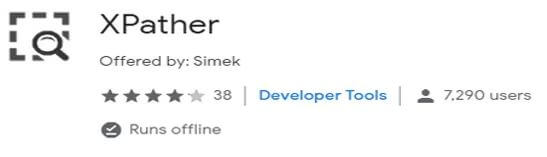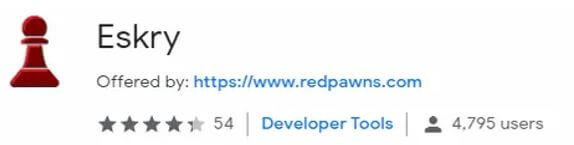Updated March 13, 2023
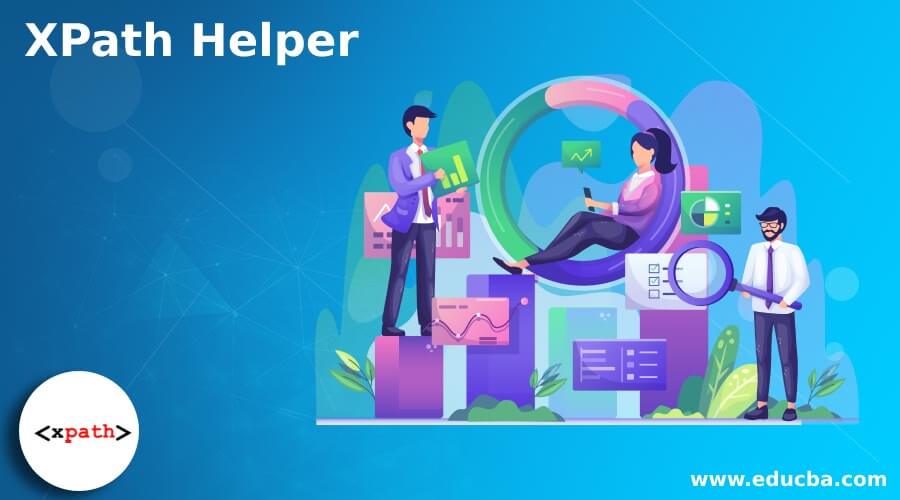
Introduction to XPath Helper
XPath helper is easy to edit, extract and evaluate queries of XPath by using the web pages. We need to install XPath helper extension to use the same in our program; without installing this extension, we cannot use the same in our code. After installing the extension of XPath helper we need to reload the existing tabs or restart the Chrome browser to work on this extension.
What is XPath Helper?
Using helper we can extract and evaluate the XPath queries on any of the web pages with the help of helper. It is very easy to use and also more user-centric as compared to the other plugins of XPath. To use helper we simply need to click on the console and need to edit or write the XPath.
We can also write our own XPath by using helper. To use the helper plugin, we need to add the extension of the same in our chrome browser. The below example shows that adding the extension of helper is as follows. In the below example, we are adding the helper to the chrome browser as follows. After opening the website of helper, we add the plugin by clicking on the add to chrome button tab.
After opening the page of helper now, we are clicking on add to chrome button, after clicking on this page below window will open to specify that we are adding the XPath helper extension in our chrome browser. After clicking on add extension button, the plugin is added to our chrome browser. While adding the extension into the browser, we can remove the same by opening the same link again. After opening the same link, it will directly show as removing from the chrome browser. We can remove at any time from our chrome browser.
We can also remove the helper by clicking on the same link again. The below example shows to remove the XPath helper from the chrome browser as follows.
While opening the link of helper, it will open the above page, showing the tab of remove from chrome. After clicking on remove from chrome, it will remove the plugin of helper from our chrome browser as follows. After removing the plugin, it will show the same page to add the same again in our chrome browser.
How it Works?
The below steps show how to use the helper work as follows. To use helper, we are using the google.com website for testing purposes. To use helper, we need to install the helper plugin, but we have already installed it, so we do not need to install it again.
1. In this step, we are opening the chrome browser and opening the web page of google.com as follows.
2. After opening the webpage, you need to click on the helper button in a toolbar to open the helper console as follows.
3. After opening helper, we are now holding down the shift per the page’s mouse elements. In the below image, we can see that it will show the query, which we have editing as follows.
4. If suppose we want to edit the XPath query, we can directly edit the XPath in a chrome browser to open the page.
5. After editing the helper, we can close it or repeat step 2 to open to edit the helper.
If the console gets in our way, we need to hold down the shift button and move our mouse over to it. It will move our mouse opposite side of the page.
Best Helper Tools
As we know that selenium is gained more popularity in the field of automation. More companies will adopt this tool.
Below are the best helper tool available in XPath as follows:
1. Selectors hub – Selectors hub is used to auto-suggest the attribute and text to complete the selectors. We have no need to copy DOM.
2. Chro path – This tool is used to validate the unique selectors like relative and absolute path.
3. Scraper – Scraper will get the data from the web pages from the spreadsheets. It is very simple for data mining extension.
4. Relative XPath Helper – It is used to find out the extension of relative XPath for the two web elements. We can get the relative XPath helper by clicking the first and second elements.
5. XPath Helper Wizard – XPath helper wizard is creating the XPath, which was short and less likely to break the changes in the website.
6. XPath Finder – XPath finder is used to find the elements according to our XPath; it will make the matching element with a highlighted background.
7. XPather – This extension is operating on a current element.
8. Eskry – It is used to help the locators point and used to capture the method of HTML element.
Conclusion
XPath helper is very easy to use, and it’s user-centric as compared to other plugins of XPath. It is used to easy to edit, extract and evaluate queries of XPath by using the web pages. We need to install XPath helper extension to use the same in our program.
Recommended Articles
This is a guide to XPath Helper. Here we discuss the introduction and how to use XPath helper work? And tools for better understanding. You may also have a look at the following articles to learn more –