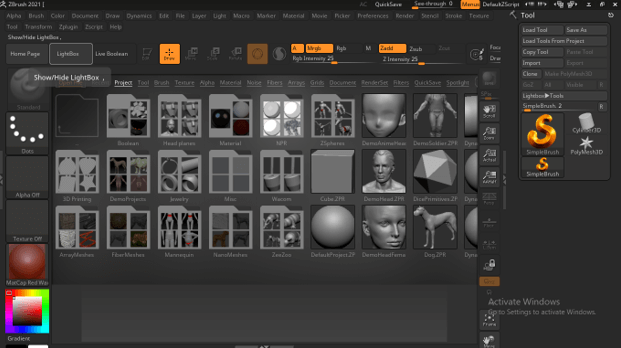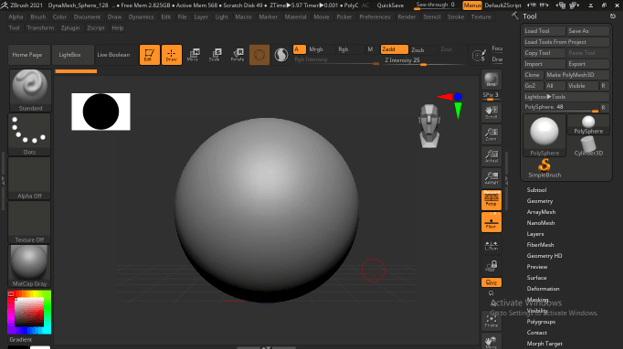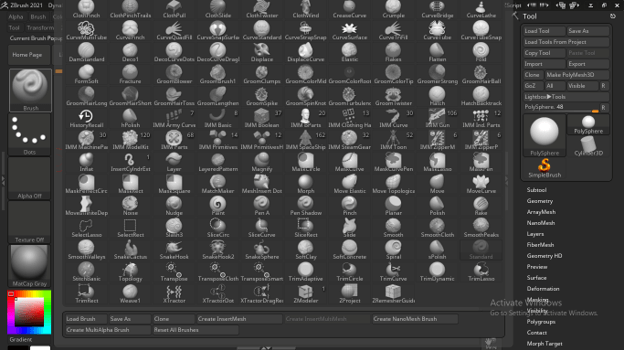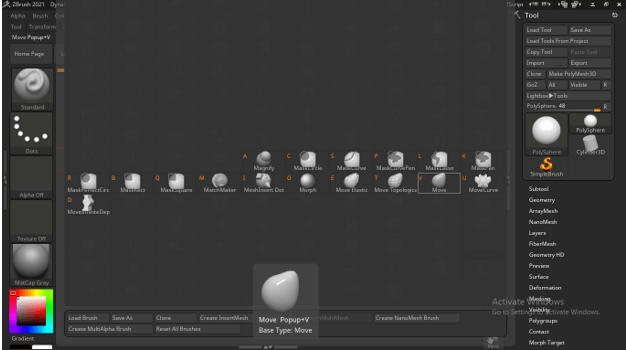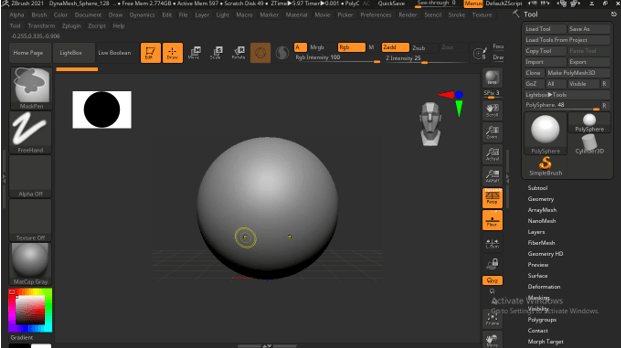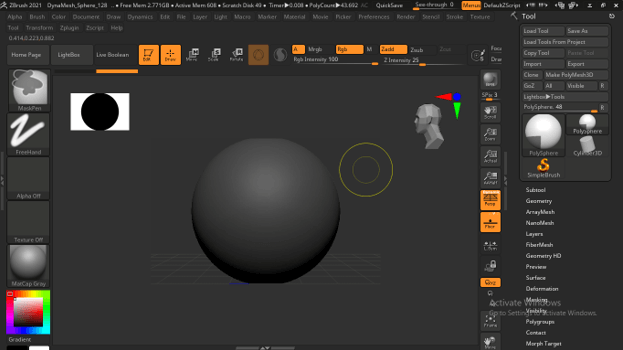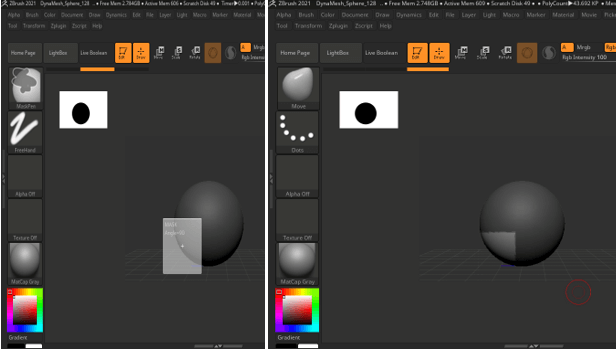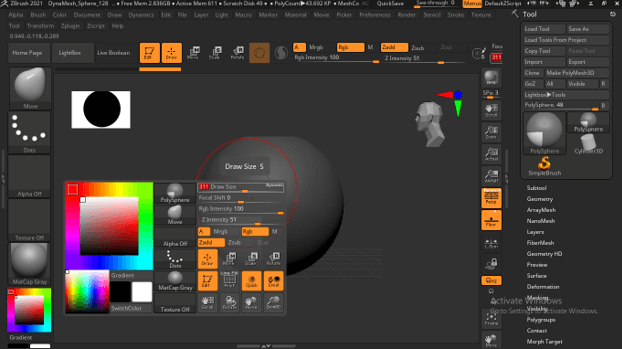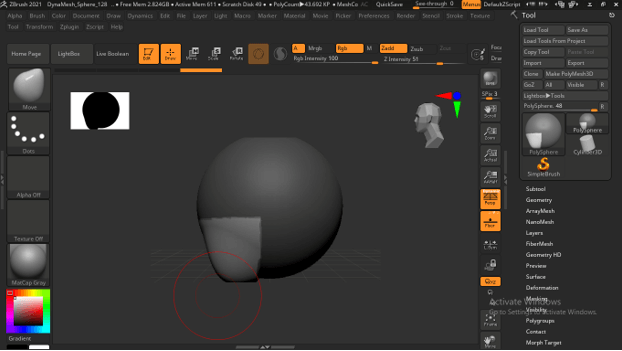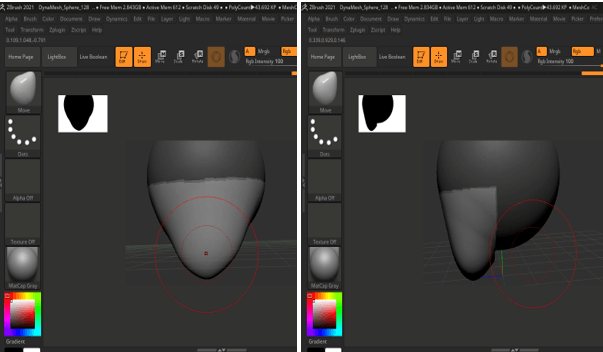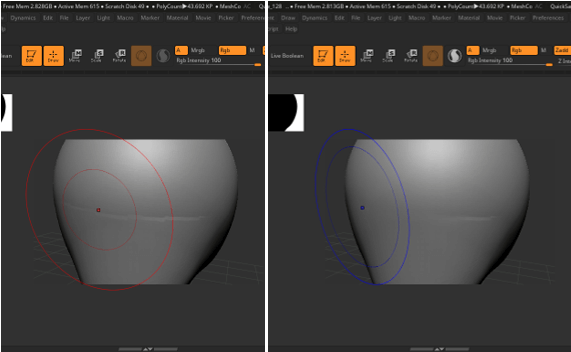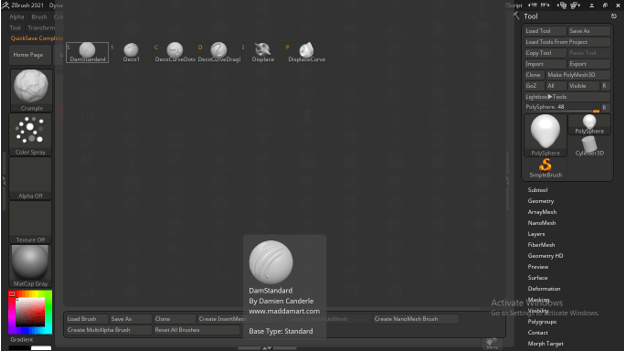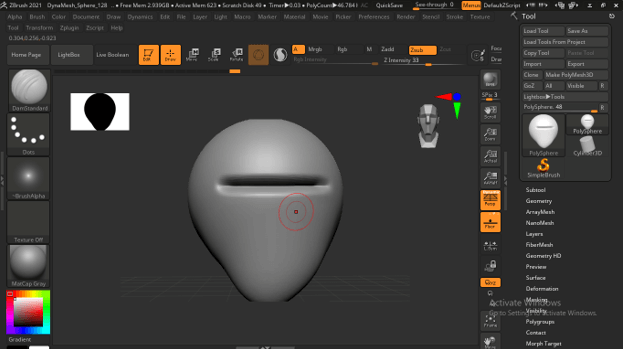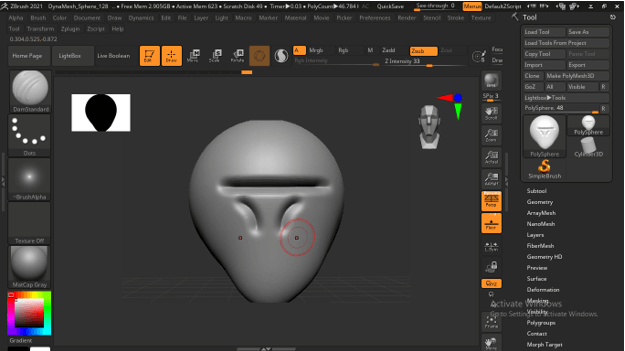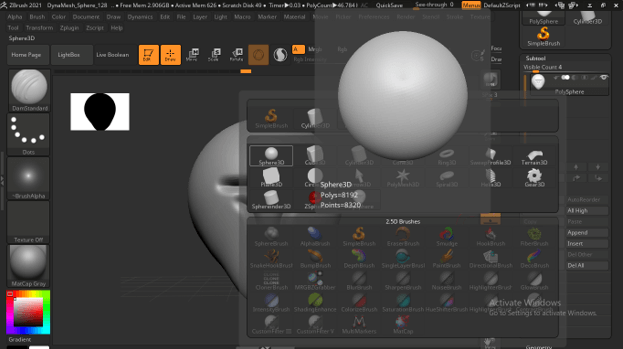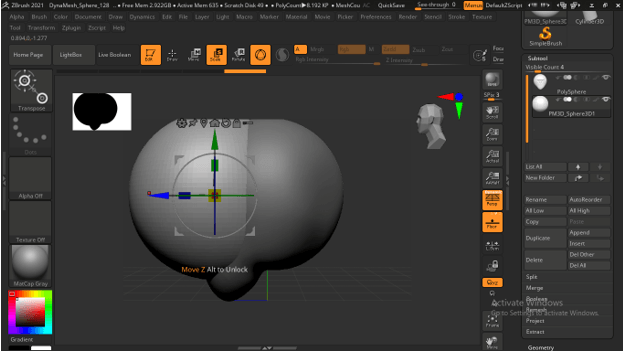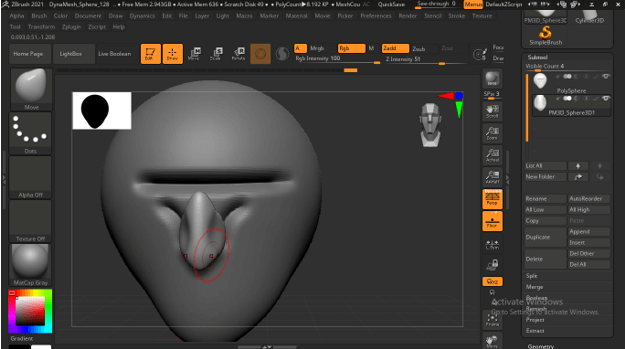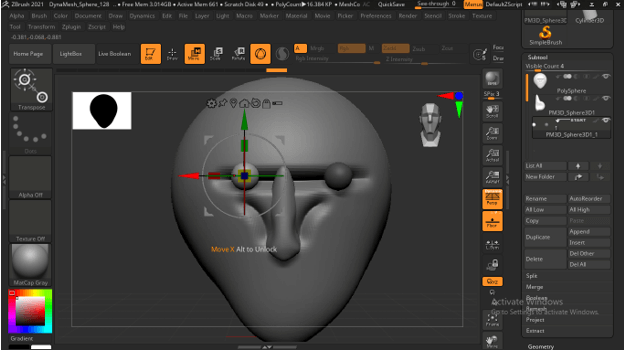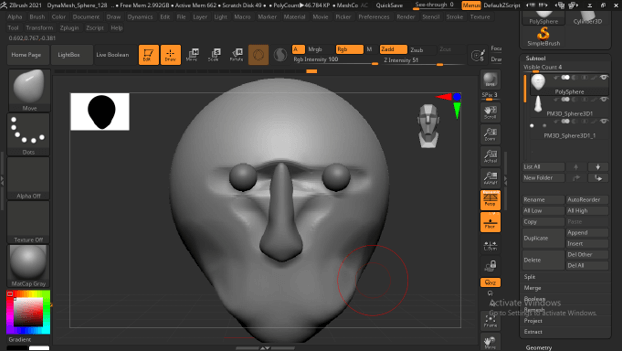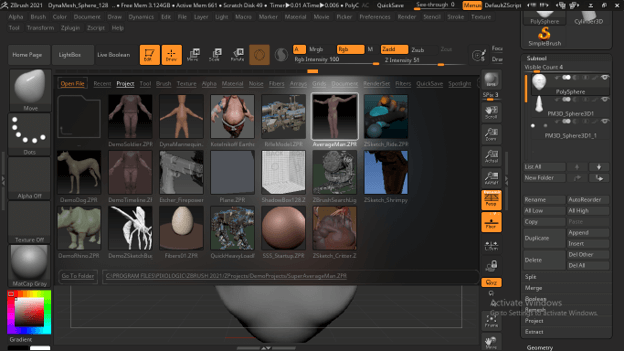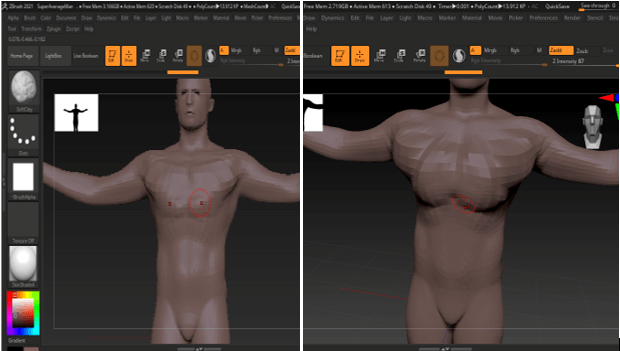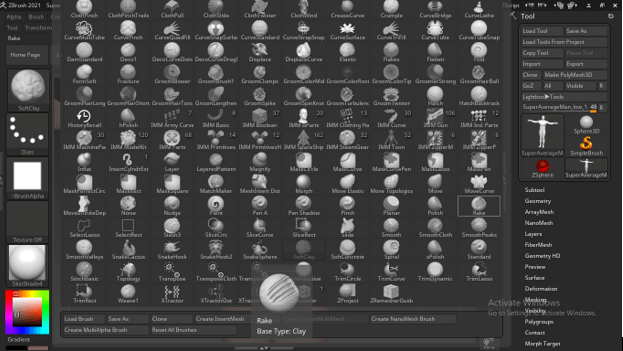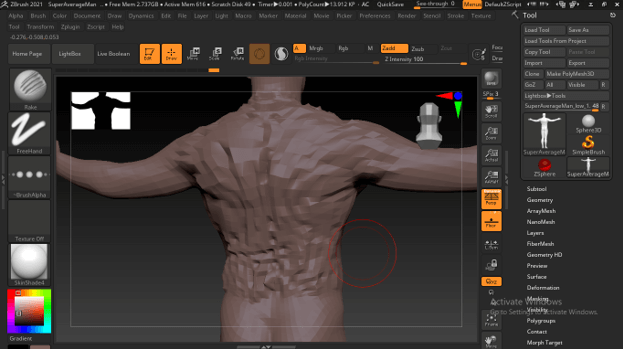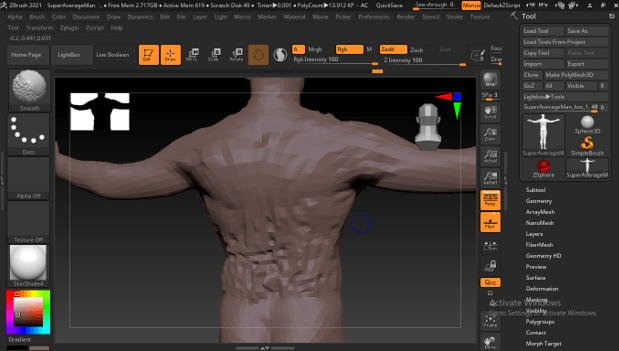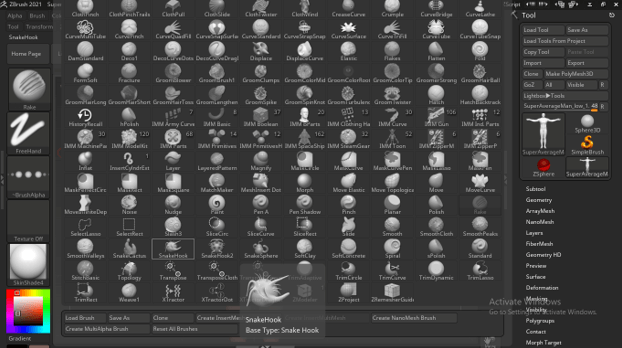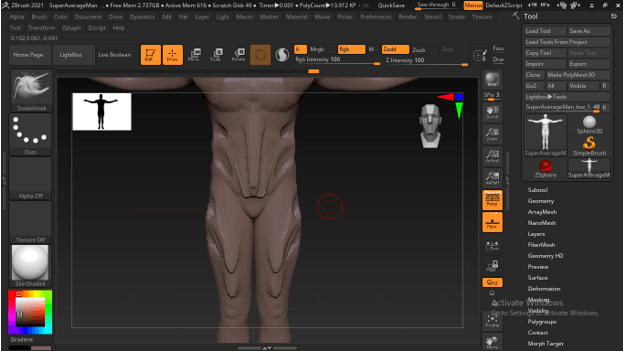Updated May 12, 2023

Introduction to ZBrush Character
ZBrush Character can understand as designing and sculpting models for creating characters from them, and we use those characters for different types of purposes such as in characters of games designing, animation video, and so on. Here in Zbrush, we can create a number of characters by using its sculpting tools as well as sculpting features. You can start from the very beginning to create a character or take a base model and then edit that model to get your desired character in this software. In this article, I will tell you how you can start creating characters and also tell you about some of the best Characters designed in this software. So let us start our discussion.
How to Create a ZBrush Character?
Before we look at some of the best characters of this software, let us have a quick view of the basic methods of sculpting characters in this software.
If you want to create characters from the very beginning, then we can take a Default sphere shape from the list of projects of this software. To have it, go to the LightBox button of this software and click on it; in the models, we can have it.
Once we make double-click on it, then it will come into the working space of this software.
Now, go to the Standard Brush tab on the left side of the working space.
Here we have the Move tool, which we will use for sculpting our characters.
Now, mask this sphere first, and for that, hold the Ctrl button on the keyboard to turn the mouse cursor into the mask pen.
And click outside the area from this sphere.
Now hold the Ctrl + Shift button of the keyboard and drag the mouse cursor to unmask the selected area.
Now choose Move brush from the Brushes button, and increase the brush size. If the brush size is large, it will pull a large area (polygons of mesh) of the sculpting model. So according to our requirement, we increase or decrease the draw size. Hold the Space bar, and you will have this panel from where you can increase or decrease draw size.
Now go to the unmasked area and hold click, then pull the area in a downward direction to create a lower jaw of the face of the character.
You can pull it many times for creating a proper shape.
If you want to smooth out any area, then hold the shift button of the keyboard and drag the mouse cursor on that area; it will smooth that area.
Choose a Dam Standard brush for creating eye lines on the face.
And we will create it like this.
You can draw sidelines for the nose also.
Now go to the Append button of Subtool to have one more sphere here in the working space.
And I will move this sphere like this.
We can create a base for the nose by using the Move brush.
In the same way, we can add eyeballs here.
Use the Move brush tool for creating a proper structure of the face. Same as the face, we can create whole body parts of our character one by one.
Now let me take a preset model and tell you how you can work with that. Go to LightBox and choose a character model from there. I will choose the Average Man model.
And with different types of brushes, we can manipulate this as per our choice.
I will take the Rake brush and let us see what we can do with this brush.
You can create this type of embossed area on the surface of your characters.
If you want, you can also smooth it by holding the shift button on the keyboard.
We use many more brushes during character designing as per the design of our character, such as the SnakeHook brush which you can take for creating snake-like shapes on your model.
If we draw, it will give you this type of result.
So these are some basic information about the Character of Zbrush and how you can create them from the beginning. Now let me tell you about some best characters of Zbrush.
ZBrush best Characters:
Although you can find a number of characters that are designed in this software, but here I am going to tell you some of the best characters that you may find very interesting and inspire you to design your own characters with your own idea.
1. The very first one is Vince Rizzis Assassins Cread character which you will find playing major role in character modeling in Zbrush.
2. If you are looking for the best barbarian character, then the Barbarian character created by a collaboration of Igor Catto and Rafael Grassetti is one of the best examples of it.
3. Next character can be a good example of hairs created by using Fibermesh, and it is Portrait of Sylvia which was designed by Jungwon Park.
4. The next one I will tell you is the Faris cinematic character created by Mohamed Abdelfatahs gives you an example of how you can create a model with lots of good detailing.
5. Cris Delara’s Snow White pin-up is the best 3D version of Rodrigo Lira.
6. If you want to see the best example of a model created using the ZSphere tool of Zbrush, then you can check JFK’s likeness of Zhaomenglong.
7. Vi can come into the best gaming character of ZBrush, which is from League of Legends and created by Gilberto Magno.
8. The most realistic character model I find is the likeness of Loretta Young, which was created by Anders Ehrenborg using the cool features of ZBrush.
9. If you want to see incredible lighting management for creating an atmosphere, you must go through the character Drogo of Baolong Zhang’s tribute to Game of Thrones.
Conclusion
Here we learned about the best characters designed in Zbrush and gave you an overview of how to start creating a character in Zbrush. Now I suggest you check out these best character models to know how you can create your best character model.
Recommended Articles
This is a guide to ZBrush Character. Here we discuss the Introduction, How to create a ZBrush character? You may also have a look at the following articles to learn more –