Updated September 16, 2023
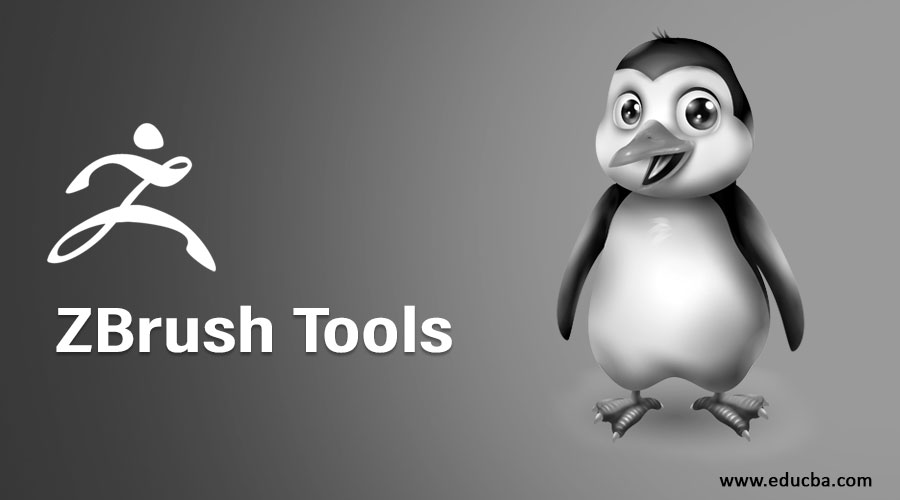
Overview of ZBrush Tools
ZBrush tools are sculpting tools used in digital media for sculpting of 3d models, their texture, and their painting features. ZBrush was developed in 1999 by Pixologic and is compatible with the Windows operating system as well as OS X. It works on the principle of 3d computer graphics and is used by moviemakers, video game developers, and other graphic designers for making high-resolution models for their projects works. ZBrush tools are an essential part of this software, which makes this software very user-friendly for different purposes.
Here we will discuss some ZBrush tools in an exciting way to make our work easy. So let’s start our learning about ZBrush tools in one by one manner.
Top 10 ZBrush Tools
We have many interesting tools in ZBrush software that provide the user with an accessible working area in this software. This first and foremost tool of the ZBrush software is.
1. Simple Brush Tool
This tool is used for making a mesh in ZBrush software. Mesh means a shape we can make in this software: Sphere, Cube, Cylinder, Cone, Ring, etc. To use this tool, click on the Simple Brush tool of the tool panel of ZBrush software and choose any shape which you want to draw in your project from the drop-down box of the Simple Brush tool, then click on the canvas area and then drag the mouse by hold the mouse click to draw the shape.
2. Poly Mesh 3D Tool
This tool prepares your mesh for sculpting your project’s work. For this, select the object you want to sculpt, go to the Tool panel, and click on ZBrush software’s Poly Mesh 3d tool tab. Now your mesh is ready for making any sculpting work in it.
3. Move Tool
It is used for moving your selected object anywhere in the canvas area. For moving objects, choose your object by clicking on it and clicking on the Move tool tab of the Tool panel of ZBrush software; hold, click the mouse, and move the mouse in the direction you want to move the object.
4. Rotate Tool
Users use it for rotating objects in any direction and at any angle; to use this tool, click on the object to select the object, you want to rotate and then click on the Rotate tool button of the Tool panel of ZBrush software and hold the click of the mouse and rotate your mouse in the direction in which you want to rotate your object.
5. Zoom Tool
It is used for an object’s Zoom In and Zoom Out purposes. To use this tool, select the object which you want to Zoom In or Zoom Out, click on the Zoom tool button of the tool panel of the ZBrush tool, and then hold click the mouse and drag the mouse up and down direction to Zoom In and Zoom Out respectively.
6. Copy and Paste tool
The user uses the copy tool to copy an object from their canvas area and uses the paste tool to paste that copied object into the canvas area. For using the copy and paste tool, click on the object of which you want to make a copy, then click on the Copy Tool button of the Tool panel of ZBrush software and then click on the area where you want to make a copy and then click on the Paste Tool button of the Tool panel of ZBrush software to paste that object.
7. Save Tool
This is the most important tool because when you make any model in ZBrush software, you have to save your model for future uses. There are two methods of saving your work in this software first one is to save your work from SAVE As an option of the Tool panel section; when you save your work with this option, then it will be saved in the form of a tool, and you can use it in other work any time. The second one is SAVE As an option of the File menu; when you use this option, it will save your work as a project, and you can change it anytime.
8. Load Tool
The next tool is the loading tool; you can use this tool to place your saving tool in your current project. For placing any tool in your current work, click on the Load tool button of the Tool panel of ZBrush software; a dialog box will open, choose the location of the saved tool in this dialog box and click on the Open button.
9. Import Tool
The next one is the Import tool; it is again an essential tool. This tool will benefit you in taking any model, part of a model, or anything in your project. For importing anything, click on the Import Tab of the Toolbar section; a dialog box will open; go to the desired location where you save that thing and click on that thing and click on the Open tab of this dialog box to import.
10. Export Tool
The next tool is the Export tool; it is used for exporting any designed model from the ZBrush tool to any other software or in any other work compatible with it. For exporting, click on the Export button of the Tool section of this software after selecting the exporting objects.
Conclusion
Now you know about the ZBrush Software and the ZBrush tool. You can use this software easily because your basics about the ZBrush tool are now clear after this article. Knowledge of this tool will help you to make you expert in model sculpting with more and more perfection.
Recommended Articles
This is a guide to ZBrush Tools. Here we discuss the introduction and the top 10 ZBrush tools, including a detailed explanation. You may also look at the following articles to learn more –
